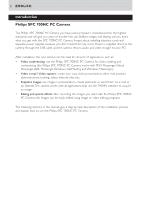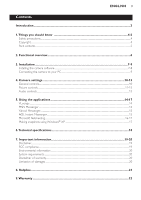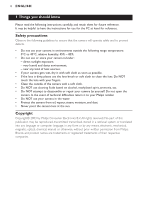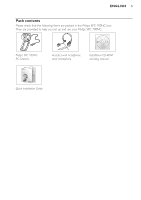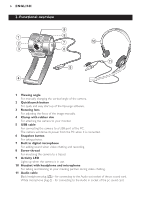Philips SPC700NC User manual (English)
Philips SPC700NC Manual
 |
View all Philips SPC700NC manuals
Add to My Manuals
Save this manual to your list of manuals |
Philips SPC700NC manual content summary:
- Philips SPC700NC | User manual (English) - Page 1
Philips SPC 700NC PC Camera Instructions for use - Philips SPC700NC | User manual (English) - Page 2
your PC! After installation, the new camera can be used for all sorts of applications, such as: • Video conferencing: use the Philips SPC 700NC PC Camera for video chatting and conferencing (the Philips SPC 700NC PC Camera works with MSN Messenger,Yahoo! Messenger, AOL Messenger, Windows NetMeeting - Philips SPC700NC | User manual (English) - Page 3
Things you should know 4-5 Safety precautions...4 Copyright ...4 Pack contents ...5 2. Functional overview...6 3. Installation ...7-9 Installing the camera software ...7-8 Connecting the camera to your PC ...9 4. Camera settings...10-13 General controls...10 Picture controls...11-13 Audio controls - Philips SPC700NC | User manual (English) - Page 4
instructions for use for the PC at hand for reference. Safety precautions Observe the following guidelines to ensure that the camera will operate safely and to prevent defects. • Do not use your camera optical, chemical, manual or otherwise, without prior written permission from Philips. Brands and - Philips SPC700NC | User manual (English) - Page 5
packed in the Philips SPC 700NC box. They are provided to help you set up and use your Philips SPC 700NC. Philips SPC 700NC PC Camera SPC 700 NC Headset with headphone amd microphone SPC 700 NC Installation CD v.1.00 9082 100 03367 Installation CD-ROM including manual Quick Installation Guide - Philips SPC700NC | User manual (English) - Page 6
and easy start-up of the VLounge software. 3 Rotating lens For adjusting the focus of the image manually. 4 Clamp with rubber rim For attaching the camera to your monitor. 5 USB cable For connecting the camera to a USB port of the PC. The camera will derive its power from the PC when it is connected - Philips SPC700NC | User manual (English) - Page 7
Installing the camera software The software supplied only works on PCs with the operating systems Microsoft® Windows® 98SE, ME, 2000 and XP. Notes! - Unplug all your USB devices (except USB keyboard and USB mouse) before you start. - Do not plug in your USB camera yet. Run the Installation CD - Philips SPC700NC | User manual (English) - Page 8
now connect your PC Camera. Note! The SPC 700NC PC Camera is 'XP Plug & Play'. This means if you are running Windows XP and you have installed Service Pack 2 and the latest Microsoft Windows XP updates you don't need to install the SPC 700NC PC Camera driver. Simply plug in the camera and you can - Philips SPC700NC | User manual (English) - Page 9
to run the installation CD first, before connecting the camera to the PC. 2 Turn on the PC. 3 Connect the USB plug of the USB cable to a USB port of the PC. > The camera will now derive its power from the PC. 4 Use the clamp and the two rubber rims to attach the camera to your PC monitor or laptop - Philips SPC700NC | User manual (English) - Page 10
10 ENGLISH 4. Camera settings The Philips SPC 700NC properties (audio and video) can be changed from within an application, or independently by clicking the VProperty icon ' ' which can be found in the Windows taskbar bottom right of your screen. Most applications can show a 'live preview' video - Philips SPC700NC | User manual (English) - Page 11
: on/off This full automatic control mode provides a very easy way to get the best out of your Philips SPC 700NC PC Camera. Or you can choose to have maximum manual control over the camera settings by switching the full automatic control mode off. Full automatic control 'on' is the preferred setting - Philips SPC700NC | User manual (English) - Page 12
with more information to find the right setting.You can use the 'Red' and 'Blue' sliders if you would like to set the camera according to your personal preferences. @ Brightness Brightness enables you to adjust the brightness of the displayed image or video to suit your own preference. Use - Philips SPC700NC | User manual (English) - Page 13
Clicking the 'Mirror Image' checkbox flips the image horizontally.You can use this feature when you want to use the Philips SPC 700NC and monitor as a mirror, or to take pictures of mirrored images. Audio controls ( ( Volume slider This slider provides manual control over the microphone volume. - Philips SPC700NC | User manual (English) - Page 14
software, press the camera's Quick launge button. • For additional support read the 'Help' documentation within the 'Help' option of the menubar of VLounge. MSN messenger You can download and install .ch Please follow the on-screen instructions during downloading and installation of MSN Messenger. - Philips SPC700NC | User manual (English) - Page 15
://messenger.yahoo.com Swiss - http://messenger.yahoo.com Please follow the on-screen instructions during downloading and installation of Yahoo! Messenger. AOL Instant Messenger You can download and install AOL Instant Messenger via the America Online website. Please find below the website address - Philips SPC700NC | User manual (English) - Page 16
NetMeeting is a standard application that comes with your Windows operating system (from Windows 98SE onwards). Windows NetMeeting is already installed on your PC during the installation of your Windows operating system.To create a shortcut on your PC's desktop you need to do the following: 1 Use - Philips SPC700NC | User manual (English) - Page 17
call: 1 You can choose 'Automatically Accept Calls' or you can accept manually. 2 When the 'Incoming Call' dialogue box appears, click on 'Accept'. using Windows® XP You can use Microsoft® Windows® XP to make snapshots with your Philips SPC 700NC PC Camera. If you need additional support, please - Philips SPC700NC | User manual (English) - Page 18
specifications Sensor ...QVGA CMOS VGA CMOS Video resolution (Max QVGA (320 x 240) VGA CMOS Image resolution (Max VGA (640 x 480) SGVA (900 x 600) Illumination ...< 10 lux < 5 lux Integrated lens...F=2.8 Data format ...I420, IYUV Interfacing...USB 2.0 compatible (2.1m USB cable) Microphone - Philips SPC700NC | User manual (English) - Page 19
for a particular purpose. Philips assumes no responsibility for any error that may appear in this document. Philips makes no commitment to update installation. This equipment generates, uses and can radiate radio frequency energy and, if not installed and used in accordance with the instructions - Philips SPC700NC | User manual (English) - Page 20
environment and human health. System requirements • Microsoft® Windows® 98SE/2000/ME or XP; • Pentium® III, 500 Mhz or equivalent; • 128MB RAM and 100 MB free hard disk space; • One free USB port and CD-ROM or DVD drive. Disclaimer of warranty The software on the CD-ROM supplied is sold 'as is' and - Philips SPC700NC | User manual (English) - Page 21
any questions about the Philips SPC 600NC Camera, please contact our helpline for assistance! You can find the number in the list below. Before you call, please read this manual carefully and/or go to www.philips.com/support.You will be able to solve most of your problems. België/ Belgien/ Belgique - Philips SPC700NC | User manual (English) - Page 22
namn, adress och signatur Forhandlerens navn, adresse og unterskrift Forhandlerens navn, adresse og unterskrift Jälleenmyyjän nimi, osoite ja allekirjoitus Nome, morada e assinature da loja www.philips.com Data subject to change without notice 0682

Instructions for use
Philips SPC 700NC PC Camera