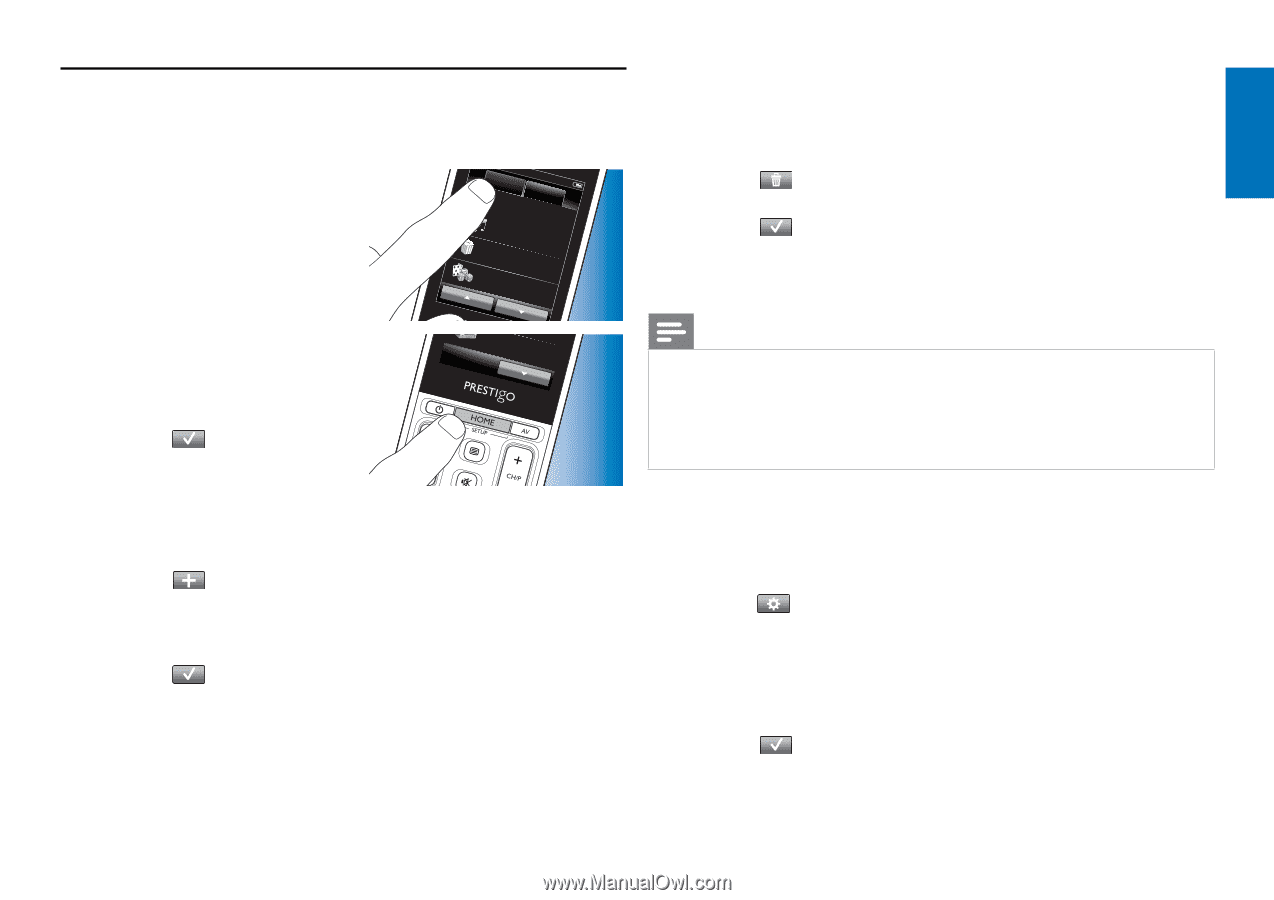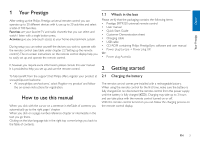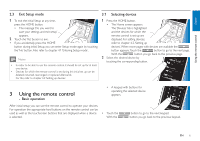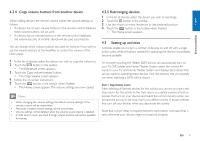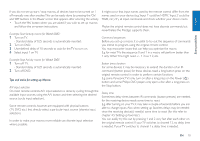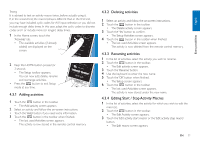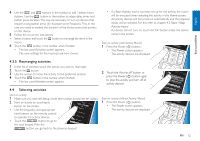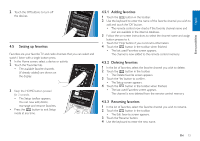Philips SRT9320 User manual - Page 8
Setting up devices, Adding devices, Deleting devices, Renaming devices
 |
UPC - 609585163669
View all Philips SRT9320 manuals
Add to My Manuals
Save this manual to your list of manuals |
Page 8 highlights
English Extra possibilities 4.2 Setting up devices When entering setup mode from the devices home screen, you can add, delete, rename and rearrange devices. 1 In the Home screen, touch the 'Devices' tab. • The devices for which the remote control is set up are displayed on the screen. Home Devices Activities Watch TV Listen to music Watch a movie Play a game 2 Keep the HOME button pressed for Receiver 3 seconds. 3 Use the buttons in the toolbar to add, delete and edit devices. 4 Touch the button in the toolbar when finished. 4.2.2 Deleting devices 1 In the list of devices, select the device you wish to delete. • The Delete device screen appears. 2 Touch the button in the toolbar. 3 Touch the 'Yes' button to confirm. 4 Touch the button in the toolbar when finished. • The Home screen appears. The device is now deleted from the remote control memory. Note Buttons of the deleted device that are used elsewhere, e.g. in an activity or the volume buttons will be deleted as well. Check the activities you installed and reinstall them if necessary. For this refer to chapter 4.3 'Setting up activities'. Check the volume buttons for your devices and reinstall them if necessary. For this refer to chapter 4.2.4 'Copy volume buttons from another device'. 4.2.1 Adding devices 1 Touch the button in the toolbar. • The Add device screen appears. 2 Select the new device you wish to set up the remote control for (add) and follow the on-screen instructions. 3 Touch the button in the toolbar when finished. • The Home screen appears.The remote control is now set up to operate the newly added device. 4.2.3 Renaming devices 1 In the list of devices, select the device you wish to rename. 2 Touch the button in the toolbar. • The Edit device screen appears. 3 Touch the 'Rename' button. 4 Use the keyboard to enter the new name. 5 Touch the 'OK' button when finished. • The Setup screen appears. 6 Touch the button in the toolbar. • The Home screen appears. The device is now stored under the new name. EN 8