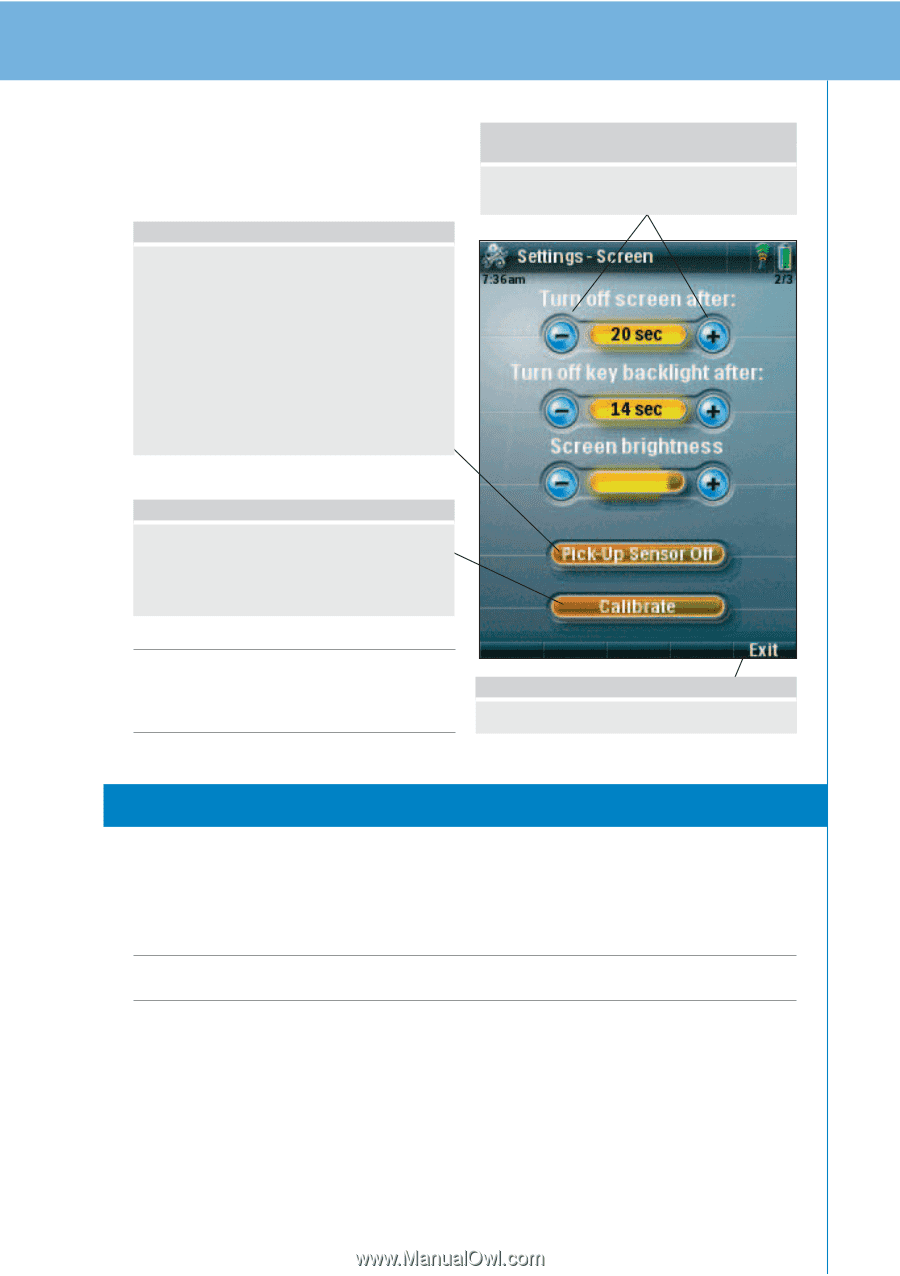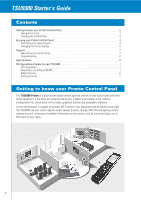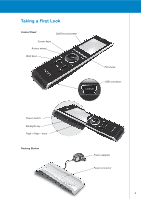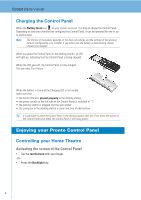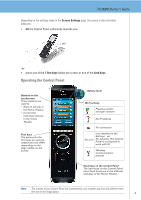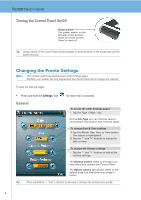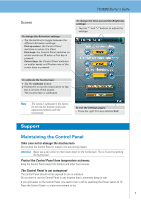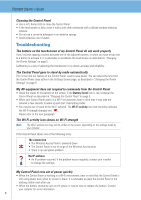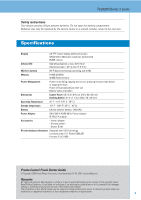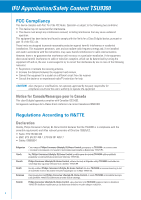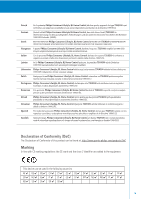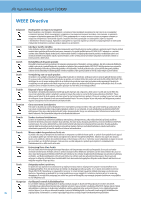Philips TSU9300 Getting Started Guide - Page 7
MaintainingtheControlPanel - support
 |
View all Philips TSU9300 manuals
Add to My Manuals
Save this manual to your list of manuals |
Page 7 highlights
TSU9300 Starter's Guide Screen To change the Activation settings: • Tap the buttons to toggle between the different Activation settings: Pick up sensor: the Control Panel switches on when it is tilted. Firm keys: the Control Panel switches on and/or sends out IR when a firm key is pressed. Cursor keys: the Control Panel switches on and/or sends out IR when one of the cursor keys is pressed. To change the time-out and the Brightness settings: • Tap the "-" and "+" buttons to adjust the settings. To calibrate the touchscreen: 1 Tap the Calibrate button. 2 Follow the on screen instructions to tap the 4 corners of the screen. The touchscreen is calibrated. Note The screen is calibrated in the factory. Do not use this function unless you experience problems with the touchscreen. To exit the Settings pages: • Press the right firm key labelled Exit. Support Maintaining the Control Panel Take care not to damage the touchscreen Do not drop the Control Panel or subject it to any strong impact. Attention Never use a pen, pencil or other sharp object on the touchscreen. This is to avoid scratching the touchscreen. Protect the Control Panel from temperature extremes Keep the Control Panel away from heaters and other heat sources. The Control Panel is not waterproof The Control Panel should not be exposed to rain or moisture. Do not store or use the Control Panel in any location that is extremely damp or wet. If you spill water on the Control Panel, you need to turn it off by switching the Power switch to "0". Place the Control Panel in a clean environment to dry. 7