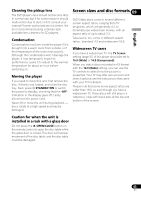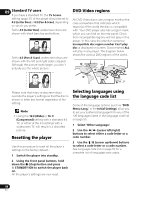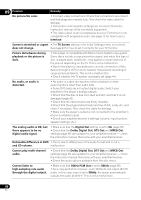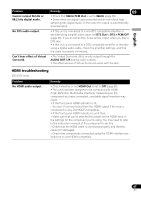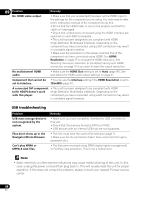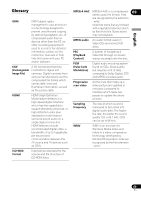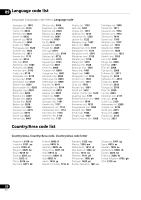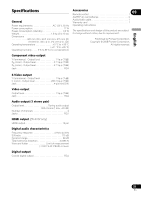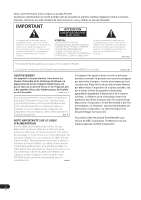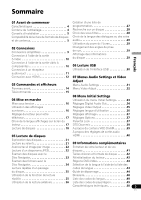Pioneer 310-K Owner's Manual - Page 48
USB troubleshooting
 |
UPC - 012562856674
View all Pioneer 310-K manuals
Add to My Manuals
Save this manual to your list of manuals |
Page 48 highlights
09 Problem No HDMI video output. Remedy • Make sure that you've selected this player as the HDMI input in the settings for the component you're using. You may need to refer to the instruction manual of the component to do this. • Check that the HDMI cable is connected properly and that the cable isn't damaged. • Check that components connected using the HDMI interface are switched on and HDMI compatible. • This unit has been designed to be compliant with HDMI (High-Definition Multimedia Interface). Depending on the component you have connected, using a DVI connection may result in unreliable signal transfers. • Make sure the resolution on this player matches that of the component you have connected using HDMI. See HDMI Resolution on page 37 to change the HDMI resolution. See Resetting the output resolution to the default setting with HDMI connection on page 15 if you want to reset the output resolution. No multichannel HDMI audio. • Make sure the HDMI Out setting is set to Auto (page 36). See also About the HDMI audio output settings on page 41. Component Out cannot be • You can use the Interlace setting if the HDMI Resolution is set to set to Interlace. 720x480i (page 37). A connected DVI component • This unit has been designed to be compliant with HDMI (with HDCP) doesn't work (High-Definition Multimedia Interface). Depending on the with this player. component you have connected, using a DVI connection may result in unreliable signal transfers. USB troubleshooting Problem USB mass storage device is not recognized by the system. Files don't show up in the Navigator/Photo Browser. Can't play WMA or MPEG-4 AAC files. Remedy • Make sure you have completely inserted the USB connector to this unit. • Check that the memory format is FAT16 or FAT32. • USB devices with an internal USB hub are not supported. • The files must have the correct file extension (page 7). • Make sure the file permission hasn't been restricted (through a password, etc.). • The files were recorded using DRM (digital rights management) or FairPlay copy-protection. This is not a malfunction. Note • Static electricity or other external influences may cause malfunctioning of this unit. In this case, unplug the power cord and then plug back in. This will usually reset the unit for proper operation. If this does not correct the problem, please consult your nearest Pioneer service center. 48 En