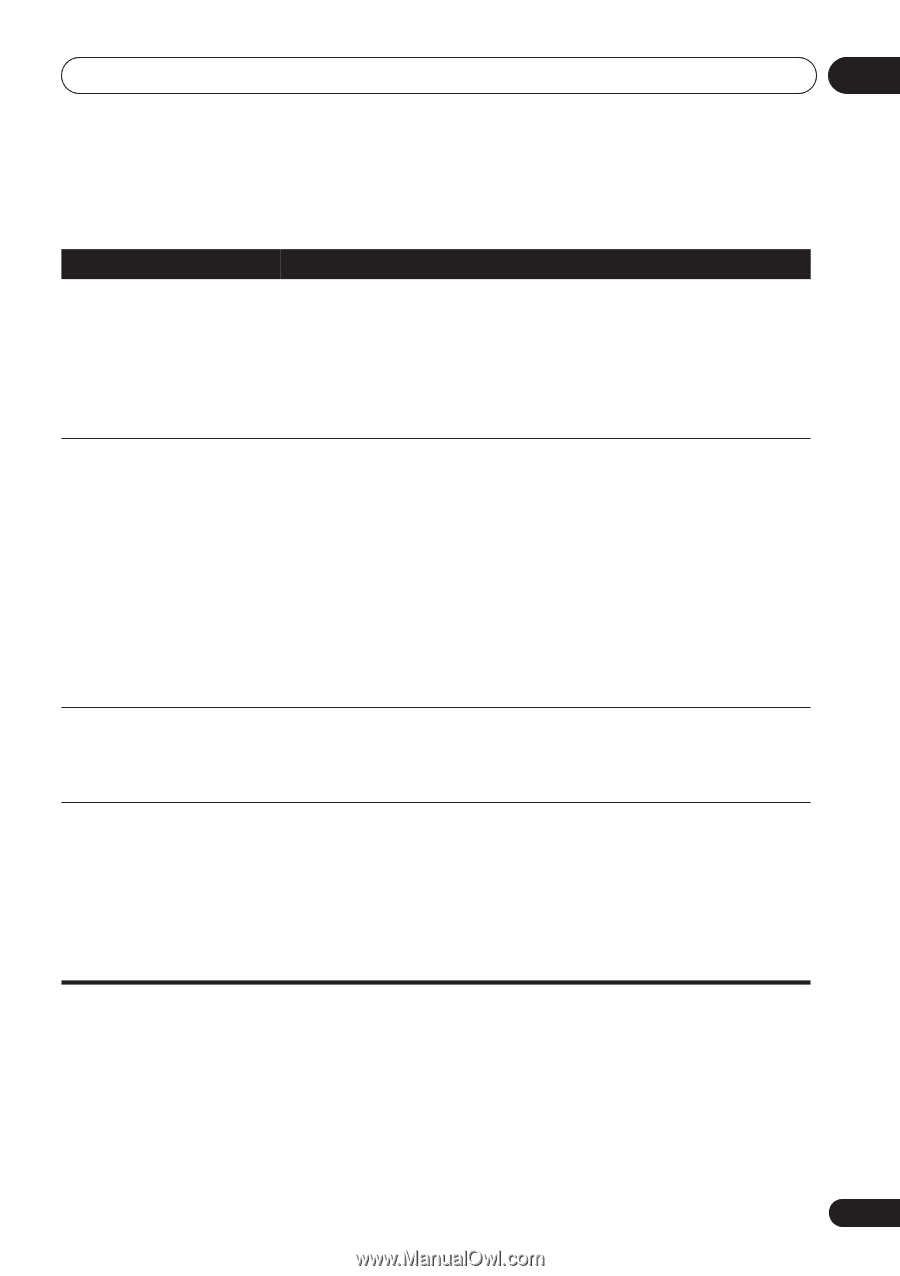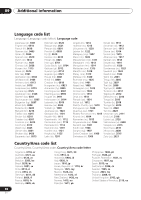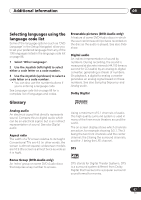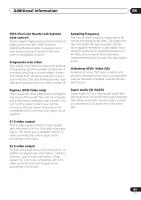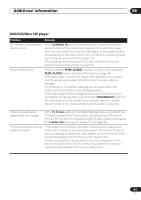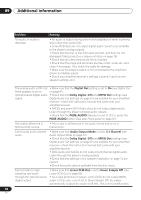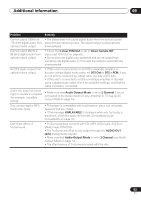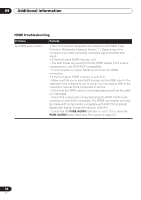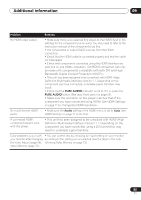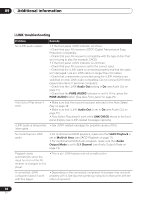Pioneer 79AVi Owner's Manual - Page 91
DVD/CD/Video CD/ player
 |
UPC - 012562768335
View all Pioneer 79AVi manuals
Add to My Manuals
Save this manual to your list of manuals |
Page 91 highlights
Additional information 09 DVD/CD/Video CD/ player Problem The remote control doesn't seem to work. No picture/No color. Remedy • The CONTROL IN jack on the rear panel is connected: Point the remote control at the connected component to control this player. • The remote control is too far from the player, or the angle with the remote sensor is too wide: Use the remote within its operating range (see Using the remote control on page 10). • The batteries are exhausted: Put in new ones (see Putting the batteries in the remote control on page 10). • Check that the PURE AUDIO indicator is not lit. If it is, press the PURE AUDIO button (See also Front panel on page 25). • Incorrect video connections: Check that connections are correct and that plugs are inserted fully. Also check the video cable for damage. • TV/monitor or AV amplifier settings are incorrect: Check the instruction manual of the connected equipment. • The video output is set to progressive but your TV/monitor is not compatible with progressive scan: Press the PROGRESSIVE button on the front panel to set to interlace (the indicator above the button should not be lit) (see About progressive scan video on page 26). Screen is stretched or aspect does not change. • The TV Screen setting in the Initial Settings menu is incorrect. See TV Screen on page 63 for how to set it correctly for your TV/monitor. • If your TV/monitor is connected using an S-video cable, try changing the S-Video Out setting (see S-Video Out on page 64). Picture disturbance during playback or dark. • This player is compatible with Macro-Vision System copy guard. Some discs include a copy prevention signal, and when this type of disc is played back, stripes etc., may appear on some sections of the picture depending on the TV. This is not a malfunction. • Due to the player's copy protection circuits, connection of this device through a VCR or an AV selector may prevent recording or cause picture problems. This is not a malfunction. 91 En