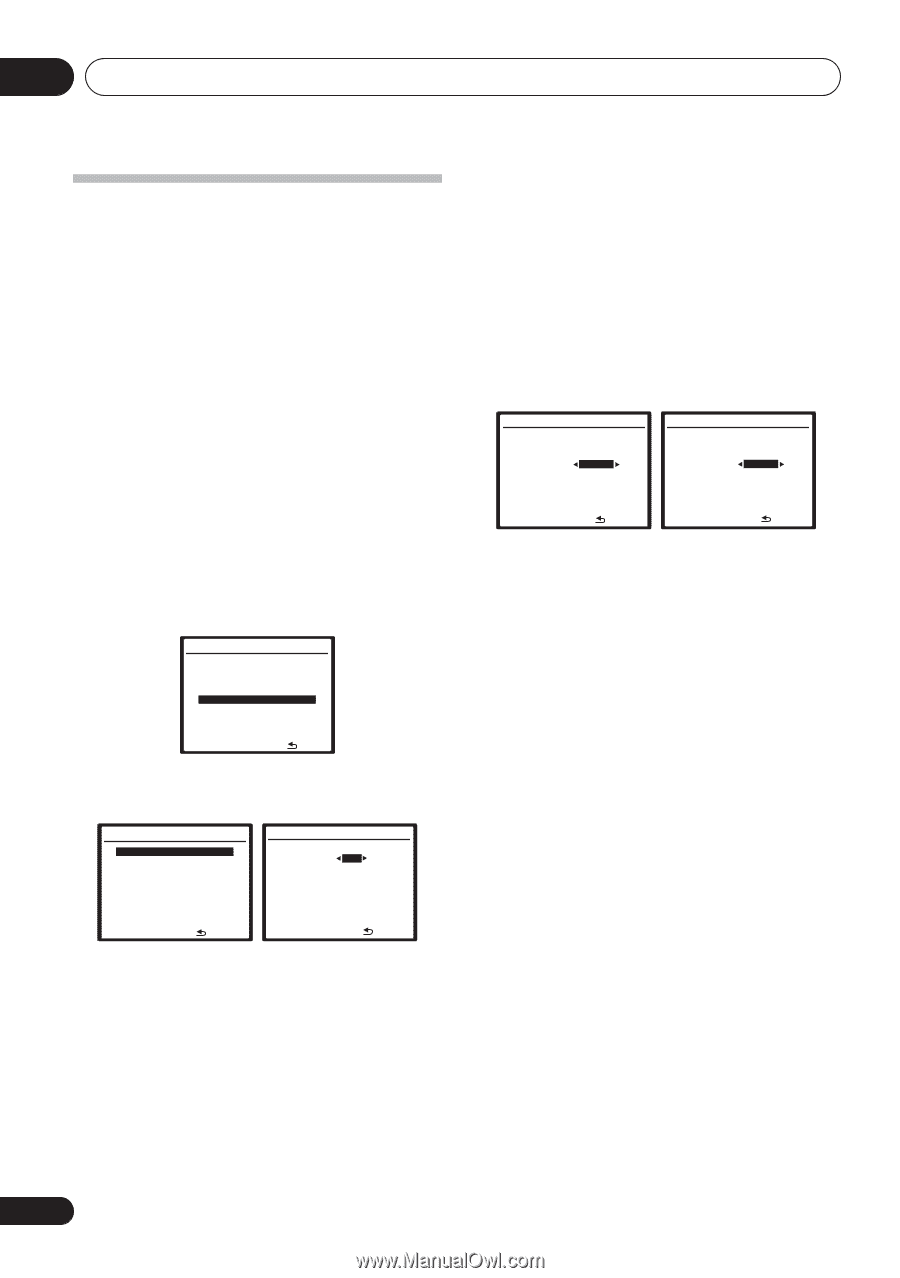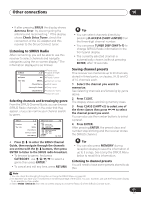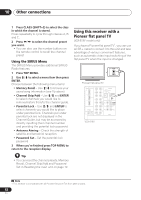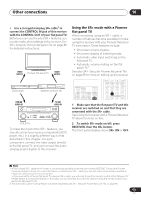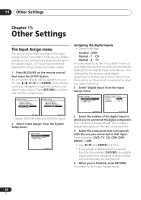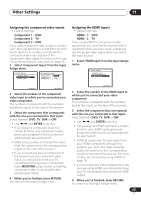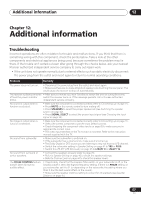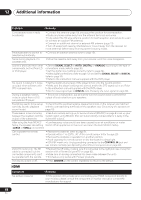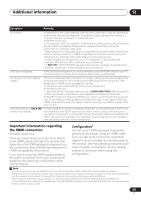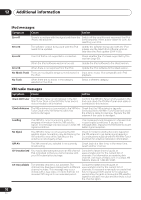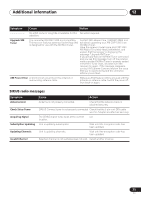Pioneer 918V-K Owner's Manual - Page 66
Other Settings, The Other Setup menu - vsx manual
 |
UPC - 012562884851
View all Pioneer 918V-K manuals
Add to My Manuals
Save this manual to your list of manuals |
Page 66 highlights
11 Other Settings The Other Setup menu (VSX-918V model only) SR+ Setup for Pioneer flat panel TVs Make the following settings if you have connected a Pioneer flat panel TV to this receiver using an SR+ cable. Note that the number of settings available will depend on the flat panel TV you've connected. See also Using this receiver with a Pioneer flat panel TV on page 62. 1 Press RECEIVER on the remote control, then press the SETUP button. An on-screen display (OSD) appears on your TV. Use / / / and ENTER on the remote control to navigate through the screens and select menu items. Press RETURN to confirm and exit the current menu. 2 Select 'Other Setup' then press ENTER. System Setup 1.Auto MCACC 2.Manual MCACC 3.Manual SP Setup 4.Input Assign 5.Other Setup 5 Assign any input source connected to the flat panel TV to the corresponding input number. This matches the receiver's input source with a numbered video input on the flat panel TV. For example, assign DVD/BD to input-2 if you have connected your DVD video output to video input 2 on the flat panel TV. • The Monitor Out Connect should be set to the input that you've used to connect this receiver to your flat panel TV. 5a.SR+ Setup PDP Volume Control [ ON ] PDP Input Select DVD/BD TV/SAT input-1 [ input-2 ] DVR VIDEO [ input-3 ] [ TV ] Monitor Out Connect [ OFF ] :Finish 5a.SR+ Setup PDP Volume Control [ ON ] PDP Input Select DVD/BD input-2 TV/SAT DVR [ OFF ] [ input-3 ] VIDEO [ TV ] Monitor Out Connect [ OFF ] :Finish 6 When you're finished, press RETURN. You return to the Other Setup menu. : Exit 3 Make sure 'SR+ Setup' is selected from the Other Setup menu and then press ENTER. 5.Other Setup a.SR+ Setup :Return 5a.SR+ Setup PDP Volume Control OFF PDP Input Select DVD/BD TV/SAT [ input-1 ] [ input-2 ] DVR [ input-3 ] VIDEO [ TV ] Monitor Out Connect [ OFF ] :Finish 4 Select the 'PDP Volume Control' setting you want. • OFF - The receiver does not control the volume of the flat panel TV. • ON - When the receiver is switched to one of the inputs that use the flat panel TV (DVD/BD, or another function below), the volume on the flat panel TV is muted so only sound from the receiver is heard. 66 En