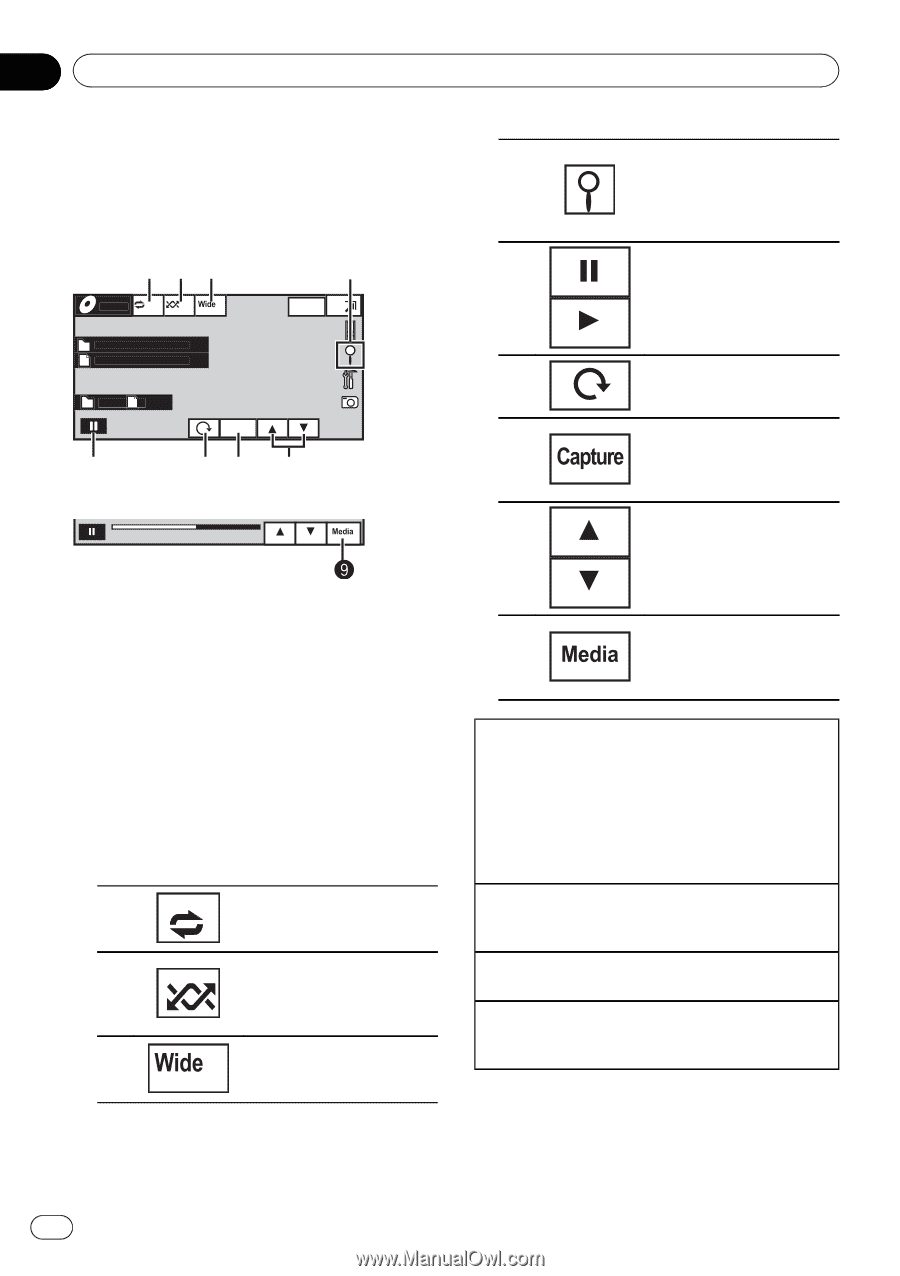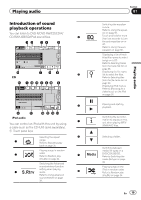Pioneer AVH-P4200DVD Owner's Manual - Page 22
Introduction of still image, playback operations, Playing still images - control mode
 |
UPC - 012562975825
View all Pioneer AVH-P4200DVD manuals
Add to My Manuals
Save this manual to your list of manuals |
Page 22 highlights
Section 08 Playing still images Introduction of still image playback operations You can view still images saved in CD-R/CDRW/USB/SD. 123 4 Photo Off Full Wed 28 may 12:45 PM Abcdeabcdeabcde Abcdeabcdeabcde 2 2 5 CD Capture 67 8 01:45 -02:45 When playing a disc containing a mixture of various media file types When loading a CD-R/RW/USB/SD containing JPEG picture files, this unit starts a slideshow from the first folder/picture on the disc/device. The player displays the pictures in each folder in alphabetical order. The table below shows the controls for viewing a slideshow. 1 Touch panel keys Touch any of the following touch panel keys to select the function to be adjusted. Selecting the repeat range. 1 Refer to Repeating playback on page 35. Playing files in a random 2 order. Refer to Random play (shuf- fle) on page 34. Changing the screen mode 3 Refer to Changing the wide screen mode on page 40. Displaying the file name list to select the files. 4 Refer to Selecting files from the file name list on page 39. 5 Starting or pausing the slideshow. 6 Rotating the displayed pic- ture 90° clockwise Capturing an image in 7 JPEG files. Refer to Capture an image in JPEG files on page 40. 8 Selecting a folder. Switching between media 9 file types. Refer to Switching the media file type on page 33. Playing still images 1 Insert the disc into the disc loading slot with the label side up. Playback will automatically start. 1 If a disc has already been inserted, press SRC/ OFF or touch the source icon to select the source. ! When the source icon is not displayed, it can be displayed by touching the screen. Ejecting a disc 1 Refer to Ejecting a disc on page 13 or Ejecting an SD on page 13. Selecting a file using the buttons 1 Press c or d (TRACK/SEEK). Fast file searching 1 Press and hold c or d (TRACK/SEEK). ! You can search 10 JPEG files at a time. 22 En