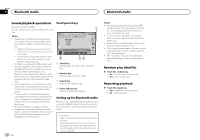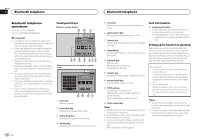Pioneer AVH-X7500BT Owner's Manual - Page 24
Pandora operations, Streaming Pandora, Setting the Pandora connect mode - buy
 |
View all Pioneer AVH-X7500BT manuals
Add to My Manuals
Save this manual to your list of manuals |
Page 24 highlights
Section 13 Streaming Pandoraâ Streaming Pandoraâ Pandora operations To play Pandora on the Pioneer car audio/video products, connect an iPod, iPhone or Androidä device with the most recent Pandora application installed, and start the Pandora application. ! iPod with lightning connector or Android de- vice can be connected to the AVH-X7500BT. ! Only iPod with 30-pin connector can be con- nected to the AVH-X6500DVD. For iPod with lightning connector users (Function of AVH-X7500BT) - Set RGB Input to iPhone (VGA adapter). - Use the CD-IV202AV (sold separately) and Lightning to VGA adapter (Apple Inc. products) (sold separately) when you use this function. - Refer to When connecting with optional CDIV202AV cable on page 44. - A Bluetooth connection is required for iPod with lightning connector. Refer to Bluetooth connection menu on page 38. For iPod with 30-pin connector users - Set RGB Input to iPhone (CD-IU201S). - Set Pandora Connection to iPhone. (Function of AVH-X7500BT) - Use the CD-IU201S (sold separately) when you use this function. - Refer to When connecting with optional CDIU201S cable on page 45. For Android device users (Function of AVH-X7500BT) - Set Pandora Connection to Android. - A Bluetooth connection is required for Android devices. Refer to Bluetooth connection menu on page 38. Important Requirements to access Pandora using the Pioneer car audio/video products: - Connect an iPod with 30-pin connector to USB input. - Connect an iPod with lightning connector to RGB input and enable Bluetooth. - Connect an Android device to this unit using Bluetooth. ! iPod and iPhone compatibility Apple iPhone (first generation), iPhone 3G, iPhone 3GS, iPhone 4, iPhone 4S, iPhone 5, iPod touch 1G, iPod touch 2G, iPod touch 3G, iPod touch 4G or iPod touch 5G (firmware version 3.0 or later) Certain firmware versions for the iPhone may not be compatible with the Pandora application. If this appears to be the case, please update the firmware to a version that is compatible with Pandora. ! Android compatibility Android OS Version 2.2 or later ! Latest version of the Pandora application, downloaded to your device (Search Apple iTunes App Store or Google Play for "Pandora"). ! Current Pandora account (if you do not have a Pandora account, create one for free at http://www.pandora.com or with the mobile application. ! Data Plan Note: If the Data Plan for your iPhone or Android device does not provide for unlimited data usage, additional charges from your carrier may apply for accessing the Pandora service via 3G and/or EDGE networks. ! Connection to the Internet via 3G, EDGE or Wi-Fi network. ! Optional Pioneer adapter cable connecting your iPhone to the Pioneer car audio/video products. Limitations: ! Access to the Pandora service will depend on the availability of a cellular and/or Wi-Fi network for purposes of allowing your device to connect to the Internet. 24 En ! Ability of the Pioneer car audio/video products to access the Pandora service is subject to change without notice and could be affected by any of the following: compatibility issues with future firmware versions of iPhones or Android devices; compatibility issues with future firmware versions of the Pandora application for them; changes to the Pandora music service by Pandora; discontinuation of the Pandora music service by Pandora. ! Certain functions of the Pandora service are not available when accessing the service through the Pioneer car audio/video products, including, but not limited to, creating new stations, deleting stations, emailing current stations, buying tracks from iTunes, viewing additional text information, logging in to Pandora, and adjusting Cell Network Audio Quality. Pandora internet radio is a music service not affiliated with Pioneer. More information is available at http://www.pandora.com. 3 Touch Pandora Connection repeatedly until the desired setting appears on the screen. iPhone: An iPod is connected using an actual cable. Android: An Android device is connected using Bluetooth. 4 Touch the connect key. (Only when Pandora Connection is set to Android) Setting the Pandora connect mode (Function of AVH-X7500BT) Set the Pandora connection mode appropriately to notify the system whether you are streaming Pandora over an iPod via USB or over an Android device via Bluetooth. Note This function is not available when RGB Input is set to iPhone (VGA adapter). Refer to Setting the RGB Input on page 33. 1 Press the home button to switch to the home display. 2 Touch the system key to open the system menu.