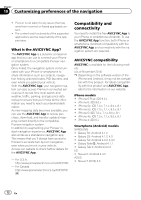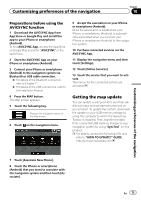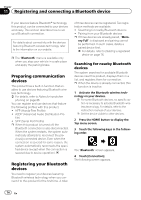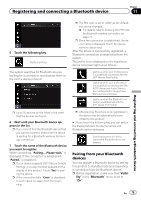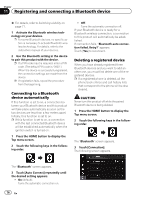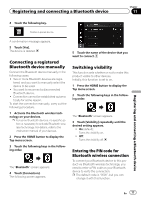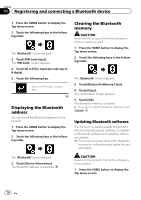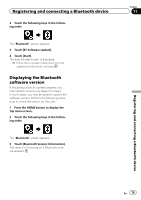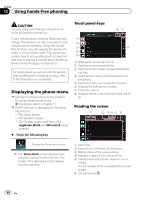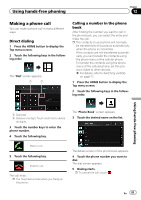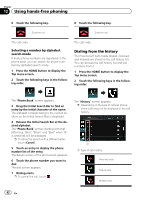Pioneer AVIC-7100NEX Owner's Manual - Page 77
Switching visibility
 |
View all Pioneer AVIC-7100NEX manuals
Add to My Manuals
Save this manual to your list of manuals |
Page 77 highlights
Registering and connecting a Bluetooth device Chapter 11 Registering and connecting a Bluetooth device 4 Touch the following key. Deletes a paired device. A confirmation message appears. 5 Touch [Yes]. The device is deleted. Connecting a registered Bluetooth device manually Connect the Bluetooth device manually in the following cases: ! Two or more Bluetooth devices are regis- tered, and you want to manually select the device to be used. ! You want to reconnect a disconnected Bluetooth device. ! Connection cannot be established automatically for some reason. To start the connection manually, carry out the following procedure. 1 Activate the Bluetooth wireless technology on your devices. p For some Bluetooth devices, no specific action is necessary to activate Bluetooth wireless technology. For details, refer to the instruction manual of your devices. 2 Press the HOME button to display the Top menu screen. 3 Touch the following keys in the following order. The "Bluetooth" screen appears. 4 Touch [Connection]. The following screen appears. 5 Touch the name of the device that you want to connect. Switching visibility This function sets whether or not to make this product visible to other devices. Initially, this function is set to on. 1 Press the HOME button to display the Top menu screen. 2 Touch the following keys in the following order. The "Bluetooth" screen appears. 3 Touch [Visibility] repeatedly until the desired setting appears. ! On (default): Turns the visibility on. ! Off: Turns the visibility off. Entering the PIN code for Bluetooth wireless connection To connect your Bluetooth device to this product via Bluetooth wireless technology, you need to enter a PIN code on your Bluetooth device to verify the connection. p The default code is "0000", but you can change it with this function. En 77