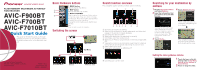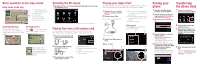Pioneer AVIC-F7010BT Quick Start Guide - Page 2
Pairing your, phone, Transferring, the phone book - sd card
 |
View all Pioneer AVIC-F7010BT manuals
Add to My Manuals
Save this manual to your list of manuals |
Page 2 highlights
Basic operation on the map screen Basic items on the map Information for the next guidance point Current time Compass Current route Current position Current road Scrolling the map Dragging the map allows scrolling. The scroll speed will change depending on your drag speed. 3D map screen Touch to change the view, touch the key again to return the previous view. Touching the 3D map shows the key for changing the 3D map tilt and rotation angle. Selecting the AV source 1 Display "AV Source" menu and touch the key to select your desired AV source. The AV source is disabled if the equipment is not connected. Playing files from a SD memory card You can play an audio and video file on a SD memory card. (For details about playable files, refer to "Operation Manual".) 1 Push the dummy SD card until it clicks and pull out the card. 2 Insert your SD memory card until it clicks. 3 Touch keys to operate the music/video source. Playback control Move to the previous or next folder. Switch to the screen for video control. Playing your Apple iPod® You can control an iPod by connecting the USB interface cable for iPod® (CD-IU230V) (sold separately) to the navigation system. 1 Touch AV1 Input on AV Settings menu to select "iPod". 2 Connect your iPod. To AV input on the backside Touch one of the categories in which you want to search for a song. Touch to switch between the video screen and the music screen. Playback control Video control Touch Video to switch to the iPod-video screen. USB connector 3 Switch the AV source to iPod. Music control Pairing your phone 1 Activate the Bluetooth function on your phone. 2 Touch the keys in the following order in Top Menu; Phone ➔ Phone Settings 3 Turn Bluetooth On/Off to On. Transferring the phone book 1 Touch Phone Book Transfer on Phone Menu. 4 Touch the keys in the following order; Connection ➔ Add Device ➔ Search devices The system tries to find and lists nearby devices. 5 Touch your phone on the list and then enter the PIN code from your phone. (1111 is default.). When the pairing is success- ful, the message will appear. 2 Touch OK to enter the waiting screen. 3 Operate your phone to transfer the phone book entries during waiting screen. 4 After transferring, touch OK. When the transferring is successful, "Completed data loading!" will appear.