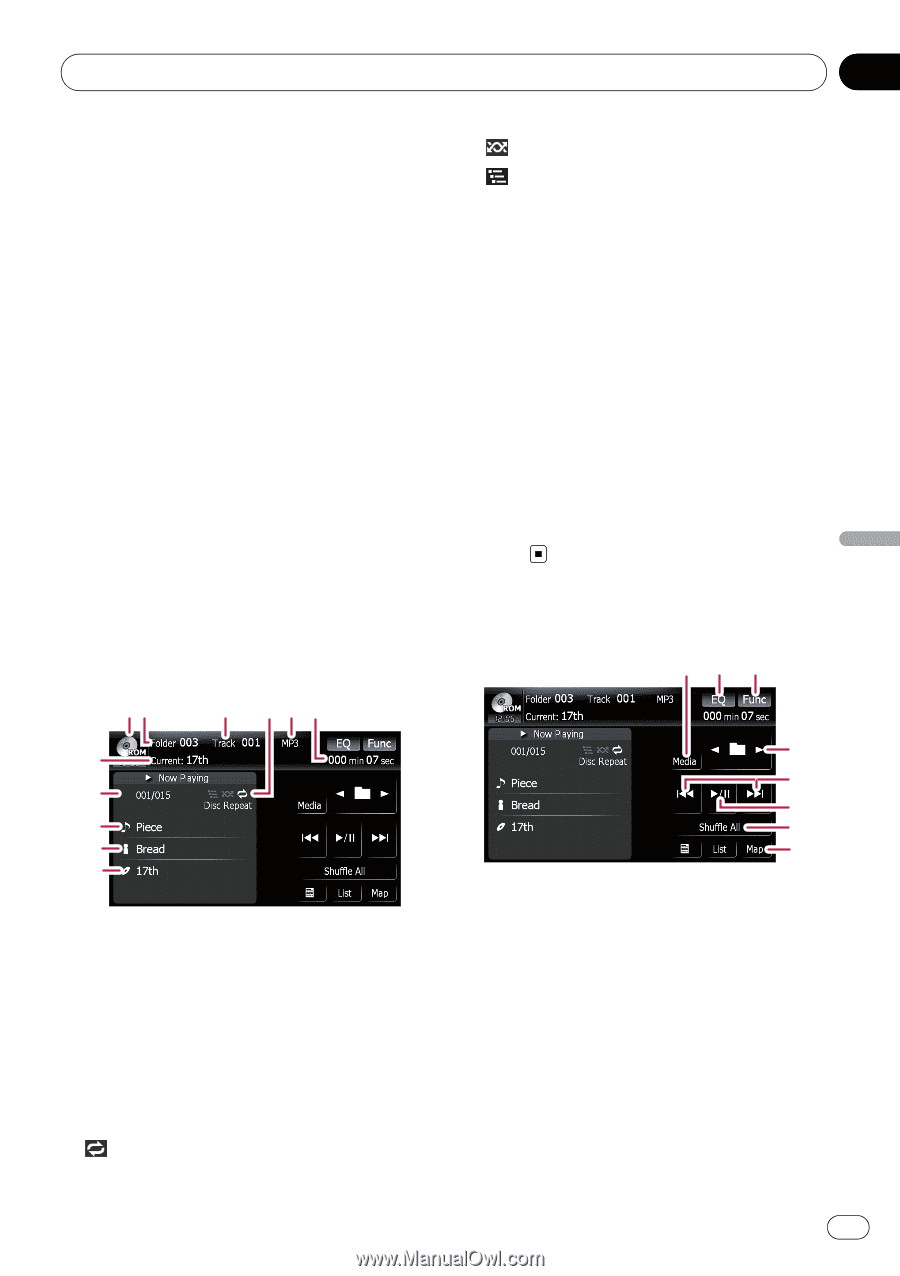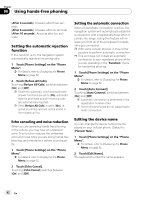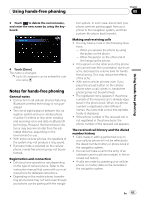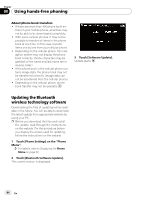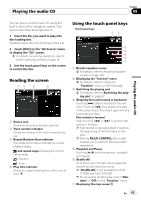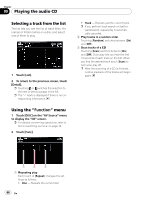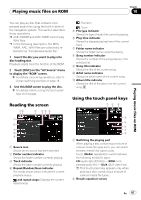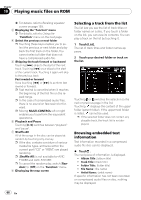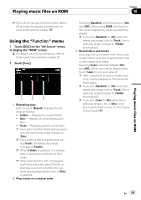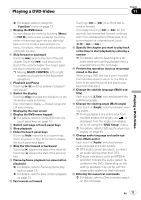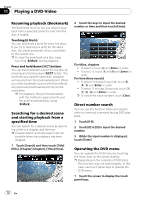Pioneer AVIC-F900BT Owner's Manual - Page 67
Reading the screen, Using the touch panel keys, Playing music files on ROM
 |
UPC - 012562890265
View all Pioneer AVIC-F900BT manuals
Add to My Manuals
Save this manual to your list of manuals |
Page 67 highlights
Playing music files on ROM Chapter 10 Playing music files on ROM You can play an disc that contains compressed audio files using the built-in drive of the navigation system. This section describes these operations. p AVIC-F900BT and AVIC-F90BT cannot play WAV files. p In the following description, the MP3, WMA, AAC, WAV files are collectively referred to as "Compressed audio file". 1 Insert the disc you want to play into disc-loading slot. Playback starts from the first file of the ROM. 2 Touch [DISC] on the "AV Source" menu to display the "ROM" screen. = For details concerning operations, refer to Screen switching overview on page 18. 3 Use this ROM screen to play the disc. = For details, refer to Using the touch panel keys on this page. Reading the screen 12 3 45 6 7 8 9 a b 1 Source icon Shows which source has been selected. 2 Folder number indicator Shows the folder number currently playing. 3 Track indicator Shows the track number currently playing. 4 Repeat/Random/Scan indicator The marks shown below indicate the current playback status. and repeat range: Displays the current repeat range : Random : Scan 5 File type indicator Shows the type of audio file currently playing. 6 Play time indicator Shows the elapsed playing time of the current track. 7 Folder name indicator Shows the folder name currently playing. 8 Song number indicator Shows the number of the song playing in the selected list. 9 Song title indicator Shows the title of the current song. a Artist name indicator Shows the artist name of the current song. b Album title indicator Shows the title of the album for the current song. Using the touch panel keys 12 3 4 5 6 7 8 1 Switching the playing part When playing a disc containing a mixture of various media file types such, you can switch between media files types to play. Touch [Media] repeatedly to switch between the following media file types: CD (audio data (CD-DA)) - ROM (compressed audio file) - DivX (DivX video files) p This touch panel key appears only when playing a disc containing a mixture of various media file types. 2 Recalls equalizer curves En 67