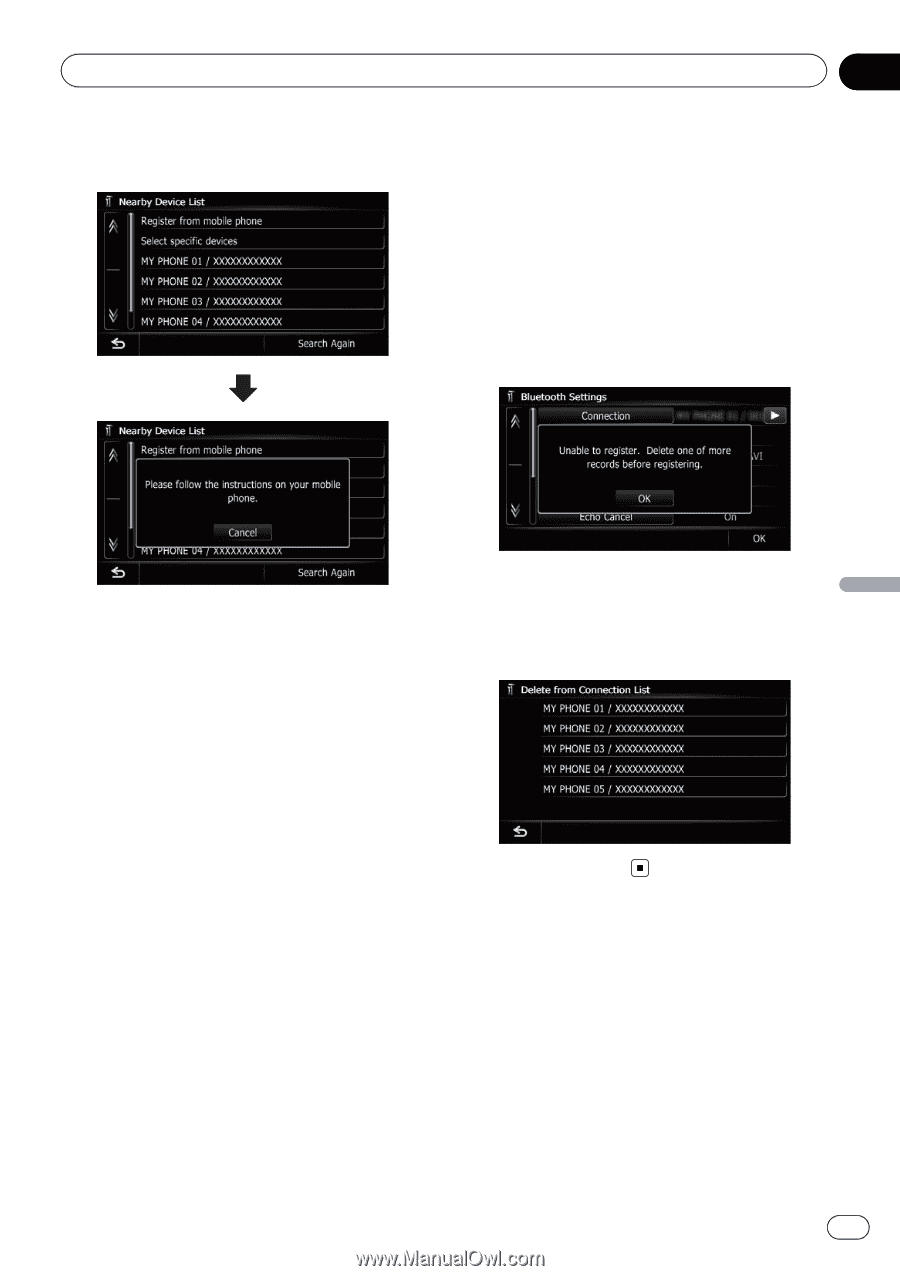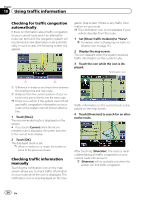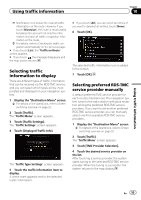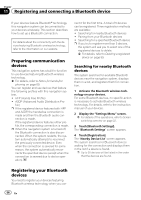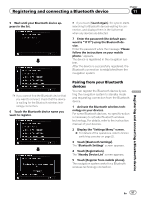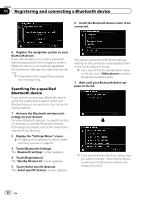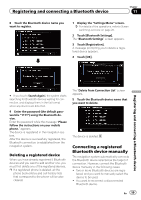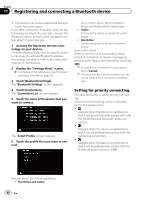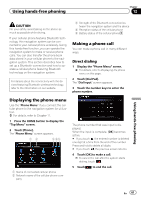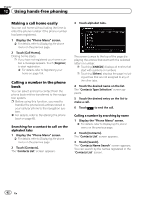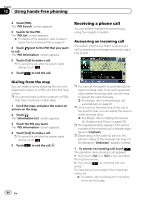Pioneer AVIC-X930BT Owner's Manual - Page 59
Connecting a registered, Bluetooth device manually, Registering and connecting a Bluetooth device - delete bluetooth device
 |
UPC - 884938127097
View all Pioneer AVIC-X930BT manuals
Add to My Manuals
Save this manual to your list of manuals |
Page 59 highlights
Registering and connecting a Bluetooth device Chapter 11 8 Touch the Bluetooth device name you want to register. 1 Display the "Settings Menu" screen. = For details of the operations, refer to Screen switching overview on page 22. 2 Touch [Bluetooth Settings]. The "Bluetooth Settings" screen appears. 3 Touch [Registration]. A message prompting you to delete a registered device appears. 4 Touch [OK]. Registering and connecting a Bluetooth device # If you touch [Search Again], the system starts searching for Bluetooth devices waiting for connection, and displays them in the list format when any devices are detected. 9 Enter the password (the default password is "1111") using the Bluetooth device. Enter the password while the message "Please follow the instructions on your mobile phone." appears. The device is registered in the navigation system. After the device is successfully registered, the Bluetooth connection is established from the navigation system. Deleting a registered device When you have already registered 5 Bluetooth devices and you want to add another one, you must first delete one of the registered devices. p If a registered phone is deleted, all the phone book entries and call history lists that correspond to the phone will be also cleared. The "Delete from Connection List" screen appears. 5 Touch the Bluetooth device name that you want to delete. The device is deleted. Connecting a registered Bluetooth device manually The navigation system automatically connects the Bluetooth device selected as the target of connection. However, connect the Bluetooth device manually in the following cases: ! Two or more Bluetooth devices are regis- tered, and you want to manually select the device to be used. ! You want to reconnect a disconnected Bluetooth device. En 59