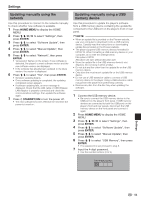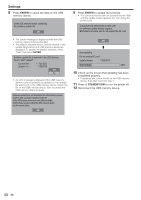Pioneer BDP-31FD Owner's Manual - Page 49
ENTER, Settings
 |
View all Pioneer BDP-31FD manuals
Add to My Manuals
Save this manual to your list of manuals |
Page 49 highlights
Settings 10 For setting the IP address, press to select "Yes" or "No", then press ENTER. Do you obtain the IP address automatically? Yes No IP Address Netmask Gateway Next • If selecting "Yes": The IP address is automatically obtained. • If selecting "No": The IP address, netmask, gateway and primary and secondary DNS IP addresses are manually entered using the screen for inputting characters. (See page 50.) 11 Press to select "Next", then press ENTER. 12 For setting the proxy server, press to select "Yes" or "No", then press ENTER. Do you use the proxy server? Yes No Address Port Next • If selecting "Yes": The IP address or proxy server name and port number for the proxy server specified from your internet service provider are entered using the screen for inputting characters. (See page 50.) • If selecting "No": Go to the next step. 13 Press to select "Next", then press ENTER. • If "Ethernet Setup(Wireless)" was selected at step 4, proceed to step 17. 14 For setting the Ethernet connections speeds, press to select "Yes" or "No", then press ENTER. • Normally select "No", then press ENTER. Proceed to step 17 • When the Ethernet connection speeds can be set, select "Yes" then press ENTER. 15 Press to select the Ethernet connection speeds, then press ENTER. • As automatic detection is made (factory preset mode), this setting is not normally necessary. If a situation occurs in which the Ethernet connection fails, etc., change the setting and confirm if the Ethernet connection successfully works. When the connection speed is set, select "Next", then press ENTER. Option Ethernet Connection Speeds Auto-Detection 10M Half Duplex 100M Half Duplex 10M Full Duplex 100M Full Duplex Next 16 Press to select "Next", then press ENTER. 17 For testing the connection to the internet, after confirming the settings, press to select "Test", then press ENTER. • "Test" is available only when setting to obtain the IP address automatically. "Test" cannot be selected if the IP address has not been obtained automatically. Confirm the current setting. IP Address : xxx xxx xxx xxx Netmask : xxx xxx xxx xxx Gateway : xxx xxx xxx xxx DNS Address : xxx xxx xxx xxx MAC Address : xx:xx:xx:xx:xx:xx Test Complete • As a result of the test, if the internet connection fails, enter the setup values manually. 18 Press to select "Complete", then press ENTER. Settings 49