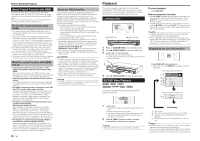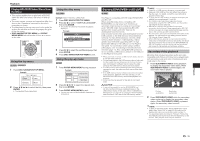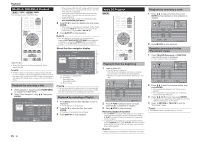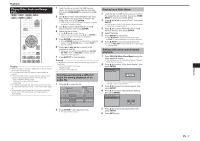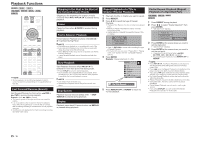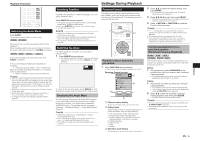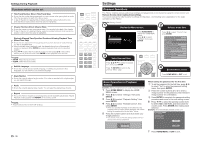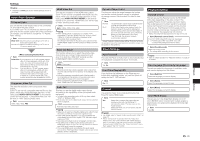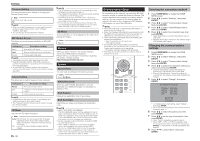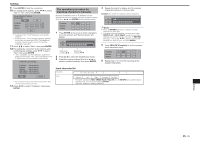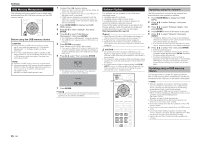Pioneer BDP-41FD Owner's Manual - Page 19
Settings During Playback - manual
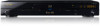 |
UPC - 884938127899
View all Pioneer BDP-41FD manuals
Add to My Manuals
Save this manual to your list of manuals |
Page 19 highlights
Playback Functions Settings During Playback Switching the Audio Mode Press AUDIO. The displayed content differs from disc to disc. BD VIDEO DVD VIDEO The audio track currently being played back will be displayed. When multiple audio tracks are recorded on the disc, the audio track switches each time AUDIO is pressed. DVD-RW DVD-R BD-RE BD-R The mode switches as shown below each time AUDIO is pressed. In the event bilingual (multiplex) broadcasts are recorded: • The display will show "MAIN", "SUB" or "MAIN SUB" When a recorded broadcast with stereo or monaural audio is played back: • "Stereo" is displayed. (Audio cannot be switched.) NOTE • When you play a program recorded in stereo or monaural, and if you are listening to the Bitstream sound via the digital output jack, you cannot select the audio channel. Set the digital audio output setting to "PCM" (page 21) or listen via the analog output jacks if you want to change the audio channel. • Settings for audio can be changed also in Function Control Screen (see right). • Some discs allow changing of the audio channel via a menu. For details, see the manual for the disc. • The display for audio automatically disappears after 5 seconds. Switching Subtitles If subtitles are provided in multiple languages, you can switch between them. Press SUBTITLE during playback. • The display indicates the subtitle number currently being played back, and the subtitles appear. • Each time SUBTITLE is pressed, the subtitles change. • You can also select "Off". NOTE • Settings for subtitles can be changed also in Function Control Screen (see right). • Some discs allow changing of the subtitles channel via a menu. For details, see the manual for the disc. • The display for subtitles automatically disappears after 5 seconds. Switching the Angle If multiple angles are recorded, you can switch between them. 1 Press ANGLE during playback. • The display indicates the angle number currently being played back. Each time you press ANGLE, the angle switches. 1 To return to the previous angle, press ANGLE to cycle through the angles until you return to the original angle. Displaying the Angle Mark You can change settings so that Angle Mark appears in the right bottom part of the screen when multiple angles are recorded. (The Angle Mark is displayed for BD/DVD video.) The settings can be changed in "Settings" - "Playback Setting" - "Angle Mark Display" (Page 21). NOTE • Settings for angles can be changed also in Function Control Screen (see right). • Some discs allow changing of the angles channel via a menu. For details, see the manual for the disc. • The display for angles automatically disappears after 5 seconds. Function Control This allows you to adjust various settings at once, like subtitles, audio and angle settings and the title selection for Direct Playback. The operations are the same for BD and DVD. Function control operation procedure 1 Press FUNCTION during playback. • The Function Control screen is displayed on the TV. Function Control screen BD-VIDEO 1/3 $ 5/25 00 : 20 : 30 2 English 1 1 5.1ch Off Select ENTER Enter Return Playback status display Shows the operation status and the disc type. Setting items Selects a title (or track) or chapter for playback, or performs subtitles, audio and angle settings. • Title/Track Number (Direct Title/Track Skip) • Chapter Number (Direct Chapter Skip) • Playback Elapsed Time/Specified Continued Viewing Playback Time (Direct Time Skip) • Subtitle Language • Angle Number • Audio • Repeat Operation guide display Provides help on remote control button operations. 2 Press to select the desired setting, then press ENTER. • For a description of each setting, see "Functions which can be set" (Page 20). 3 Press to set, then press ENTER. • Operations vary depending on the setting. Follow the operation instructions on the screen. 4 Press RETURN or FUNCTION to close the Function Control screen. NOTE • If "- -" is displayed for an option like title number or subtitles, the disc has no titles or subtitles which can be selected. • The displayed items vary depending on the disc. • If you access the Function Control screen, it may be impossible to operate the BD/DVD video playback. In cases like this, close the Function Control screen. Continuing playback from a specified position (Continued Viewing Playback) BD VIDEO BD-RE BD-R DVD VIDEO DVD-RW DVD-R This function allows you to continue playback from a position you specify to be played next time, even after turning the power off. Setting 1 During playback, press CONTINUED at the position from which you want to start continued viewing playback. • The elapsed playing time at the specified position is displayed at the top right of the screen. Playing 1 Play the title for which you have set continued viewing playback. • The Function Control screen appears automatically. • The Function Control screen can also be displayed by pressing FUNCTION during playback. 2 Press , select the specified continued viewing playback time, then press ENTER. • Playback starts from the specified position. NOTE • The continued viewing playback setting is canceled when OPEN/CLOSE is pressed. • Continued viewing playback may not work properly with some discs. 19 Playback