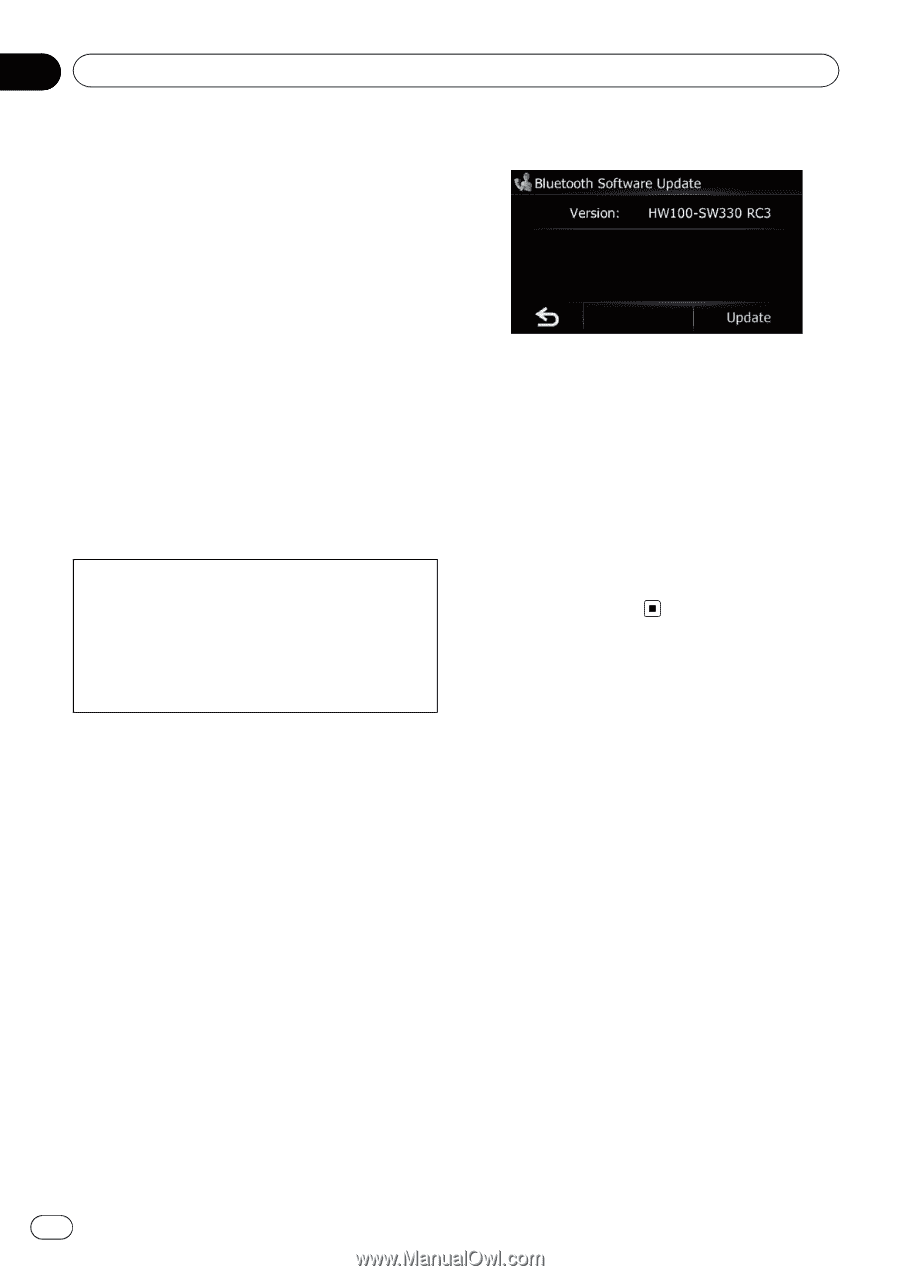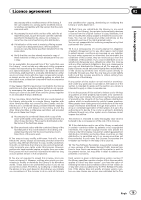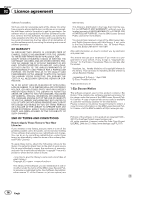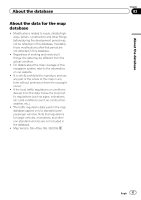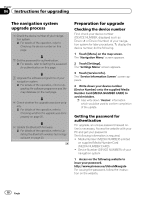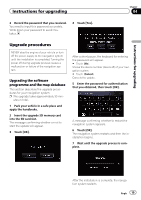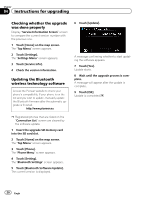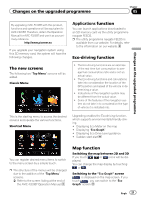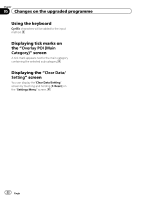Pioneer CNSD-130FM Upgrade Guide - Page 20
Instructions for upgrading
 |
View all Pioneer CNSD-130FM manuals
Add to My Manuals
Save this manual to your list of manuals |
Page 20 highlights
Chapter 04 Instructions for upgrading Checking whether the upgrade was done properly Display "Service Information Screen" screen to compare the current version number with the previous one. 1 Touch [Home] on the map screen. The "Top Menu" screen appears. 2 Touch [Settings]. The "Settings Menu" screen appears. 3 Touch [Service Info]. 4 Check the version information. Updating the Bluetooth wireless technology software Access the Pioneer website to check your phone's compatibility. If your phone is on the list and you wish to update, manually update the Bluetooth firmware after the automatic upgrade is finished. http://www.pioneer.eu 6 Touch [Update]. A message confirming whether to start updating the software appears. 7 Touch [Yes]. Update starts. 8 Wait until the upgrade process is complete. A message will appear after the update is complete. 9 Touch [OK]. Update is completed. p Registered phones that are listed on the "Connection List" screen are cleared by the software update. 1 Insert the upgrade SD memory card into the SD card slot. 2 Touch [Home] on the map screen. The "Top Menu" screen appears. 3 Touch [Phone]. The "Phone Menu" screen appears. 4 Touch [Setting]. The "Bluetooth Settings" screen appears. 5 Touch [Bluetooth Software Update]. The current version is displayed. 20 Engb