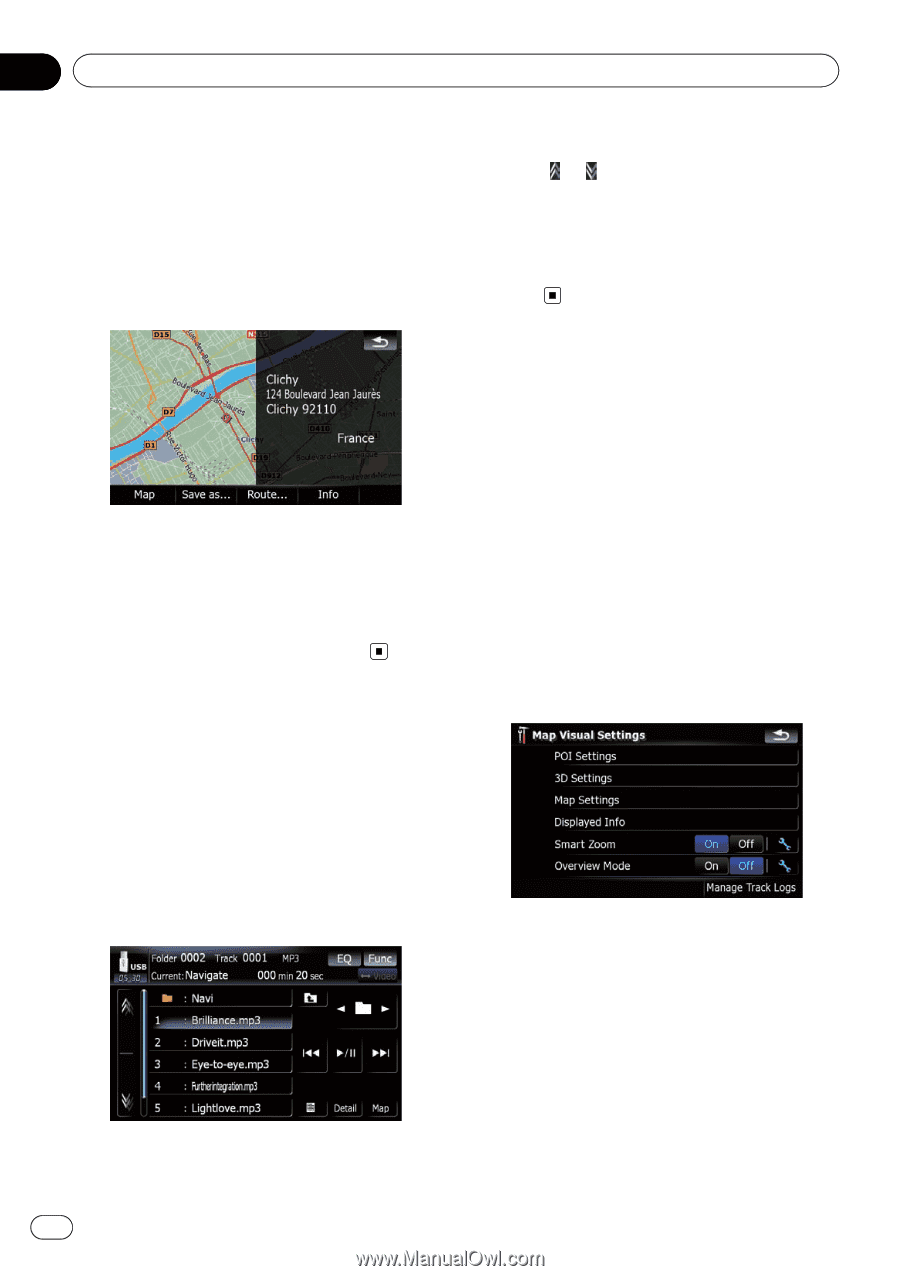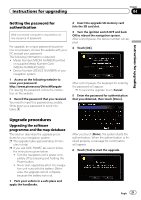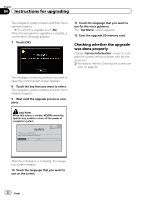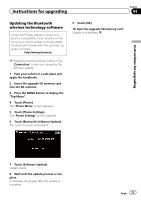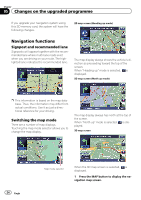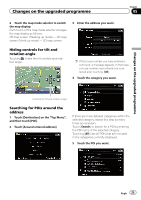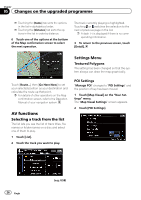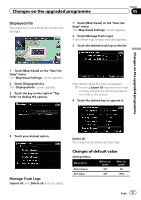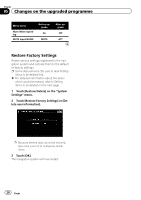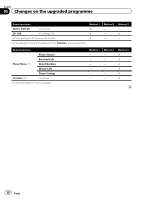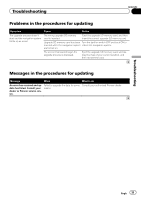Pioneer CNSD-200FM Upgrade Guide - Page 26
Settings Menu - file
 |
View all Pioneer CNSD-200FM manuals
Add to My Manuals
Save this manual to your list of manuals |
Page 26 highlights
Chapter 05 Changes on the upgraded programme p Touching the [Name] tab sorts the options in the list in alphabetical order. p Touching the [Distance] tab sorts the options in the list in order by distance. 6 Touch one of the options at the bottom of the Map confirmation screen to select the next operation. The track currently playing is highlighted. Touching or switches the selection to the next or previous page in the list. p A dash (-) is displayed if there is no corresponding information. 3 To return to the previous screen, touch [Detail]. Settings Menu Textured Polygons The setting has been changed so that the system always can draw the map graphically. Touch [Route...] then [Go Here Now] to set your selected position as your destination and calculate the route up that point. = For details of other operations on the Map confirmation screen, refer to the Operation Manual of your navigation system. AV functions Selecting a track from the list The list lets you see the list of track titles, file names or folder names on a disc and select one of them to play. 1 Touch [List]. 2 Touch the track you want to play. POI Settings "Manage POI" changes to "POI Settings" and the position of key has been moved. 1 Touch [Map Visual] on the "Navi Settings" menu. The "Map Visual Settings" screen appears. 2 Touch [POI Settings]. 26 Engb (e.g. USB)