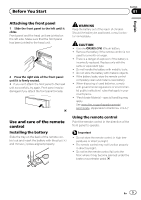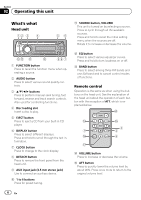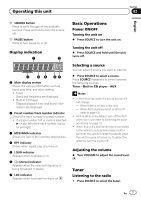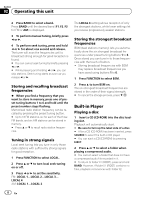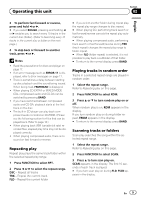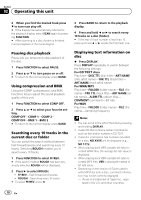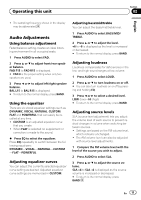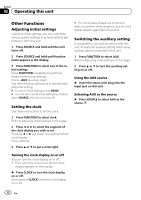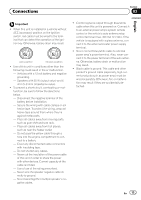Pioneer DEH-1100MP Owner's Manual - Page 10
Pausing disc playback, Using compression and BMX, Searching every 10 tracks in the, current disc or - set time
 |
UPC - 012562907321
View all Pioneer DEH-1100MP manuals
Add to My Manuals
Save this manual to your list of manuals |
Page 10 highlights
Section 02 Operating this unit 4 When you find the desired track press b to turn scan play off. # If the display has automatically returned to the playback display, select SCAN again by pressing FUNCTION. # After scanning of a disc (folder) is finished, normal playback of the tracks begins. 3 Press BAND to return to the playback display. 4 Press and hold c or d to search every 10 tracks on a disc (folder). # If the rest of track number is less than 10, press and hold c or d recalls the first (last) one. Pausing disc playback Pause lets you temporarily stop playback of the disc. 1 Press FUNCTION to select PAUSE. 2 Press a or b to turn pause on or off. # To return to the normal display, press BAND. Using compression and BMX Using the COMP (compression) and BMX functions let you adjust the sound playback quality of this unit. 1 Press FUNCTION to select COMP OFF. 2 Press a or b to select your favorite setting. COMP OFF-COMP 1-COMP 2- COMP OFF-BMX 1-BMX 2 # To return to the normal display, press BAND. Searching every 10 tracks in the current disc or folder You can switch the search method between fast forward/reverse and searching every 10 tracks. Selecting ROUGH enables you to search every 10 tracks. 1 Press FUNCTION to select FF/REV. # If the search method ROUGH has been previously selected, ROUGH will be displayed. 2 Press d to select ROUGH. ! FF/REV - Fast forward and reverse ! ROUGH - Searching every 10 tracks # To select FF/REV, press c. Displaying text information on disc % Press DISPLAY. Press DISPLAY repeatedly to switch between the following settings: For CD TEXT discs Play time-DISC TTL (disc title)-ART NAME (disc artist name)-TRK TTL (track title)- ART NAME (track artist name) For WMA/MP3 Play time-FOLDER (folder name)-FILE (file name)-TRK TTL (track title)-ART NAME (artist name)-ALBM TTL (album title)- COMMENT (comment)-Bit rate For WAV Play time-FOLDER (folder name)-FILE (file name)-Sampling frequency Notes ! You can scroll to the left of the title by pressing and holding DISPLAY. ! Audio CD that contains certain information such as text and/or number is CD TEXT. ! If specific information has not been recorded on a disc, NO XXXX will be displayed (e.g., NO T-TTL). ! When playing back VBR (variable bit rate)-recorded WMA files, the average bit rate value is displayed. ! When playing back VBR (variable bit rate)-recorded MP3 files, VBR is displayed instead of bit rate value. ! Depending on the version of iTunes used to write MP3 files onto a disc, comment information may not be correctly displayed. - iTunes is a trademark of Apple Inc., registered in the U.S. and other countries. 10 En