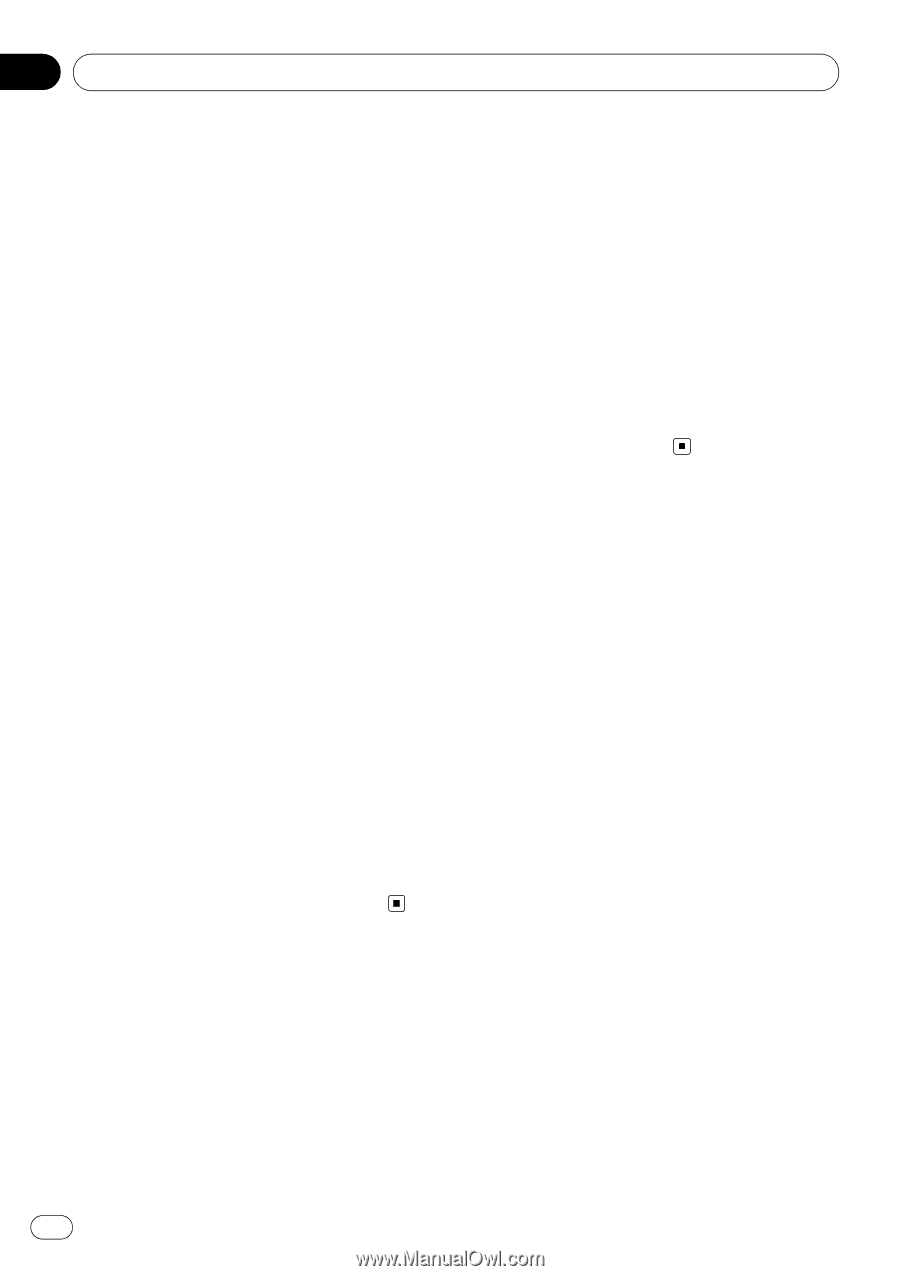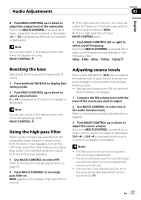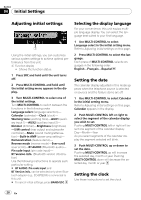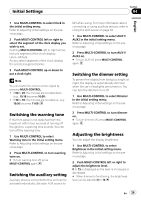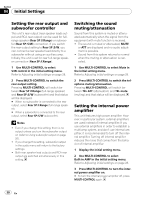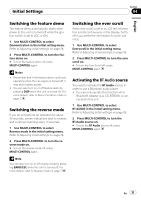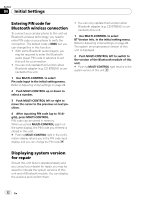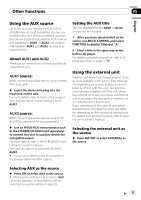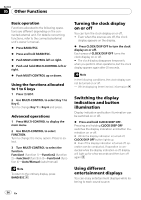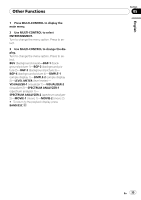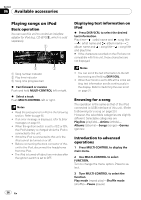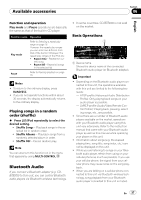Pioneer DEH-P510UB Owner's Manual - Page 32
Entering PIN code for, Bluetooth wireless connection, Displaying system version, for repair
 |
UPC - 012562945156
View all Pioneer DEH-P510UB manuals
Add to My Manuals
Save this manual to your list of manuals |
Page 32 highlights
Section 04 Initial Settings Entering PIN code for Bluetooth wireless connection To connect your cellular phone to this unit via Bluetooth wireless technology, you need to enter PIN code on your phone to verify the connection. The default code is 0000, but you can change this in this function. ! With some Bluetooth audio players, you may be required to enter the Bluetooth audio player PIN code in advance to set this unit for a connection. ! You can only operate this function when Bluetooth adapter (e.g. CD-BTB200) is connected to this unit. 1 Use MULTI-CONTROL to select Pin code input in the initial setting menu. Refer to Adjusting initial settings on page 28. 2 Push MULTI-CONTROL up or down to select a number. 3 Push MULTI-CONTROL left or right to move the cursor to the previous or next position. 4 After inputting PIN code (up to 16 digits), press MULTI-CONTROL. PIN code can be stored in memory. When you press MULTI-CONTROL again on the same display, the PIN code you entered is stored in this unit. # Pushing MULTI-CONTROL right in the confirmation display returns you to the PIN code input display, and you can change the PIN code. ! You can only operate this function when Bluetooth adapter (e.g. CD-BTB200) is connected to this unit. 1 Use MULTI-CONTROL to select BT Version info. in the initial setting menu. Refer to Adjusting initial settings on page 28. The system (microprocessor) version of this unit is displayed. 2 Push MULTI-CONTROL left to switch to the version of the Bluetooth module of this unit. # Pushing MULTI-CONTROL right returns to the system version of this unit. Displaying system version for repair Should this unit fails to operate properly and you consult your dealer for repair, you may be asked to indicate the system versions of this unit and of Bluetooth module. You can display the versions and confirm them. 32 En