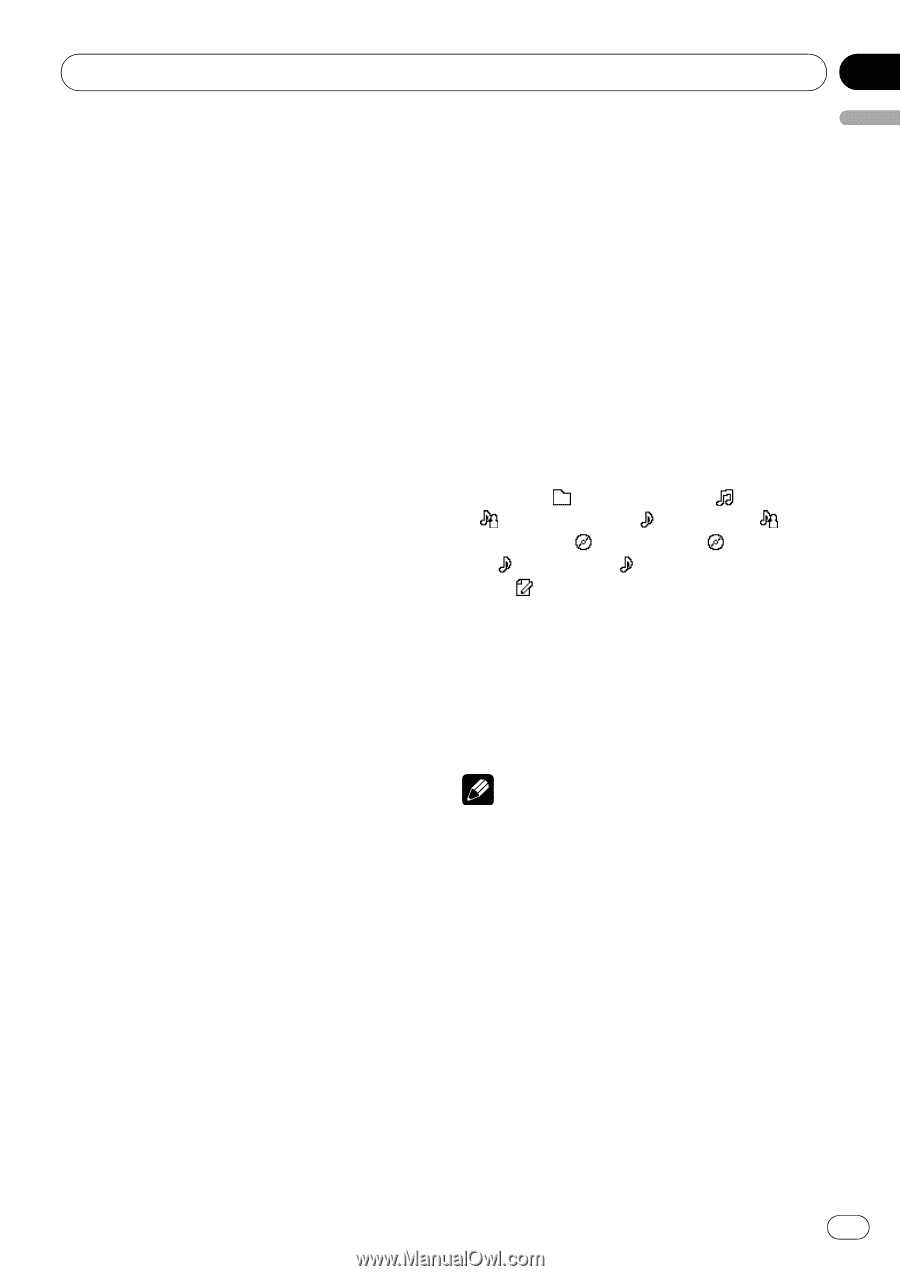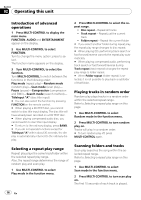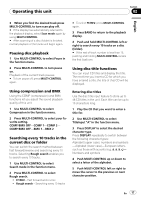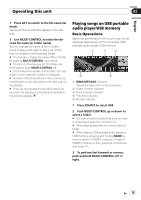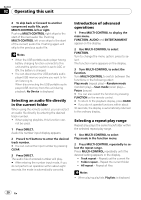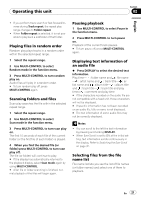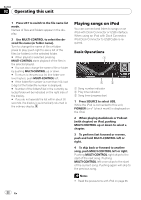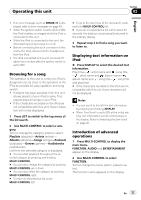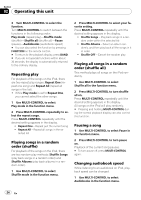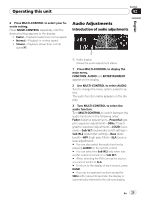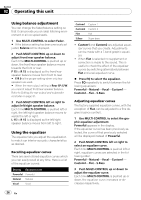Pioneer DEH-P6900UB Owner's Manual - Page 21
Selecting files from the file, Playing files in random order - head unit
 |
UPC - 012562850900
View all Pioneer DEH-P6900UB manuals
Add to My Manuals
Save this manual to your list of manuals |
Page 21 highlights
Operating this unit Section 02 English ! If you perform track search or fast forward/reverse during Track repeat, the repeat play range changes to Folder repeat. ! When Folder repeat is selected, it is not possible to play back a subfolder of that folder. Playing files in random order Random play plays tracks in a random order within the selected repeat range. 1 Select the repeat range. 2 Use MULTI-CONTROL to select Random mode in the function menu. 3 Press MULTI-CONTROL to turn random play on. Audio files will play in a random order. # To turn random play off, press MULTI-CONTROL again. Scanning folders and files Scan play searches the file within the selected repeat range. 1 Select the repeat range. 2 Use MULTI-CONTROL to select Scan mode in the function menu. 3 Press MULTI-CONTROL to turn scan play on. The first 10 seconds of each file of the current folder (or the first file of each folder) is played. 4 When you find the desired file (or folder) press MULTI-CONTROL to turn scan play off. The file (or folder) will continue to play. # If the display has automatically returned to the playback display, select Scan mode again by using MULTI-CONTROL. # After file or folder scanning is finished, normal playback of the files will begin again. Pausing playback 1 Use MULTI-CONTROL to select Pause in the function menu. 2 Press MULTI-CONTROL to turn pause on. Playback of the current track pauses. # To turn pause off, press MULTI-CONTROL again. Displaying text information of an audio file % Press DISPLAY to select the desired text information. Play time- : folder name and : file name - : artist name and : track title- : artist name and : album title- : album title and : track title- : track title and play time- : comment and play time # If the characters recorded on the audio file are not compatible with a head unit, those characters will not be displayed. # If specific information has not been recorded on an audio file, title or name is not displayed. # The text information of some audio files may not be correctly displayed. Notes ! You can scroll to the left the text information by pressing and holding DISPLAY. ! When Ever Scroll is set to ON at the initial setting, text information scrolls continuously in the display. Refer to Switching the Ever Scroll on page 32. Selecting files from the file name list File name list lets you see the list of file names (or folder names) and select one of them to playback. En 21