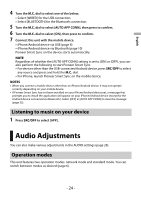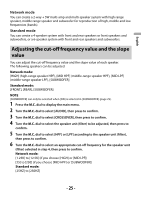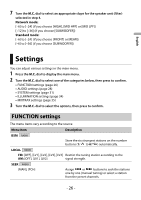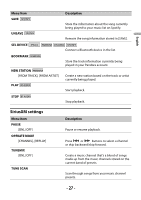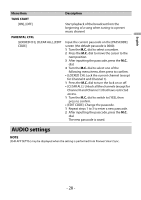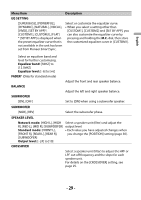Pioneer DEH-S6220BS Owners Manual - Page 24
Audio Adjustments
 |
View all Pioneer DEH-S6220BS manuals
Add to My Manuals
Save this manual to your list of manuals |
Page 24 highlights
English 4 Turn the M.C. dial to select one of the below. • Select [WIRED] for the USB connection. • Select [BLUETOOTH] for the Bluetooth connection. 5 Turn the M.C. dial to select [AUTO APP CONN], then press to confirm. 6 Turn the M.C. dial to select [ON], then press to confirm. 7 Connect this unit with the mobile device. • iPhone/Android device via USB (page 8) • iPhone/Android device via Bluetooth (page 10) Pioneer Smart Sync on the device starts automatically. NOTE Regardless of whether the [AUTO APP CONN] setting is set to [ON] or [OFF], you can also perform the following to start Pioneer Smart Sync. • For devices other than the USB-connected Android device, press SRC/OFF to select any source and press and hold the M.C. dial. • For iPhone, launch Pioneer Smart Sync on the mobile device. NOTES • When you connect a mobile device other than an iPhone/Android device, it may not operate correctly depending on your mobile device. • If Pioneer Smart Sync has not been installed on your iPhone/Android device yet, a message that prompts you to install the application will appear on your iPhone/Android device (except for the Android device connected via Bluetooth). Select [OFF] in [AUTO APP CONN] to clear the message (page 32). Listening to music on your device 1 Press SRC/OFF to select [APP]. Audio Adjustments You can also make various adjustments in the AUDIO settings (page 28). Operation modes This unit features two operation modes: network mode and standard mode. You can switch between modes as desired (page 6). - 24 -