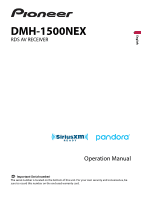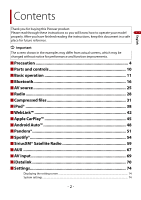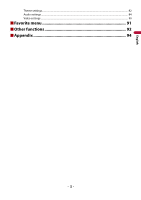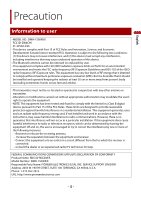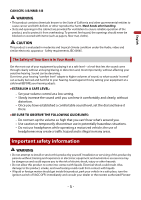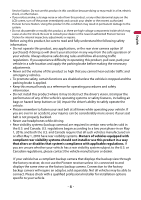Pioneer DMH-1500NEX Owners Manual
Pioneer DMH-1500NEX Manual
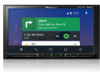 |
View all Pioneer DMH-1500NEX manuals
Add to My Manuals
Save this manual to your list of manuals |
Pioneer DMH-1500NEX manual content summary:
- Pioneer DMH-1500NEX | Owners Manual - Page 1
English DMH-1500NEX RDS AV RECEIVER Operation Manual Important (Serial number) The serial number is located on the bottom of this unit. For your own security and convenience, be sure to record this number on the enclosed warranty card. - Pioneer DMH-1500NEX | Owners Manual - Page 2
English Contents Thank you for buying this Pioneer product. Please read through these instructions so you will know how to operate your model properly. After you have finished reading the instructions, keep this document in a safe place for future reference. Important The screen shown in the - Pioneer DMH-1500NEX | Owners Manual - Page 3
English Theme settings...82 Audio settings ...84 Video settings ...90 ■Favorite menu 91 ■Other functions 92 ■Appendix 94 - 3 - - Pioneer DMH-1500NEX | Owners Manual - Page 4
installation. This equipment generates, uses and can radiate radio frequency energy and, if not installed and used in accordance with the instructions RDS AV RECEIVER Model Number: DMH-1500NEX Responsible Party Name: PIONEER ELECTRONICS (USA), INC. SERVICE SUPPORT DIVISION Address: 2050 W. 190TH - Pioneer DMH-1500NEX | Owners Manual - Page 5
. ▶ESTABLISH A SAFE LEVEL: - Set your volume control at a low setting. - Slowly increase the sound until to install or service this product by yourself. Installation or servicing of this liquid or foreign matter should get inside this product, park your vehicle in a safe place, turn the ignition - Pioneer DMH-1500NEX | Owners Manual - Page 6
or the nearest authorized Pioneer Service Station. Using this product parking brake is applied. • Keep this manual handy as a reference for operating procedures and safety information. • Do not install backup camera that displays the backup view through the factory receiver, do not use the Pioneer - Pioneer DMH-1500NEX | Owners Manual - Page 7
apply the parking brake. Please keep the brake pedal pushed down before releasing the parking brake. When using a display connected to V OUT The video output terminal (V OUT) is for connection of a display to enable passengers in the rear seats to watch video images. WARNING NEVER install the rear - Pioneer DMH-1500NEX | Owners Manual - Page 8
install this product in a vehicle that does not have an ACC wire or circuitry available. Rear view camera With an optional rear view camera, you are able to use this product as an aid to keep an eye on trailers, or backing into a tight parking Pioneer Electronics (USA) Inc. CUSTOMER SUPPORT DIVISION - Pioneer DMH-1500NEX | Owners Manual - Page 9
your product. 2 Receive updates on the latest products and technologies. 3 Download owner's manuals, order product catalogs, research the settings and recorded contents will not be reset. About this manual This manual uses diagrams of actual screens to describe operations. However, the screens on - Pioneer DMH-1500NEX | Owners Manual - Page 10
voice recognition mode such as Siri® when the iPhone is connected to the unit via Bluetooth or USB. Press to reset the microprocessor (page 11). Remote control The remote control CD-R33 is sold separately. - 10 - - Pioneer DMH-1500NEX | Owners Manual - Page 11
must be reset under the following conditions: - Prior to using this product for the first time after installation. - If this product fails to operate properly. - If there appears to be problems with the operation of the system. 1 Turn the ignition switch OFF. 2 Press RESET with a pen tip or - Pioneer DMH-1500NEX | Owners Manual - Page 12
English 5 Touch [OK]. Initial Legal Disclaimer screen appears. 6 Touch [OK]. The top menu screen appears. NOTE Once the speaker mode is set, the setting cannot be changed unless this product is restored to the default settings. Restore the default settings to change the speaker mode setting (page - Pioneer DMH-1500NEX | Owners Manual - Page 13
the key, the rests are scrolled for display. NOTE This function is available only when you stop your vehicle in a safe place and apply the parking brake. Appears when items cannot be displayed on a single page. Drag the side bar, the initial search bar or the list to view any hidden items - Pioneer DMH-1500NEX | Owners Manual - Page 14
select [Power OFF], you can turn off almost all functions. • An incoming call is received (only for hands-free phoning via Bluetooth). • A rear view camera image is input when the vehicle is in reverse. • A button on this unit is pressed. • The ignition switch is turned off (ACC OFF), then turned - Pioneer DMH-1500NEX | Owners Manual - Page 15
TIPS • When the control icons are displayed at the bottom of the key, you can control the displayed operation. with connected devices such as WebLink, Apple CarPlay and Android Auto. TIP When a stop your vehicle in a safe place and apply the parking brake. AV source (page 25) Hands-free phoning ( - Pioneer DMH-1500NEX | Owners Manual - Page 16
is displayed. Delete a paired device first (page 17). • If your device supports SSP (Secure Simple Pairing), a six-digit number appears on the display of ). For details on Bluetooth device operations, refer to the operating instructions supplied with the Bluetooth device. • Two cellular phones can be - Pioneer DMH-1500NEX | Owners Manual - Page 17
operation is being processed. Menu Item [Connection] Description Connect, disconnect, or delete registered Bluetooth device manually. Touch to delete registered device. To connect a registered Bluetooth device manually, touch the name of the device. To disconnect the device, touch the name of the - Pioneer DMH-1500NEX | Owners Manual - Page 18
English registered devices are already connected, you can connect the remaining third device to use the audio function only from the switch devices key on the audio source screen. • The icon for the cellular phone currently being used is displayed on the Phone menu screen. If you connect two - Pioneer DMH-1500NEX | Owners Manual - Page 19
on the list then select the phone number. TIPS • The contacts on your phone will be automatically transferred to this product. • Update the phone book manually. NOTES • [Visibility] of the [Bluetooth] screen should be on (page 17). • If two cellular phones are automatically connected to this product - Pioneer DMH-1500NEX | Owners Manual - Page 20
English 2 Touch . 3 Touch or . On the [Phone Book] screen, touch the desired name to display the contact's phone number. 4 Touch . ▶Dialing from the preset dial list 1 Touch . 2 Touch the desired entry on the list to make a call. The dial screen appears and dialing starts. ▶Deleting a phone - Pioneer DMH-1500NEX | Owners Manual - Page 21
1 Press . 2 Touch . 3 Touch . The voice recognition function launches and the voice control screen appears. TIPS • You can also launch the voice recognition function by pressing button. • If two cellular phones are automatically connected to this product with - Pioneer DMH-1500NEX | Owners Manual - Page 22
free phoning ▶General notes • Connection to all cellular phones featuring Bluetooth wireless technology is not guaranteed. • The line-of-sight distance between cellular phone. Refer to the instruction manual that came with your cellular phone for detailed instructions. • When phone book transfer - Pioneer DMH-1500NEX | Owners Manual - Page 23
: - A2DP (Advanced Audio Distribution Profile): Only playing back songs on your audio player is possible. - A2DP and AVRCP (Audio/Video Remote Control Profile): Playing back, pausing, selecting songs, etc., are possible. • Depending on the Bluetooth device connected to this product, the available - Pioneer DMH-1500NEX | Owners Manual - Page 24
The Bluetooth audio playback screen appears. Basic operation Bluetooth audio playback screen English Track number indicator Switches between playback and pause. Skips files forward or backward. • By pressing then touch or backward. • By pressing then touch and hold reverse or fast forward. Sets a - Pioneer DMH-1500NEX | Owners Manual - Page 25
English AV source Supported AV source You can play or use the following sources with this product. • Radio • USB The following sources can be played back or used by - Pioneer DMH-1500NEX | Owners Manual - Page 26
off. Changing the display order of source NOTE This function is available only when you stop your vehicle in a safe place and apply the parking brake. Changing the display order of source icons 1 Press then touch . 2 Touch and hold the source icon and drag the icon to the desired position - Pioneer DMH-1500NEX | Owners Manual - Page 27
the range of favorite source icons area NOTE This function is available only when you stop your vehicle in a safe place and apply the parking brake. 1 Press . 2 Touch and hold . appears at the top left of the favorite source icons. 3 Drag to the desired position. When you finish adjusting - Pioneer DMH-1500NEX | Owners Manual - Page 28
channel list. Select an item on the list ([1] to [6]) to switch to the preset channel. Selects the FM1, FM2, FM3, or AM band. Performs BSM (best stations memory) function (page 29). - 28 - - Pioneer DMH-1500NEX | Owners Manual - Page 29
English Manual tuning TIPS • By pressing • By pressing Seek tuning or non stop you can also perform seek tuning. Storing the strongest broadcast frequencies (BSM) The BSM (best stations memory) function automatically stores the six strongest broadcast frequencies under the preset channel keys - Pioneer DMH-1500NEX | Owners Manual - Page 30
Menu Item Description [Local] [Off] FM: [Level1] [Level2] [Level3] [Level4] AM: [Level1] [Level2] Local seek tuning allows you to only tune into radio stations with sufficiently strong signals. NOTES • [Level4] for FM and [Level2] for AM are available only with the stations with the strongest - Pioneer DMH-1500NEX | Owners Manual - Page 31
English Compressed files Plugging/unplugging a USB storage device You can play compressed audio, compressed video, or still image files stored in an external storage device. Plugging a USB storage device 1 Pull out the plug from the USB port of the USB cable. 2 Plug a USB storage device into the - Pioneer DMH-1500NEX | Owners Manual - Page 32
English 2 Plug the USB storage device into the USB cable (page 31). 3 Touch [USB]. Playback is performed in order of folder numbers. Folders are skipped if they contain no playable files. Basic operation TIPS • By pressing then touch or , you can also skip files/chapters forward or backward. • By - Pioneer DMH-1500NEX | Owners Manual - Page 33
English Sets a repeat play range for all files/the current folder/the current file. Plays files or does not play in random order. Displays the hidden function bar. TIP You can also display the hidden function bar by flicking the bar from the right to the left. Switches the following media file - Pioneer DMH-1500NEX | Owners Manual - Page 34
For safety reasons, video images cannot be viewed while your vehicle is in motion. To view video images, stop in a safe place and apply the parking brake. Video source screen - 34 - - Pioneer DMH-1500NEX | Owners Manual - Page 35
English Hides the touch panel keys. To display the keys again, touch anywhere on the screen. Switches between playback and pause. Performs fast reverse or fast forward. Touch again to change the playback speed. Stops playback. Performs frame-by-frame playback. Performs slow-motion playback. Sets a - Pioneer DMH-1500NEX | Owners Manual - Page 36
English Skips files forward or backward. Still image source TIPS • Image files are not displayed in the rear display. • By pressing then touch and hold or on the still image file, you can search through 10 image files at a time. If the file currently being played is the first or last file in the - Pioneer DMH-1500NEX | Owners Manual - Page 37
English Rotates the displayed picture 90° clockwise. Sets a repeat play range for all files/the current folder. Plays all files in the current repeat play range or does not play them in random order. Switches the following media file types. [Music]: Compressed audio files [Video]: Compressed video - Pioneer DMH-1500NEX | Owners Manual - Page 38
your iPod. • iPhone or iPod via USB or Bluetooth 2 Press then touch . 3 Touch [iPod]. NOTES • For USB connection, refer to the Installation Manual. • For Bluetooth connection, see page 16. Basic operation TIPS • By pressing • By pressing then touch or , you can also skip files forward or - Pioneer DMH-1500NEX | Owners Manual - Page 39
English Displays the link search screen. Select a song from the list related to the song currently playing. TIP If you touch the artwork, the list of songs in the album is displayed. NOTE This function is not available while playing Apple Music Radio. Switches between playback and pause. Skips - Pioneer DMH-1500NEX | Owners Manual - Page 40
site: http://www.apple.com/music/ NOTE This function is only available when using the iPod function with iOS 8 or higher (up to iOS 11) installed on iPhone 7, iPhone 7 Plus, iPhone SE, iPhone 6s, iPhone 6s Plus, iPhone 6, iPhone 6 Plus, iPhone 5s, iPhone 5c, iPhone 5 or iPod touch (5th and 6th - Pioneer DMH-1500NEX | Owners Manual - Page 41
English Displays the pop-up menu for Apple Music Radio. • Touch [Play More Like This] to play back songs similar to the current song. • Touch [Play Less Like This] to set it not to play back the current song again. • Touch [Add to iTunes Wish List] to add the current song to the iTunes® wish list. - Pioneer DMH-1500NEX | Owners Manual - Page 42
• The supported finger gestures may vary depending on the WebLink compatible application. • To use WebLink, you must first install the WebLink Host is parked. No feature should be used unless it is safe to do so under the driving conditions you are experiencing. Using WebLink Important • Pioneer is - Pioneer DMH-1500NEX | Owners Manual - Page 43
iPhone 4s is not available on the WebLink. 1 Unlock your iPhone and connect it to this product via USB. Refer to the Installation Manual. 2 Press . 3 Touch . 4 Touch [WebLink]. 5 Touch desired icon in the tab. The WebLink app is launched. For smartphone (Android™) users System requirement Android - Pioneer DMH-1500NEX | Owners Manual - Page 44
English Refer to the Installation Manual. 2 Press . 3 Touch . 4 Touch [WebLink]. 5 Touch desired icon in the tab. The WebLink app is launched. Using the audio mix function You can output the audio - Pioneer DMH-1500NEX | Owners Manual - Page 45
car is parked. No feature should be used unless it is safe to do so under the driving conditions you are experiencing. Using Apple CarPlay Important Apple CarPlay may not limitations while driving. • PIONEER IS NOT RESPONSIBLE AND DISCLAIMS LIABILITY FOR THIRD PARTY (NON-PIONEER) APPS AND CONTENT, - Pioneer DMH-1500NEX | Owners Manual - Page 46
once Apple CarPlay is activated. NOTES • For details on USB connection, refer to the Installation Manual. • If an Apple CarPlay compatible connected via Apple CarPlay. • Hands-free phoning via Bluetooth wireless technology is not available while Apple CarPlay is on. If Apple CarPlay is turned - Pioneer DMH-1500NEX | Owners Manual - Page 47
English Touch to mute. Touch again to cancel mute. Touch [+]/[-] to adjust the guidance volume. Displays the main sound volume. To adjust the main sound volume, press VOL (+/-) on the unit or touch [+]/[-]. NOTE The volume menu is displayed for four seconds. If the menu disappears, press VOL (+/-) - Pioneer DMH-1500NEX | Owners Manual - Page 48
Android models, refer to the following website. https://support.google.com/androidauto NOTES • [USB MTP] is a particular function, only perform it while the car is parked. No feature should be used unless it is safe to PIONEER IS NOT RESPONSIBLE AND DISCLAIMS LIABILITY FOR THIRD PARTY (NON-PIONEER - Pioneer DMH-1500NEX | Owners Manual - Page 49
TIP You can use voice recognition function by pressing button once Android Auto is activated. NOTES • For details on USB connection, refer to the Installation Manual. • When the device for Android Auto is connected to this unit, the device is also connected via Bluetooth at the same time. If five - Pioneer DMH-1500NEX | Owners Manual - Page 50
English Touch to mute. Touch again to cancel mute. Touch [+]/[-] to adjust the guidance volume. Displays the main sound volume. To adjust the main sound volume, press VOL (+/-) on the unit or touch [+]/[-]. NOTE The volume menu is displayed for four seconds. If the menu disappears, press VOL - Pioneer DMH-1500NEX | Owners Manual - Page 51
by any of the following: firmware version of the iPhone or smartphone, firmware version of the Pandora application, changes to the Pandora music service. • Certain functions of the Pandora service are not available when accessing the service through Pioneer car audio/video products. They include - Pioneer DMH-1500NEX | Owners Manual - Page 52
device and start playback. NOTES • For details on Bluetooth connection, see page 16. • For details on USB connection, refer to the Installation Manual. Basic operation Playback screen English Recalls the preset station stored to a key from the memory. Stores the current station to a key. Displays - Pioneer DMH-1500NEX | Owners Manual - Page 53
English Creates a new station. Touch [Track] or [Artist] to create a new station. Adds information for the track currently playing to bookmarks. Switches among connected devices. Selects a Pandora station from the list. • : Switches to the station list. • : Switches to the genre list. • : Plays - Pioneer DMH-1500NEX | Owners Manual - Page 54
service not affiliated with Pioneer. More information is available at https://support.spotify.com/. • The Spotify application is available for most iPhone and smartphone, please visit https://support.spotify.com/ for the latest compatibility information. Listening to Spotify Update the firmware - Pioneer DMH-1500NEX | Owners Manual - Page 55
[Spotify]. NOTES • For details on Bluetooth connection, see page 16. • For details on USB connection for iPhone, refer to the Installation Manual. Basic operation Playback screen 1 (Track) Switches between playback and pause. Skips tracks forward or backward. TIP By pressing then touch , you - Pioneer DMH-1500NEX | Owners Manual - Page 56
English Displays the hidden function bar. TIP You can also display the hidden function bar by flicking the bar from the right to the left. Switches among connected devices. Selects a track or station from the list. Your Music: Selects a track or station from the list of saved song information. - Pioneer DMH-1500NEX | Owners Manual - Page 57
Playback screen 1 (Radio mode) English Switches between playback and pause. Skips tracks forward or backward. TIP By pressing then touch , you can skip songs forward. NOTE The number of tracks that are skipped varies depending on the application. Starts new radio mode. Saves or deletes the - Pioneer DMH-1500NEX | Owners Manual - Page 58
English Playback screen 2 (Radio mode) Displays the hidden function bar. TIP You can also display the hidden function bar by flicking the bar from the left to the right. Gives a Thumbs Up to the playing track. Gives a Thumbs Down to the playing track and skips to the next track. NOTE The number of - Pioneer DMH-1500NEX | Owners Manual - Page 59
commercial-free music plus the best sports, news, talk, that your SiriusXM Connect Vehicle Tuner is installed correctly. 3 Switch to Channel 0 and O, S, or F. 4 Activate the service either online or by phone. TIP has received the message, [Subscription Updated] is displayed. • The activation - Pioneer DMH-1500NEX | Owners Manual - Page 60
English Listening to SiriusXM 1 Press then touch . 2 Touch [SiriusXM]. Basic operation TIPS • By pressing then touch or , you can move the preset channels up or down on the current channel screen, and skip files forward or backward on the play time indicator screen. • By pressing then touch - Pioneer DMH-1500NEX | Owners Manual - Page 61
presets, you cannot use TuneMix™. • Locked channels will not be used by TuneMix™ until the channels are unlocked by entering the parental control passcode. Performs channel number up/down. Performs fast channel number up/down. Switches to the channel broadcasting the traffic and weather information - Pioneer DMH-1500NEX | Owners Manual - Page 62
English Selects a channel from the list. Select the category name or the list of all channels then touch the desired channel. To switch the display list, touch . TIPS • The displayed list switches in the following order. Channel Name-Artist Name-Song Title-Content Info • If you touch , you can scan - Pioneer DMH-1500NEX | Owners Manual - Page 63
• TuneScan™ may take a few minutes to become available after the product is turned on or the preset band is changed. 1 Touch to display the following display. English Continues playing the current scanning song or channel. Skips to the previous/next song during TuneScan™ or to the previous/next - Pioneer DMH-1500NEX | Owners Manual - Page 64
English For details, see [Featured Favorites] and [Featured Band Update Message] in SiriusXM settings (page 64). How to access the bottom of the category list (page 62). Parental lock The Parental Control feature allows you to limit access to any SiriusXM channels, including those with mature - Pioneer DMH-1500NEX | Owners Manual - Page 65
English Menu Item [Parental Control] [Featured Favorites] [On] [Off] [Featured Band Update Message] [On] [Off] [SportsFlash] [On] [Off] [SportsFlash List] [City List] Description Enter the current passcode then touch to set this function (the default passcode is - Pioneer DMH-1500NEX | Owners Manual - Page 66
turn off the engine while restoring the settings. NOTES • This setting is available only when you stop your vehicle in a safe place and apply the parking brake. • The source is turned off before the process starts. English - 66 - - Pioneer DMH-1500NEX | Owners Manual - Page 67
in motion. To view video images, stop in a safe place and apply the parking brake. NOTE A Mini-jack AV cable (sold separately) is required for connection. For details, refer to the Installation Manual. Starting procedure 1 Press . 2 Touch then . 3 Touch [Input/Output settings]. 4 Confirm that - Pioneer DMH-1500NEX | Owners Manual - Page 68
English Hides the touch panel keys. To display the keys again, touch anywhere on the screen. TIP You can set the screen size for the video image (page 92). Switches between the video input and audio input. - 68 - - Pioneer DMH-1500NEX | Owners Manual - Page 69
device connected to video or camera input. For details, refer to the Installation Manual. CAUTION For safety reasons, video images cannot be viewed while your vehicle is in motion. To view video images, stop in a safe place and apply the parking brake. Starting procedure 1 Press . 2 Touch then - Pioneer DMH-1500NEX | Owners Manual - Page 70
systems such as steering wheel controls, warning chimes, website. • After installing the iDatalink adapter, troubleshooting information about iDatalink functions, visit the following website. http://maestro.idatalink.com/support the appropriate vehicle and head unit firmware. 1 Find the device number - Pioneer DMH-1500NEX | Owners Manual - Page 71
to iDatalink Maestro website. • For details on connecting this product to iDatalink Maestro, refer to the Installation Manual. • You can also check the device number on the [Firmware Information] screen of this product (page 81). Starting procedure 1 Connect the iDatalink Maestro adapter to this - Pioneer DMH-1500NEX | Owners Manual - Page 72
English Displays the Climate screen. Displays the Parking Assist screen. Gauges screen Vehicle Information screen Climate screen - 72 - - Pioneer DMH-1500NEX | Owners Manual - Page 73
all dangers and obstacles and is not a substitute for your attentiveness, judgement, and care while parking your vehicle. NOTE This function is only available for vehicles equipped with a parking sensor system. iDatalink settings 1 Press . 2 Touch then . 3 Touch [OEM Settings] or [OEM Volume - Pioneer DMH-1500NEX | Owners Manual - Page 74
English Settings You can adjust various settings in the main menu. Displaying the setting screen 1 Press . 2 Touch . 3 Touch one of the following categories, then select the options. System settings (page 74) Theme settings (page 82) Audio settings (page 84) Video settings (page 90) Bluetooth - Pioneer DMH-1500NEX | Owners Manual - Page 75
The guidelines can be adjusted. For details on how to adjust the guidelines, see [Parking Assist Guide Adjust] (page 77). ▶Camera for Camera View mode Camera View can be displayed at all times. Note that with this setting, the camera image is not resized to fit, and that a portion of what is seen by - Pioneer DMH-1500NEX | Owners Manual - Page 76
to switch the display appears. Touch this key to switch the display between the rear view image and 2nd camera image. CAUTION Pioneer recommends the use of a camera which outputs mirror reversed images, otherwise the screen image may appear reversed. • Immediately verify whether the display changes - Pioneer DMH-1500NEX | Owners Manual - Page 77
the vehicle in a safe place and apply the parking brake; this setting is available only when the vehicle is parked with the parking brake applied. • Turn the vehicle off before getting out to place the markings. • The range projected by the rear view camera is limited. Also, the vehicle width and - Pioneer DMH-1500NEX | Owners Manual - Page 78
engine while restoring the settings. NOTES • This setting is available only when you stop your vehicle in a safe place and apply the parking brake. • The source is turned off and the Bluetooth connection is disconnected before the process starts. • Before starting the restore process, disconnect any - Pioneer DMH-1500NEX | Owners Manual - Page 79
. [Dimmer Settings] NOTE This setting is available only when you stop your vehicle in a safe place and apply the parking brake. Menu Item [Dimmer Trigger] [Auto] [Manual] [Time] [Day/Night] [Day] [Night] Description Setting the dimmer brightness. Switches the dimmer to on or off automatically - Pioneer DMH-1500NEX | Owners Manual - Page 80
] [Left] Description Setting the driving position. • Apple CarPlay™ (page 45) • Android Auto™ (page 48) camera. CAUTION For safety reasons, you cannot use some of these functions while your vehicle is in motion. To enable these functions, you must stop in a safe place and apply the parking brake - Pioneer DMH-1500NEX | Owners Manual - Page 81
the setting or the time to switch it to on or off (page 79). • The picture adjustment may not be available with some rear view cameras. • The setting contents can be memorized separately. [System Information] Menu Item [Firmware Information] Description Displaying the - Pioneer DMH-1500NEX | Owners Manual - Page 82
turn this product off, disconnect the USB storage device while the firmware is being updated. • You can only update the firmware when the vehicle is stopped and the parking brake is engaged. 1 Download the firmware update files into your computer. 2 Connect a blank (formatted) USB storage device to - Pioneer DMH-1500NEX | Owners Manual - Page 83
English Menu Item [Background] Preset Display (custom)*1 (off ) [Illumination]*2 Colored Keys (custom) (rainbow) [Theme]*2 [Clock] Preset Images (off ) [Home Custom Settings] Description Select the wall paper from the preset items in this product or original pictures via the external device. The - Pioneer DMH-1500NEX | Owners Manual - Page 84
will be changed to [Custom1] mandatorily. • If you make adjustments when the [Custom2] curve is selected for example, the [Custom2] curve will be updated. • [Custom1] and [Custom2] curves can be created common to all sources. • If you trail a finger across the bars of multiple equalizer bands, the - Pioneer DMH-1500NEX | Owners Manual - Page 85
English Menu Item [Source Level Adjuster] [-4] to [+4] [Subwoofer] [On] [Off] [Speaker Level] Listening Position*1*2 [Off] [Front Left] [Front Right] [Front] [All] Standard Mode*3 [Front Left] [Front Right] [Rear Left] [Rear Right] [Subwoofer] Network Mode*3 [High Left] [High Right] [Mid Left] [Mid - Pioneer DMH-1500NEX | Owners Manual - Page 86
English Menu Item [Time Alignment] [On] [Off] Listening Position*1*2 [Off] [Front Left] [Front Right] [Front] [All] Standard Mode*3*5 [Front Left] [Front Right] [Rear Left] [Rear Right] [Subwoofer] Network Mode*3*5 [High Left] [High Right] [Mid Left] [Mid Right] [Subwoofer] Distance [0] to [140] [ - Pioneer DMH-1500NEX | Owners Manual - Page 87
] [Off] [Mode1] [Mode2] Description Corrects automatically the audio level difference between the music files or the sources. Turns the auto level control setting off. Corrects a little the audio level difference between the music files or the sources (for the narrow dynamic range audio signal - Pioneer DMH-1500NEX | Owners Manual - Page 88
of the vehicle's acoustics. • To perform Auto EQ, the front speakers must be connected. • When this product is connected to a power amp with input level control, Auto EQ may be impossible if the power amp's input level is set below the standard level. • When this product is connected to a power amp - Pioneer DMH-1500NEX | Owners Manual - Page 89
English 3 Disconnect the iPhone or smartphone device. 4 Turn on the ignition switch (ACC ON). If the vehicle's air conditioner or heater is turned on, turn it off. 5 Switch the AV source to [Source OFF] (page 26). 6 Press . 7 Touch then . 8 Touch [A-EQ&TA Measurement]. 9 Connect the microphone for - Pioneer DMH-1500NEX | Owners Manual - Page 90
Menu Item [Time Per Photo Slide] [5sec] [10sec] [15sec] [Manual] Description Select the interval of image file slideshows on this product. [Video Signal [SECAM] [AUX] [Auto] [PAL] [NTSC] [PALM] [PAL-N] [SECAM] [Camera] [Auto] [PAL] [NTSC] [PALM] [PAL-N] [SECAM] Description Select the suitable - Pioneer DMH-1500NEX | Owners Manual - Page 91
English Favorite menu Registering your favorite menu items in shortcuts allows you to quickly jump to the registered menu screen by a simple touch on the [Favorites] screen. NOTE Up to 12 menu items can be registered in the favorite menu. Creating a shortcut 1 Press then touch . 2 Touch the - Pioneer DMH-1500NEX | Owners Manual - Page 92
English Other functions Setting the time and date 1 Touch the current time on the screen. 2 Touch or to set the correct time and date. You can operate the following items: Year, month, date, hour, minute. TIPS • You can change the time display format to [12hour] or [24hour]. • You can change - Pioneer DMH-1500NEX | Owners Manual - Page 93
English [Trimming] An image is displayed across the entire screen with the horizontal-to-vertical ratio left as is. If the screen ratio differs from the image, the image may be displayed partly cut off either at the top/bottom or sides. NOTE [Trimming] is for image files only. TIPS • Different - Pioneer DMH-1500NEX | Owners Manual - Page 94
English Troubleshooting If you have problems operating this product, refer to this section. The most common problems are listed below, along with likely causes and solutions. If a solution to your problem cannot be found here, contact your dealer or the nearest authorized Pioneer service facility - Pioneer DMH-1500NEX | Owners Manual - Page 95
vehicle is not in reverse. → The camera polarity is not set properly in the Camera settings menu. - Review System Settings section of this manual for steps to switch the camera polarity. Park in a safe place, then while keeping your foot firmly on the brake, put the vehicle in reverse, access the - Pioneer DMH-1500NEX | Owners Manual - Page 96
operation does not work at all. → An error has occurred. - Park your vehicle in a safe place, and then turn off the ignition switch the problem, then take the suggested corrective action. If the error persists, record the error message and contact your dealer or your nearest Pioneer service center. - Pioneer DMH-1500NEX | Owners Manual - Page 97
installed in the connected device. - Install the Spotify application in your mobile device. Update App → The Spotify application is out of date. - Update switched off/on, contact your dealer or the nearest authorized Pioneer service center for assistance. Check Tuner → The SiriusXM Connect Vehicle - Pioneer DMH-1500NEX | Owners Manual - Page 98
Updated Enter the Lock Code → Locked by the radio Parental Control feature. - Release the channel lock. Memory Full → . - Follow the USB storage device instructions to disable security. Skipped → The USB → The connected USB storage device is not supported by this product. - Disconnect your device and - Pioneer DMH-1500NEX | Owners Manual - Page 99
the error message is still displayed after performing the above action, please contact your dealer or an authorized Pioneer Service Station. Apple CarPlay Attempting to connect to Apple CarPlay. → Communication failed and the system is trying to connect. → Wait for a while. Then, perform the actions - Pioneer DMH-1500NEX | Owners Manual - Page 100
after performing the above action, please contact your dealer or an authorized Pioneer Service Station. Android Auto output from the Android Auto compatible device. - Park your vehicle in a safe place, and follow the instructions displayed on the screen. If the error message is still displayed - Pioneer DMH-1500NEX | Owners Manual - Page 101
USB storage device fall onto the floor, where it may become jammed under the brake or gas pedal. • There may be a slight delay when starting playback of be displayed correctly if the displayed characters in the subtitle file include control code. • For materials that use a high transfer rate, the - Pioneer DMH-1500NEX | Owners Manual - Page 102
English USB storage device CODEC FORMAT MP3, WMA, WAV, AAC, FLAC, AVI, MPEG-PS, MP4, 3GP, MKV, MOV, ASF, FLV, M4V, MPEG-TS MP3 compatibility • Ver. 2.x of ID3 tag is prioritized when both Ver. 1.x and Ver. 2.x exist. • This product is not compatible with the following: MP3i (MP3 interactive), - Pioneer DMH-1500NEX | Owners Manual - Page 103
1 920 × 1 080 30 fps The Bluetooth® word mark and logos are registered trademarks owned by Bluetooth SIG, Inc. and any use of such marks by PIONEER CORPORATION is under license. Other trademarks and trade names are those of their respective owners. H.264 1 920 × 1 080 30 fps - 103 - English - Pioneer DMH-1500NEX | Owners Manual - Page 104
LIABLE FOR ANY DIRECT, INDIRECT, INCIDENTAL, SPECIAL, EXEMPLARY, OR CONSEQUENTIAL DAMAGES (INCLUDING, BUT NOT LIMITED TO, PROCUREMENT OF SUBSTITUTE GOODS OR SERVICES; LOSS OF USE, DATA, OR PROFITS; OR BUSINESS INTERRUPTION) HOWEVER CAUSED AND ON ANY THEORY OF LIABILITY, WHETHER IN CONTRACT, STRICT - Pioneer DMH-1500NEX | Owners Manual - Page 105
Detailed information regarding connected iPod devices • Pioneer accepts no responsibility for data lost from jammed under the brake or gas pedal. • For details, refer to the iPod manuals. iPhone, iPod and accessory with an Apple product may affect wireless performance. iPhone, iPod, iPod nano, - Pioneer DMH-1500NEX | Owners Manual - Page 106
of Apple Inc., registered in the U.S. and other countries. Apple CarPlay Apple CarPlay is a trademark of Apple Inc. Use of the Works with Apple services using this product: • Latest version of the Pioneer compatible connected content application(s) for the smartphone, available from the service - Pioneer DMH-1500NEX | Owners Manual - Page 107
Content application(s) or service by its provider. • Pioneer is not liable for any issues that may arise from incorrect or flawed appbased content. • The content and functionality of the supported applications are the responsibility of the App providers. • In WebLink, Apple CarPlay and Android Auto - Pioneer DMH-1500NEX | Owners Manual - Page 108
English cable and/or any other media), broadcasting/streaming via internet, intranets and/or other networks or in other electronic content distribution systems, such as pay-audio or audio-on-demand applications. An independent license for such use is required. For details, please visit http://www. - Pioneer DMH-1500NEX | Owners Manual - Page 109
will become dimmer and the image will no longer be visible. In that case, please consult your dealer or the nearest authorized Pioneer Service Station. Specifications General Rated power source: 14.4 V DC (10.8 V to 15.1 V allowable) Grounding system: Negative type Maximum current consumption: 10 - Pioneer DMH-1500NEX | Owners Manual - Page 110
English Frequency: 1.25 kHz/1.6 kHz/2 kHz/2.5 kHz/3.15 kHz/4 kHz/5 kHz/6.3 kHz/8 kHz/10 kHz/ 12.5 kHz Slope: -6 dB/oct, -12 dB/oct, -18 dB/oct, -24 dB/oct HPF (Mid): Frequency: 25 Hz/31.5 Hz/40 Hz/50 Hz/63 Hz/80 Hz/100 Hz/125 Hz/160 Hz/200 Hz/250 Hz Slope: -6 dB/oct, -12 dB/oct, -18 dB/oct, -24 dB/ - Pioneer DMH-1500NEX | Owners Manual - Page 111
English VC-1 video decoding format: Simple Profile, Main Profile, Advanced Profile DivX: Home Theater MPEG4 video decoding format: Simple Profile, Advanced Simple Profile MPEG2 video decoding format: Main Profile Bluetooth Version: Bluetooth 4.1 certified Output power: +4 dBm Max. (Power class 2) - Pioneer DMH-1500NEX | Owners Manual - Page 112
© 2019 PIONEER CORPORATION. All rights reserved. UC
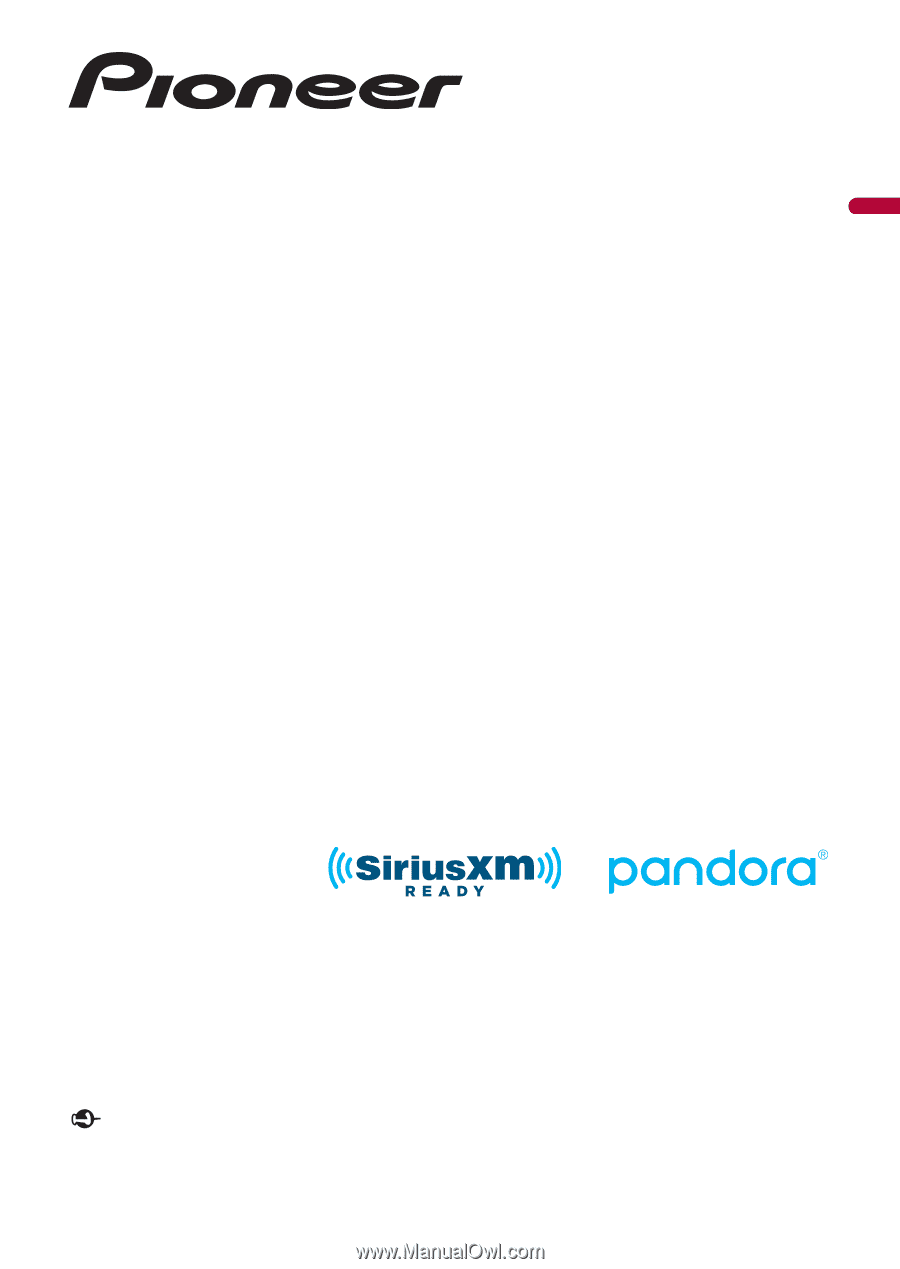
English
DMH-1500NEX
RDS AV RECEIVER
Important (Serial number)
The serial number is located on the bottom of this unit. For your own security and convenience, be
sure to record this number on the enclosed warranty card.
Operation Manual