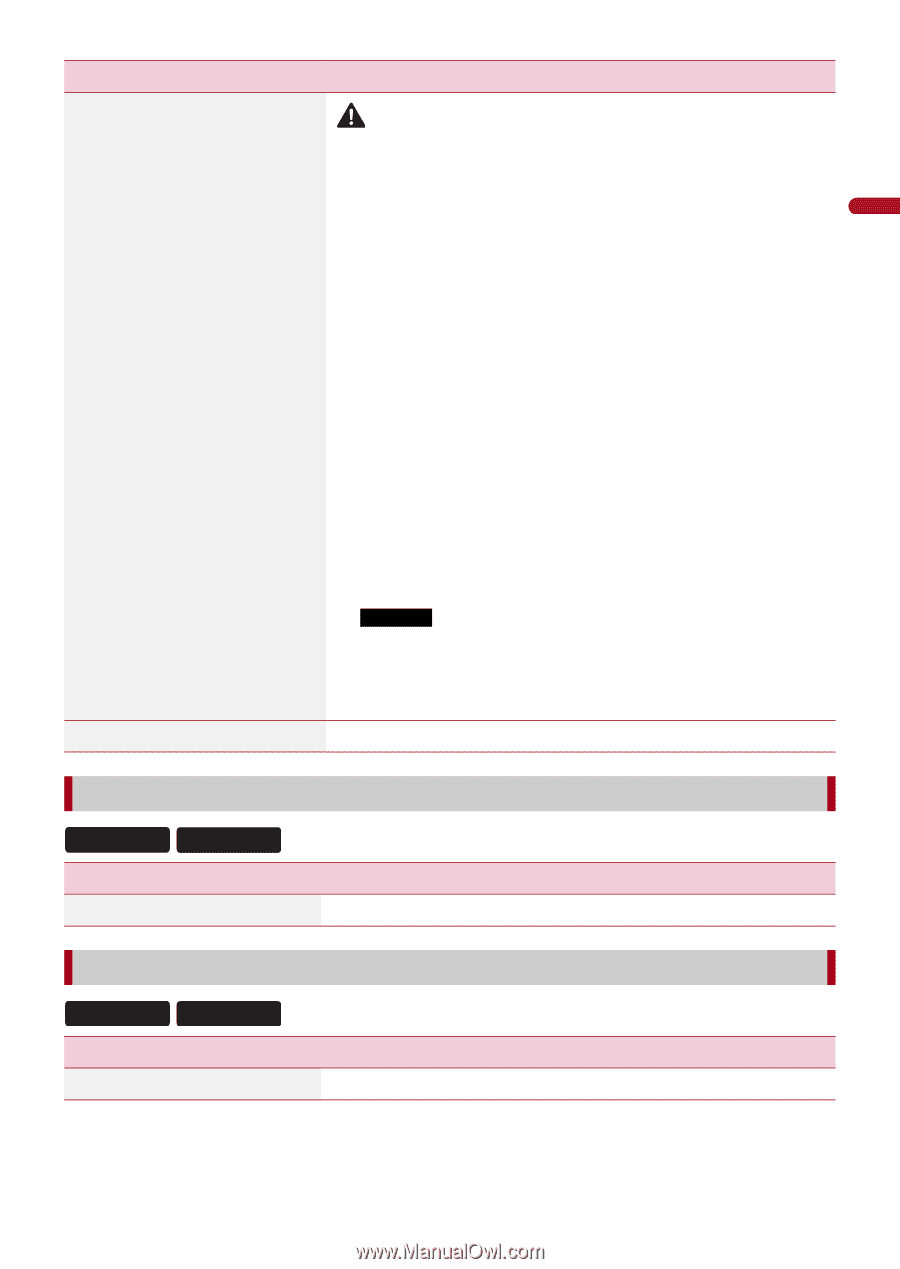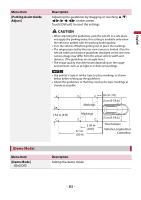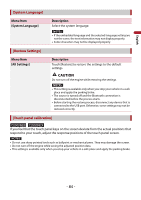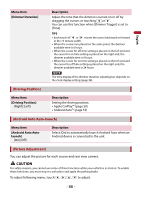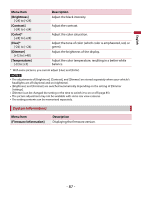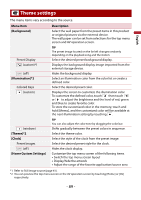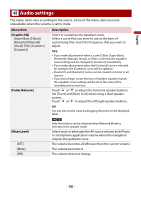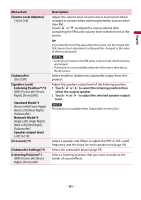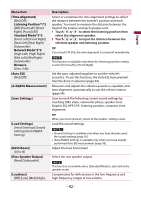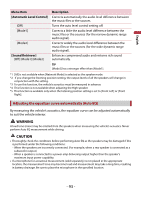Pioneer DMH-C2550NEX Owners Manual - Page 88
OEM Settings], OEM Volume Settings]
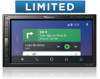 |
View all Pioneer DMH-C2550NEX manuals
Add to My Manuals
Save this manual to your list of manuals |
Page 88 highlights
English Menu Item [Firmware Update] [License] Description CAUTION • The USB storage device for updating must contain only the correct update file. • Never turn this product off, disconnect the USB storage device while the firmware is being updated. • You can only update the firmware when the vehicle is stopped and the parking brake is engaged. 1 Download the firmware update files into your computer. 2 Connect a blank (formatted) USB storage device to your computer then locate the correct update file and copy it onto the USB storage device. 3 Connect the USB storage device to this product (page 36). 4 Turn the source off (page 30). 5 Display the [System] setting screen (page 80). 6 Touch [System Information]. 7 Touch [Firmware Update]. 8 Touch [Continue]. Follow the on-screen instructions to finish updating the firmware. NOTES • This product will reset automatically after the firmware update is completed if the update is successful. • If an error message appears on the screen, touch the display and perform the above steps again. Displaying the open source license. [OEM Settings] C5500NEX C2550NEX Menu Item [OEM Settings] Description (page 79). [OEM Volume Settings] C5500NEX C2550NEX Menu Item [OEM Volume Settings] Description (page 79). - 88 -