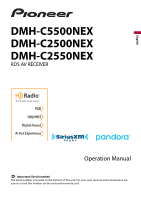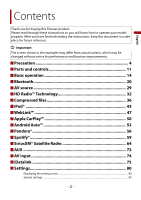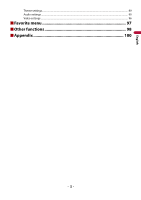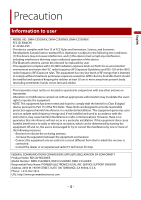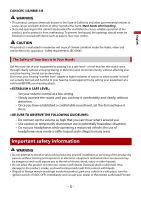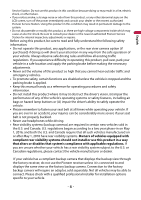Pioneer DMH-C5500NEX Owners Manual
Pioneer DMH-C5500NEX Manual
 |
View all Pioneer DMH-C5500NEX manuals
Add to My Manuals
Save this manual to your list of manuals |
Pioneer DMH-C5500NEX manual content summary:
- Pioneer DMH-C5500NEX | Owners Manual - Page 1
English DMH-C5500NEX DMH-C2500NEX DMH-C2550NEX RDS AV RECEIVER Operation Manual Important (Serial number) The serial number is located on the bottom of this unit. For your own security and convenience, be sure to record this number on the enclosed warranty card. - Pioneer DMH-C5500NEX | Owners Manual - Page 2
English Contents Thank you for buying this Pioneer product. Please read through these instructions so you will know how to operate your model properly. After you have finished reading the instructions, keep this document in a safe place for future reference. Important The screen shown in the - Pioneer DMH-C5500NEX | Owners Manual - Page 3
English Theme settings...89 Audio settings ...90 Video settings ...96 ■Favorite menu 97 ■Other functions 98 ■Appendix 100 - 3 - - Pioneer DMH-C5500NEX | Owners Manual - Page 4
installation. This equipment generates, uses and can radiate radio frequency energy and, if not installed and used in accordance with the instructions Model Number: DMH-C5500NEX, DMH-C2500NEX, DMH-C2550NEX Responsible Party Name: PIONEER ELECTRONICS (USA), INC. SERVICE SUPPORT DIVISION Address: 2050 - Pioneer DMH-C5500NEX | Owners Manual - Page 5
areas. Important safety information WARNING • Do not attempt to install or service this product by yourself. Installation or servicing of this product by persons without training and experience in electronic off (ACC OFF) immediately and consult your dealer or the nearest authorized Pioneer - 5 - - Pioneer DMH-C5500NEX | Owners Manual - Page 6
the power immediately and consult your dealer or the nearest authorized Pioneer Service Station. Using this product in this condition may result in permanent applied. • Keep this manual handy as a reference for operating procedures and safety information. • Do not install this product where it may - Pioneer DMH-C5500NEX | Owners Manual - Page 7
OUT The video output terminal (V OUT) is for connection of a display to enable passengers in the rear seats to watch video images. WARNING NEVER install the rear display in a location that enables the driver to watch video images while driving. To avoid battery exhaustion Be sure to run the vehicle - Pioneer DMH-C5500NEX | Owners Manual - Page 8
install this product in a vehicle that does not have an ACC wire Failure to operate After-sales service for Pioneer products Please contact the dealer or distributor from without making advance contact. -USA&CANADA Pioneer Electronics (USA) Inc. CUSTOMER SUPPORT DIVISION P.O. Box 1760 Long Beach, CA - Pioneer DMH-C5500NEX | Owners Manual - Page 9
or authorized Pioneer Service Station, manual uses diagrams of actual screens to describe operations. However, the screens on some units may not match those shown in this manual depending on the model used. Meanings of symbols used in this manual C0000NEX This indicates model names that are supported - Pioneer DMH-C5500NEX | Owners Manual - Page 10
English This indicates to touch the appropriate soft key on the touch screen. This indicates to touch and hold the appropriate soft key on the touch screen. - 10 - - Pioneer DMH-C5500NEX | Owners Manual - Page 11
Parts and controls Main unit C5500NEX English C2500NEX C2550NEX NOTE For DMH-C5500NEX, touch buttons on the main unit, and for DMH-C2500NEX/DMH-C2550NEX, press buttons on the main unit. VOL (+/-) Touch (press) to activate the voice recognition mode such as Siri® when the iPhone is connected to - Pioneer DMH-C5500NEX | Owners Manual - Page 12
to display the menu bar (page 17). Touch (press) and hold to mute or unmute. Press to reset the microprocessor (page 14). Remote control C5500NEX C2550NEX English Volume (+/-) MODE SRC TOP MENU MENU Thumb pad MUTE AUDIO SUBTITLE ANGLE BAND/ESC RETURN or or Press to switch between the Application - Pioneer DMH-C5500NEX | Owners Manual - Page 13
FOLDER/P.CH Press to select the next or previous title or folder. Press to recall radio station frequencies assigned to preset channel keys. Press to answer or end a call. C2500NEX The remote control CD-R33 is sold separately. English - 13 - - Pioneer DMH-C5500NEX | Owners Manual - Page 14
English Basic operation Resetting the microprocessor C2500NEX C2550NEX CAUTION • Pressing the RESET button resets to using this product for the first time after installation. - If this product fails to operate properly. - If there appears to be problems with the operation of the system. 1 Turn the - Pioneer DMH-C5500NEX | Owners Manual - Page 15
you think batteries might have been swallowed or placed inside any part of the body, seek immediate medical attention. • Batteries (battery pack or batteries installed) must not be exposed to excessive heat such as sunshine, fire or the like. CAUTION • Remove the battery if the remote control is not - Pioneer DMH-C5500NEX | Owners Manual - Page 16
English 4-speaker system with front and rear speakers, or a 6-speaker system with front and rear speakers and subwoofers. [Network Mode] 3-way system with a high range speaker, middle range speaker and subwoofer (low range speaker) for reproduction of high, middle and low frequencies (bands). - Pioneer DMH-C5500NEX | Owners Manual - Page 17
English Operating list screens Touching an item on the list allows you to narrow down the options and proceed to the next operation. Appears when all characters are not displayed on the display area. If you touch the key, the rests are scrolled for display. NOTE This function is available only when - Pioneer DMH-C5500NEX | Owners Manual - Page 18
English Switches the dimmer duration by day or night. Switches between playback and pause. Skips files forward or backward. Performs fast reverse or fast forward. Displays setting menu screen (page 80). Closes the menu bar. Top menu screen Switches the top menu screen layout. 1 Touch and hold . - Pioneer DMH-C5500NEX | Owners Manual - Page 19
English Favorite source icons TIP If you select [Power OFF], you can turn off almost all functions. • An incoming call is received (only for hands-free phoning via Bluetooth). • A rear view camera image is input when the vehicle is in reverse. • A button on this unit is touched (pressed). • The - Pioneer DMH-C5500NEX | Owners Manual - Page 20
is displayed. Delete a paired device first (page 21). • If your device supports SSP (Secure Simple Pairing), a six-digit number appears on the display of ). For details on Bluetooth device operations, refer to the operating instructions supplied with the Bluetooth device. • Two cellular phones can be - Pioneer DMH-C5500NEX | Owners Manual - Page 21
operation is being processed. Menu Item [Connection] Description Connect, disconnect, or delete registered Bluetooth device manually. Touch to delete registered device. To connect a registered Bluetooth device manually, touch the name of the device. To disconnect the device, touch the name of the - Pioneer DMH-C5500NEX | Owners Manual - Page 22
English registered devices are already connected, you can connect the remaining third device to use the audio function only from the switch devices key on the audio source screen. • The icon for the cellular phone currently being used is displayed on the Phone menu screen. If you connect two - Pioneer DMH-C5500NEX | Owners Manual - Page 23
. NOTE It may not appear depending on the system language setting. Synchronizes the contacts on this product's phone book with the contacts on your phone manually. Using preset dial list (page 23) Using phone book Select a contact from the phone book. Touch the desired name on the list then select - Pioneer DMH-C5500NEX | Owners Manual - Page 24
English 2 Touch . 3 Touch or . On the [Phone Book] screen, touch the desired name to display the contact's phone number. 4 Touch . ▶Dialing from the preset dial list 1 Touch . 2 Touch the desired entry on the list to make a call. The dial screen appears and dialing starts. ▶Deleting a phone - Pioneer DMH-C5500NEX | Owners Manual - Page 25
1 Touch (press) . 2 Touch . 3 Touch . The voice recognition function launches and the voice control screen appears. TIPS • You can also launch the voice recognition function by touching (pressing) button. • If two cellular phones are automatically connected to this product with the Bluetooth device - Pioneer DMH-C5500NEX | Owners Manual - Page 26
Registration and connection • Cellular phone operations vary depending on the type of cellular phone. Refer to the instruction manual that came with your cellular phone for detailed instructions. • When phone book transfer does not work, disconnect your phone and then perform pairing again from your - Pioneer DMH-C5500NEX | Owners Manual - Page 27
on the Bluetooth device connected to this product, the available operations with this product may be limited or differ from the descriptions in this manual. • While you are listening to songs on your Bluetooth device, refrain from operating the phone function as much as possible. If you try - Pioneer DMH-C5500NEX | Owners Manual - Page 28
The Bluetooth audio playback screen appears. Basic operation Bluetooth audio playback screen English Track number indicator Switches between playback and pause. Skips files forward or backward. • By touching (pressing) then touch or forward or backward. • By touching (pressing) then touch and - Pioneer DMH-C5500NEX | Owners Manual - Page 29
English AV source Supported AV source You can play or use the following sources with this product • SiriusXM® Satellite Radio • AV input (AV) • AUX • Car Sources (iDatalink)* * DMH-C5500NEX/DMH-C2550NEX Displaying the AV operation screen 1 Touch (press) then touch the AV operation key. The AV - Pioneer DMH-C5500NEX | Owners Manual - Page 30
English Selecting a source Source on the AV source selection screen 1 Touch (press) then touch . 2 Touch the source icon. When you select [Source OFF], the AV source is turned off. Source on the source list 1 Touch (press) then touch the AV operation key. 2 Touch . 3 Touch the source key. - Pioneer DMH-C5500NEX | Owners Manual - Page 31
Adjusting the range of favorite source icons area NOTE This function is available only when you stop your vehicle in a safe place and apply the parking brake. 1 Touch (press) . 2 Touch and hold . appears at the top left of the favorite source icons. 3 Drag to the desired position. When you - Pioneer DMH-C5500NEX | Owners Manual - Page 32
Radio stations are brought to you by your local FM or AM stations. HD Radio stations feature the following: • High quality audio • FM multicasting • Data service AM band Analog AM Analog AM Digital AM FM band Analog FM Analog FM Analog FM : Main channel : Sub channel Digital FM Digital FM-1ch - Pioneer DMH-C5500NEX | Owners Manual - Page 33
English Program Service Data: Contributes to the superior user experience of HD Radio Technology. Presents song name, artist, station IDs, HD2/HD3 Channel Guide, and other relevant data streams. Adjacent to traditional main stations are extra local FM channels. These HD2/HD3 Channels provide new, - Pioneer DMH-C5500NEX | Owners Manual - Page 34
an item on the list ([1] to [6]) to switch to the preset channel. Selects the FM1, FM2, FM3 or AM band. Performs BSM (best stations memory) function (page 34). Manual tuning Seek tuning or non stop seek tuning Releasing the key in a few seconds skips to the nearest station from the current frequency - Pioneer DMH-C5500NEX | Owners Manual - Page 35
English To cancel the storage process 1 Touch [Cancel]. Radio settings 1 Touch (press) . 2 Touch then . The system setting screen appears. 3 Touch [AV Source Settings]. 4 Touch [Radio settings]. The menu items vary according to the source. Menu Item Description [Blending] [On] [Off] - Pioneer DMH-C5500NEX | Owners Manual - Page 36
English Compressed files Plugging/unplugging a USB storage device You can play compressed audio, compressed video, or still image files stored in an external storage device. Plugging a USB storage device 1 Pull out the plug from the USB port of the USB cable. 2 Plug a USB storage device into the - Pioneer DMH-C5500NEX | Owners Manual - Page 37
English 2 Plug the USB storage device into the USB cable (page 36). 3 Touch [USB]. Playback is performed in order of folder numbers. Folders are skipped if they contain no playable files. Basic operation TIPS • By touching (pressing) then touch or , you can also skip files/chapters forward or - Pioneer DMH-C5500NEX | Owners Manual - Page 38
English Sets a repeat play range for all files/the current folder/the current file. Plays files or does not play in random order. Displays the hidden function bar. TIP You can also display the hidden function bar by flicking the bar from the right to the left. Switches the following media file - Pioneer DMH-C5500NEX | Owners Manual - Page 39
English Selects the previous folder or the next folder. Constructs the database for using the Music Browse mode (page 39). Switches the current music information display. ▶Selecting a file using Music Browse mode You can select files to play back using the category list if the files contain tag - Pioneer DMH-C5500NEX | Owners Manual - Page 40
English Hides the touch panel keys. To display the keys again, touch anywhere on the screen. Switches between playback and pause. Performs fast reverse or fast forward. Touch again to change the playback speed. Stops playback. Performs frame-by-frame playback. Performs slow-motion playback. Sets a - Pioneer DMH-C5500NEX | Owners Manual - Page 41
English Skips files forward or backward. Still image source TIPS • Image files are not displayed in the rear display. • By touching (pressing) then touch and hold or on the still image file, you can search through 10 image files at a time. If the file currently being played is the first or last - Pioneer DMH-C5500NEX | Owners Manual - Page 42
English Rotates the displayed picture 90° clockwise. Sets a repeat play range for all files/the current folder. Plays all files in the current repeat play range or does not play them in random order. Switches the following media file types. [Music]: Compressed audio files [Video]: Compressed video - Pioneer DMH-C5500NEX | Owners Manual - Page 43
iPod. • iPhone or iPod via USB or Bluetooth 2 Touch (press) then touch . 3 Touch [iPod]. NOTES • For USB connection, refer to the Installation Manual. • For Bluetooth connection, see page 20. Basic operation TIPS • By touching (pressing) • By touching (pressing) forward. then touch or , you - Pioneer DMH-C5500NEX | Owners Manual - Page 44
English Audio source Audio source screen 1 Displays the link search screen. Select a song from the list related to the song currently playing. TIP If you touch the artwork, the list of songs in the album is displayed. NOTE This function is not available while playing Apple Music Radio. Switches - Pioneer DMH-C5500NEX | Owners Manual - Page 45
site: http://www.apple.com/music/ NOTE This function is only available when using the iPod function with iOS 8 or higher (up to iOS 11) installed on iPhone 7, iPhone 7 Plus, iPhone SE, iPhone 6s, iPhone 6s Plus, iPhone 6, iPhone 6 Plus, iPhone 5s, iPhone 5c, iPhone 5 or iPod touch (5th and 6th - Pioneer DMH-C5500NEX | Owners Manual - Page 46
English Apple Music Radio screen Switches between playback and pause. Displays the pop-up menu for Apple Music Radio. • Touch [Play More Like This] to play back songs similar to the current song. • Touch [Play Less Like This] to set it not to play back the current song again. • Touch [Add to iTunes - Pioneer DMH-C5500NEX | Owners Manual - Page 47
• The supported finger gestures may vary depending on the WebLink compatible application. • To use WebLink, you must first install the WebLink Host the driving conditions you are experiencing. Using WebLink Important • Pioneer is not liable for any issues that may arise from incorrect or flawed - Pioneer DMH-C5500NEX | Owners Manual - Page 48
iPhone 4s is not available on the WebLink. 1 Unlock your iPhone and connect it to this product via USB. Refer to the Installation Manual. 2 Touch (press) . 3 Touch . 4 Touch [WebLink]. 5 Touch desired icon in the tab. The WebLink app is launched. For smartphone (Android™) users System requirement - Pioneer DMH-C5500NEX | Owners Manual - Page 49
English Refer to the Installation Manual. 2 Touch (press) . 3 Touch . 4 Touch [WebLink]. 5 Touch desired icon in the tab. The WebLink app is launched. Using the audio mix function You can output the - Pioneer DMH-C5500NEX | Owners Manual - Page 50
http://www.apple.com/ios/carplay • The content and functionality of the supported applications are the responsibility of the App providers. • In Apple CarPlay, to limitations while driving. • PIONEER IS NOT RESPONSIBLE AND DISCLAIMS LIABILITY FOR THIRD PARTY (NON-PIONEER) APPS AND CONTENT, INCLUDING - Pioneer DMH-C5500NEX | Owners Manual - Page 51
You can use Siri function by touching (pressing) button once Apple CarPlay is activated. NOTES • For details on USB connection, refer to the Installation Manual. • If an Apple CarPlay compatible device has been connected and another screen is displayed, touch [Apple CarPlay] on the top menu screen - Pioneer DMH-C5500NEX | Owners Manual - Page 52
English Touch to mute. Touch again to cancel mute. Touch [+]/[-] to adjust the guidance volume. Displays the main sound volume. To adjust the main sound volume, touch (press) VOL (+/-) on the unit or touch [+]/[-]. NOTE The volume menu is displayed for four seconds. If the menu disappears, touch ( - Pioneer DMH-C5500NEX | Owners Manual - Page 53
For details about compatibility of Android models, refer to the following website. https://support.google.com/androidauto NOTES • [USB MTP] is set to [Off] to to limitations while driving. • PIONEER IS NOT RESPONSIBLE AND DISCLAIMS LIABILITY FOR THIRD PARTY (NON-PIONEER) APPS AND CONTENT, INCLUDING - Pioneer DMH-C5500NEX | Owners Manual - Page 54
can use voice recognition function by touching (pressing) activated. button once Android Auto is NOTES • For details on USB connection, refer to the Installation Manual. • When the device for Android Auto is connected to this unit, the device is also connected via Bluetooth at the same time. If - Pioneer DMH-C5500NEX | Owners Manual - Page 55
English Touch to mute. Touch again to cancel mute. Touch [+]/[-] to adjust the guidance volume. Displays the main sound volume. To adjust the main sound volume, touch (press) VOL (+/-) on the unit or touch [+]/[-]. NOTE The volume menu is displayed for four seconds. If the menu disappears, touch - Pioneer DMH-C5500NEX | Owners Manual - Page 56
. • Certain functions of the Pandora service are not available when accessing the service through Pioneer car audio/video products. They include, but are not limited to the following: sending information about current stations, buying tracks from iTunes App Store® or Google Play, viewing additional - Pioneer DMH-C5500NEX | Owners Manual - Page 57
device and start playback. NOTES • For details on Bluetooth connection, see page 20. • For details on USB connection, refer to the Installation Manual. Basic operation Playback screen English Recalls the preset station stored to a key from the memory. Stores the current station to a key. Displays - Pioneer DMH-C5500NEX | Owners Manual - Page 58
English Creates a new station. Touch [Track] or [Artist] to create a new station. Adds information for the track currently playing to bookmarks. Switches among connected devices. Selects a Pandora station from the list. • : Switches to the station list. • : Switches to the genre list. • : Plays - Pioneer DMH-C5500NEX | Owners Manual - Page 59
to the Spotify music service. • Certain functions of the Spotify service are not available when accessing the service through Pioneer car audio/video products. • Spotify is a music service not affiliated with Pioneer. More information is available at https://support.spotify.com/. • The Spotify - Pioneer DMH-C5500NEX | Owners Manual - Page 60
[Spotify]. NOTES • For details on Bluetooth connection, see page 20. • For details on USB connection for iPhone, refer to the Installation Manual. Basic operation Playback screen 1 (Track) Switches between playback and pause. Skips tracks forward or backward. TIP By touching (pressing) then - Pioneer DMH-C5500NEX | Owners Manual - Page 61
English Displays the hidden function bar. TIP You can also display the hidden function bar by flicking the bar from the right to the left. Switches among connected devices. Selects a track or station from the list. Your Music: Selects a track or station from the list of saved song information. - Pioneer DMH-C5500NEX | Owners Manual - Page 62
Playback screen 1 (Radio mode) English Switches between playback and pause. Skips tracks forward or backward. TIP By touching (pressing) then touch , you can skip songs forward. NOTE The number of tracks that are skipped varies depending on the application. Starts new radio mode. Saves or - Pioneer DMH-C5500NEX | Owners Manual - Page 63
English Playback screen 2 (Radio mode) Displays the hidden function bar. TIP You can also display the hidden function bar by flicking the bar from the left to the right. Gives a Thumbs Up to the playing track. Gives a Thumbs Down to the playing track and skips to the next track. NOTE The number of - Pioneer DMH-C5500NEX | Owners Manual - Page 64
channels, including commercial-free music plus the best sports, news, talk, comedy, and Channel 1, ensure that your SiriusXM Connect Vehicle Tuner is installed correctly. 3 Switch to Channel 0 and check the letters I, O, S, or F. 4 Activate the service either online or by phone. TIP In the USA - Pioneer DMH-C5500NEX | Owners Manual - Page 65
English Listening to SiriusXM 1 Touch (press) then touch . 2 Touch [SiriusXM]. Basic operation TIPS • By touching (pressing) then touch or , you can move the preset channels up or down on the current channel screen, and skip files forward or backward on the play time indicator screen. • By - Pioneer DMH-C5500NEX | Owners Manual - Page 66
English Performs TuneScan™ (page 67). Switches TuneMix™ to on or off. You can use TuneMix™ from each of the music channels stored as presets on the current band. NOTES • When fewer than two music channels are stored as presets, you cannot use TuneMix™. • Locked channels will not be used by TuneMix™ - Pioneer DMH-C5500NEX | Owners Manual - Page 67
English Selects a channel from the list. Select the category name or the list of all channels then touch the desired channel. To switch the display list, touch . TIPS • The displayed list switches in the following order. Channel Name-Artist Name-Song Title-Content Info • If you touch , you can scan - Pioneer DMH-C5500NEX | Owners Manual - Page 68
• TuneScan™ may take a few minutes to become available after the product is turned on or the preset band is changed. 1 Touch to display the following display. English Continues playing the current scanning song or channel. Skips to the previous/next song during TuneScan™ or to the previous/next - Pioneer DMH-C5500NEX | Owners Manual - Page 69
English For details, see [Featured Favorites] and [Featured Band Update Message] in SiriusXM settings (page 69). How to access When there is a Featured Favorite, access it with the band key. 1 Touch the band key. SXM1-SXM2-SXM3-FF When there are multiple Featured Favorites, access them from the - Pioneer DMH-C5500NEX | Owners Manual - Page 70
English Menu Item [Parental Control] [Featured Favorites] [On] [Off] [Featured Band Update Message] [On] [Off] [SportsFlash] [On] [Off] [SportsFlash List] [City List] Description Enter the current passcode then touch to set this function (the default passcode is 0000). • To edit the passcode, - Pioneer DMH-C5500NEX | Owners Manual - Page 71
Menu Item [SiriusXM Reset] Description Set to restore to the default Sirius XM settings by touching [Restore]. CAUTION Do not turn off the engine while restoring the settings. NOTES • This setting is available only when you stop your vehicle in a safe place and apply the parking brake. • The source - Pioneer DMH-C5500NEX | Owners Manual - Page 72
apply the parking brake. NOTE A Mini-jack AV cable (sold separately) is required for connection. For details, refer to the Installation Manual. Starting procedure 1 Touch (press) . 2 Touch then . 3 Touch [Input/Output settings]. 4 Confirm that [AUX Input] is turned on. 5 Touch (press) then - Pioneer DMH-C5500NEX | Owners Manual - Page 73
English Hides the touch panel keys. To display the keys again, touch anywhere on the screen. TIP You can set the screen size for the video image (page 98). Switches between the video input and audio input. - 73 - - Pioneer DMH-C5500NEX | Owners Manual - Page 74
to video or camera input. For details, refer to the Installation Manual. CAUTION For safety reasons, video images cannot be viewed while C5500NEX C2550NEX Touch [Source] for AV source or [Camera] for camera. C2500NEX Touch [On]. 6 Touch (press) then touch . 7 C5500NEX C2550NEX Touch - Pioneer DMH-C5500NEX | Owners Manual - Page 75
C2550NEX support Important • For details about vehicle models that are compatible with the iDatalink adapter, refer to the information on our website. • After installing For troubleshooting information about iDatalink functions, visit the following website. http://maestro.idatalink.com/support - Pioneer DMH-C5500NEX | Owners Manual - Page 76
instructions to configure the desired firmware. http://maestro.idatalink.com/ NOTE When the serial number input is required, input the device number of this product. 3 Install Maestro adapter to this product. For details, refer to the Installation manual. 2 Touch (press) then touch . 3 Touch [Car - Pioneer DMH-C5500NEX | Owners Manual - Page 77
Displays the Gauge screen. Displays the Vehicle Information screen. Displays the Climate screen. Displays the Parking Assist screen. Gauges screen English Vehicle Information screen Climate screen - 77 - - Pioneer DMH-C5500NEX | Owners Manual - Page 78
English Parking Assist screen Displaying obstacle detection information CAUTION This function is intended solely to assist the driver's vision. It does not detect all dangers and obstacles and is not a substitute for your attentiveness, judgement, and care while parking your vehicle. NOTE This - Pioneer DMH-C5500NEX | Owners Manual - Page 79
Menu Item [OEM Settings] [OEM Volume Settings] Description Setting for iDatalink function when the iDatalink adapter is connected to the unit. Setting for iDatalink function volume when the iDatalink adapter is connected to the unit. English - 79 - - Pioneer DMH-C5500NEX | Owners Manual - Page 80
English Settings You can adjust various settings in the main menu. Displaying the setting screen 1 Touch (press) . 2 Touch . 3 Touch one of the following categories, then select the options. System settings (page 80) Theme settings (page 89) Audio settings (page 90) Video settings (page - Pioneer DMH-C5500NEX | Owners Manual - Page 81
for AUX source (page 72). *1 DMH-C5500NEX/DMH-C2550NEX *2 DMH-C2500NEX [Camera settings] A separately sold full-screen image of the rear view camera installed on your vehicle when the shift lever is how to adjust the guidelines, see [Parking Assist Guide Adjust] (page 83). ▶Camera for Camera View - Pioneer DMH-C5500NEX | Owners Manual - Page 82
switch the display appears. Touch this key to switch the display between the rear view image and 2nd camera image.* * DMH-C5500NEX/DMH-C2550NEX CAUTION Pioneer recommends the use of a camera which outputs mirror reversed images, otherwise the screen image may appear reversed. • Immediately verify - Pioneer DMH-C5500NEX | Owners Manual - Page 83
English Menu Item [Parking Assist Guide Adjust] Description Adjusting the guidelines by dragging or touching / / / / / on the screen. Touch [Default] to reset the settings. CAUTION • When adjusting the guidelines, park the - Pioneer DMH-C5500NEX | Owners Manual - Page 84
restore process, disconnect any device that is connected to the USB port. Otherwise, some settings may not be restored correctly. [Touch panel calibration] C2500NEX C2550NEX If you feel that the touch panel keys on the screen deviate from the actual positions that respond to your touch, adjust the - Pioneer DMH-C5500NEX | Owners Manual - Page 85
place and apply the parking brake. Menu Item [Dimmer Trigger] [Auto] [Manual] [Time] [Day/Night] [Day] [Night] Description Setting the dimmer brightness vehicle's headlight turning on or off. Switches the dimmer to on or off manually. Switches the dimmer to on or off at the time you adjusted. - Pioneer DMH-C5500NEX | Owners Manual - Page 86
English Menu Item [Dimmer Duration] Description Adjust the time that the dimmer is turned on or off by dragging the cursors or touching or . You can use this function when [Dimmer Trigger] is set to [Time]. TIPS • Each touch of or moves the cursor backward or forward in the 15 minute width. • When - Pioneer DMH-C5500NEX | Owners Manual - Page 87
English Menu Item [Brightness] [-24] to [+24] [Contrast] [-24] to [+24] [Color]* [-24] to [+24] [Hue]* [-24] to [+24] [Dimmer] [+1] to [+48] [Temperature] [-3] to [+3] Description Adjust the black intensity. Adjust the contrast. Adjust the color saturation. Adjust the tone of color (which color is - Pioneer DMH-C5500NEX | Owners Manual - Page 88
Touch [Firmware Update]. 8 Touch [Continue]. Follow the on-screen instructions to finish updating the firmware. NOTES • This product will reset automatically [OEM Settings] C5500NEX C2550NEX Menu Item [OEM Settings] Description (page 79). [OEM Volume Settings] C5500NEX C2550NEX Menu Item [OEM - Pioneer DMH-C5500NEX | Owners Manual - Page 89
English Theme settings The menu items vary according to the source. Menu Item Description [Background] Select the wall paper from the preset items in this product or original pictures via the external device. The wall paper can be set from selections for the top menu screen and AV operation - Pioneer DMH-C5500NEX | Owners Manual - Page 90
English Audio settings The menu items vary according to the source. Some of the menu items become unavailable when the volume is set to mute. Menu Item [Graphic EQ] [Super Bass (S.Bass)] [Powerful] [Natural] [Vocal] [Flat] [Custom1] [Custom2] [Fader/Balance] Description Select or customize the - Pioneer DMH-C5500NEX | Owners Manual - Page 91
English Menu Item [Source Level Adjuster] [-4] to [+4] [Subwoofer] [On] [Off] [Speaker Level] Listening Position*1*2 [Off] [Front Left] [Front Right] [Front] [All] Standard Mode*3 [Front Left] [Front Right] [Rear Left] [Rear Right] [Subwoofer] Network Mode*3 [High Left] [High Right] [Mid Left] [Mid - Pioneer DMH-C5500NEX | Owners Manual - Page 92
English Menu Item [Time Alignment] [On] [Off] Listening Position*1*2 [Off] [Front Left] [Front Right] [Front] [All] Standard Mode*3*5 [Front Left] [Front Right] [Rear Left] [Rear Right] [Subwoofer] Network Mode*3*5 [High Left] [High Right] [Mid Left] [Mid Right] [Subwoofer] Distance [0] to [140] [ - Pioneer DMH-C5500NEX | Owners Manual - Page 93
English Menu Item [Automatic Level Control] [Off] [Mode1] [Mode2] [Sound Retriever] [Off] [Mode1] [Mode2] Description Corrects automatically the audio level difference between the music files or the sources. Turns the auto level control setting off. Corrects a little the audio level difference - Pioneer DMH-C5500NEX | Owners Manual - Page 94
English ▶Before operating the Auto EQ function • Perform Auto EQ in a quiet place with the vehicle engine and air conditioning switched off. Also, cut the power of car phones or cellular phones in the vehicle, or remove them in advance. Surrounding sounds may prevent correct measurement of the - Pioneer DMH-C5500NEX | Owners Manual - Page 95
English 3 Disconnect the iPhone or smartphone device. 4 Turn on the ignition switch (ACC ON). If the vehicle's air conditioner or heater is turned on, turn it off. 5 Switch the AV source to [Source OFF] (page 30). 6 Touch (press) . 7 Touch then . 8 Touch [A-EQ&TA Measurement]. 9 Connect the - Pioneer DMH-C5500NEX | Owners Manual - Page 96
. Video settings The menu items vary according to the source. [Time Per Photo Slide] Menu Item [Time Per Photo Slide] [5sec] [10sec] [15sec] [Manual] Description Select the interval of image file slideshows on this product. [Video Signal Setting] Menu Item [AV] [Auto] [PAL] [NTSC] [PALM] [PAL - Pioneer DMH-C5500NEX | Owners Manual - Page 97
English Favorite menu Registering your favorite menu items in shortcuts allows you to quickly jump to the registered menu screen by a simple touch on the [Favorites] screen. NOTE Up to 12 menu items can be registered in the favorite menu. Creating a shortcut 1 Touch (press) then touch . 2 - Pioneer DMH-C5500NEX | Owners Manual - Page 98
English Other functions Setting the time and date 1 Touch the current time on the screen. 2 Touch or to set the correct time and date. You can operate the following items: Year, month, date, hour, minute. TIPS • You can change the time display format to [12hour] or [24hour]. • You can change - Pioneer DMH-C5500NEX | Owners Manual - Page 99
English [Trimming] An image is displayed across the entire screen with the horizontal-to-vertical ratio left as is. If the screen ratio differs from the image, the image may be displayed partly cut off either at the top/bottom or sides. NOTE [Trimming] is for image files only. TIPS • Different - Pioneer DMH-C5500NEX | Owners Manual - Page 100
English Troubleshooting If you have problems operating this product, refer to this section. The most common problems are listed below, along with likely causes and solutions. If a solution to your problem cannot be found here, contact your dealer or the nearest authorized Pioneer service facility - Pioneer DMH-C5500NEX | Owners Manual - Page 101
the installation manual.) → The reverse lead on the receiver may not be connected to the proper wire at Problems with the phone screen Dialing is impossible because the touch panel keys for dialing are inactive. → Your phone is out of range for service. - Retry after re-entering the range for service - Pioneer DMH-C5500NEX | Owners Manual - Page 102
message appears on the display. Refer to the table below to identify the problem, then take the suggested corrective action. If the error persists, record the error message and contact your dealer or your nearest Pioneer service center. Common AMP Error → This product fails to operate or the speaker - Pioneer DMH-C5500NEX | Owners Manual - Page 103
storage device. No Spotify → The Spotify application is not installed in the connected device. - Install the Spotify application in your mobile device. Update App → off/on, contact your dealer or the nearest authorized Pioneer service center for assistance. Check Tuner → The SiriusXM Connect Vehicle - Pioneer DMH-C5500NEX | Owners Manual - Page 104
USB storage device is enabled. - Follow the USB storage device instructions to disable security. Skipped → The connected USB storage device contains storage device. Incompatible USB → The connected USB storage device is not supported by this product. - Disconnect your device and replace it with a - Pioneer DMH-C5500NEX | Owners Manual - Page 105
USB storage device. HUB Error → The connected USB hub is not supported by this product. - Directly connect the USB storage device to this performing the above action, please contact your dealer or an authorized Pioneer Service Station. Apple CarPlay Attempting to connect to Apple CarPlay. → - Pioneer DMH-C5500NEX | Owners Manual - Page 106
after performing the above action, please contact your dealer or an authorized Pioneer Service Station. Android Auto output from the Android Auto compatible device. - Park your vehicle in a safe place, and follow the instructions displayed on the screen. If the error message is still displayed - Pioneer DMH-C5500NEX | Owners Manual - Page 107
English • Partitioned USB storage device is not compatible with this product. • Firmly secure the USB storage device when driving. Do not let the USB storage device fall onto the floor, where it may become jammed under the brake or gas pedal. • There may be a slight delay when starting playback of - Pioneer DMH-C5500NEX | Owners Manual - Page 108
English USB storage device CODEC FORMAT MP3, WMA, WAV, AAC, FLAC, AVI, MPEG-PS, MP4, 3GP, MKV, MOV, ASF, FLV, M4V, MPEG-TS MP3 compatibility • Ver. 2.x of ID3 tag is prioritized when both Ver. 1.x and Ver. 2.x exist. • This product is not compatible with the following: MP3i (MP3 interactive), - Pioneer DMH-C5500NEX | Owners Manual - Page 109
1 920 × 1 080 30 fps The Bluetooth® word mark and logos are registered trademarks owned by Bluetooth SIG, Inc. and any use of such marks by PIONEER CORPORATION is under license. Other trademarks and trade names are those of their respective owners. H.264 1 920 × 1 080 30 fps - 109 - English - Pioneer DMH-C5500NEX | Owners Manual - Page 110
LIABLE FOR ANY DIRECT, INDIRECT, INCIDENTAL, SPECIAL, EXEMPLARY, OR CONSEQUENTIAL DAMAGES (INCLUDING, BUT NOT LIMITED TO, PROCUREMENT OF SUBSTITUTE GOODS OR SERVICES; LOSS OF USE, DATA, OR PROFITS; OR BUSINESS INTERRUPTION) HOWEVER CAUSED AND ON ANY THEORY OF LIABILITY, WHETHER IN CONTRACT, STRICT - Pioneer DMH-C5500NEX | Owners Manual - Page 111
a trademark of Google LLC. Detailed information regarding connected iPod devices • Pioneer accepts no responsibility for data lost from an iPod, even if that under the brake or gas pedal. • For details, refer to the iPod manuals. iPhone, iPod and Lightning® Use of the Made for Apple badge means that - Pioneer DMH-C5500NEX | Owners Manual - Page 112
connected content Important Requirements to access app-based connected content services using this product: • Latest version of the Pioneer compatible connected content application(s) for the smartphone, available from the service provider, downloaded to your smartphone. • A current account with the - Pioneer DMH-C5500NEX | Owners Manual - Page 113
or discontinuation of the connected Content application(s) or service by its provider. • Pioneer is not liable for any issues that may arise from incorrect or flawed appbased content. • The content and functionality of the supported applications - Pioneer DMH-C5500NEX | Owners Manual - Page 114
English Notice regarding MP3 file usage Supply of this product only conveys a license for private, non-commercial use and does not convey a license nor imply any right to use this product in any commercial (i.e. revenue-generating) real time broadcasting (terrestrial, satellite, cable and/or any - Pioneer DMH-C5500NEX | Owners Manual - Page 115
current consumption: 10.0 A Dimensions (W × H × D): (DMH-C5500NEX) Chassis: 178 mm × 50 mm × 135 mm (7 in. × 2 in. × 5-3/8 in.) Monitor: 221 mm × 130 mm × 29 mm (8-3/4 in. × 5-1/8 in. × 1-1/8 in.) Nose: 215 mm × 126 mm × 7 mm (8-1/2 in. × 5 in. × 1/4 in.) (DMH-C2500NEX/DMH-C2550NEX) Chassis: 178 mm - Pioneer DMH-C5500NEX | Owners Manual - Page 116
English Frequency: 50 Hz/80 Hz/125 Hz/200 Hz/315 Hz/ 500 Hz/800 Hz/1.25 kHz/2 kHz/3.15 kHz/5 kHz/8 kHz/12.5 kHz Gain: ±12 dB (2 dB/step) HPF: Frequency: 25 Hz/31.5 Hz/40 Hz/50 Hz/63 Hz/80 Hz/100 Hz/125 Hz/160 Hz/200 Hz/250 Hz Slope: -6 dB/oct, -12 dB/oct, -18 dB/oct, -24 dB/oct, OFF - Pioneer DMH-C5500NEX | Owners Manual - Page 117
English AAC decoding format: MPEG-4 AAC (iTunes encoded only) (Ver. 12.5 and earlier) FLAC decoding format: Ver. 1.3.0 (Free Lossless Audio Codec) WAV signal format (MSC Mode only): Linear PCM Sampling frequency: Linear PCM: 16 kHz/22.05 kHz/24 kHz/32 kHz/44.1 kHz/48 kHz JPEG decoding - Pioneer DMH-C5500NEX | Owners Manual - Page 118
English NOTE Specifications and design are subject to possible modifications without notice due to improvements. - 118 - - Pioneer DMH-C5500NEX | Owners Manual - Page 119
© 2019 PIONEER CORPORATION. All rights reserved. UC
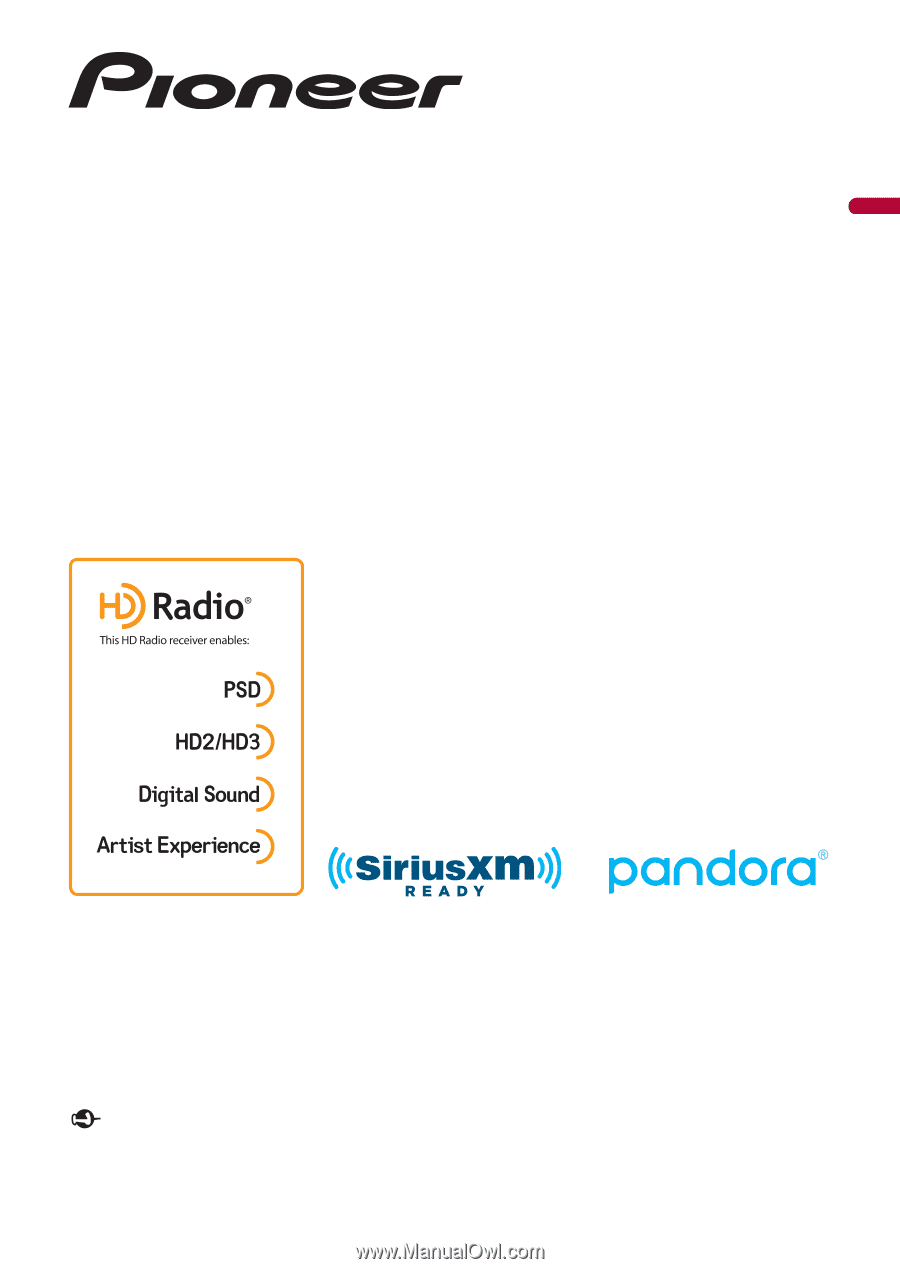
English
DMH-C5500NEX
DMH-C2500NEX
DMH-C2550NEX
RDS AV RECEIVER
Important (Serial number)
The serial number is located on the bottom of this unit. For your own security and convenience, be
sure to record this number on the enclosed warranty card.
Operation Manual