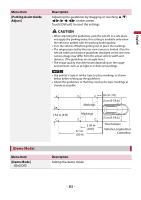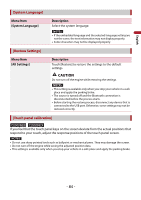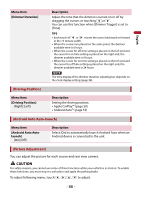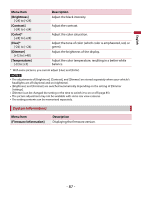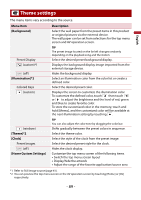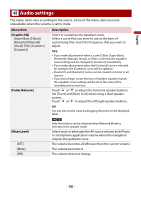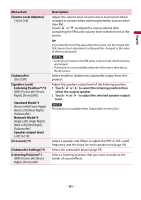Pioneer DMH-C5500NEX Owners Manual - Page 86
Driving Position], Android Auto Auto-launch], Picture Adjustment]
 |
View all Pioneer DMH-C5500NEX manuals
Add to My Manuals
Save this manual to your list of manuals |
Page 86 highlights
English Menu Item [Dimmer Duration] Description Adjust the time that the dimmer is turned on or off by dragging the cursors or touching or . You can use this function when [Dimmer Trigger] is set to [Time]. TIPS • Each touch of or moves the cursor backward or forward in the 15 minute width. • When the cursors are placed on the same point, the dimmer available time is 0 hours. • When the cursor for off time setting is placed on the left end and the cursor for on time setting is placed on the right end, the dimmer available time is 0 hours. • When the cursor for on time setting is placed on the left end and the cursor for off time setting is placed on the right end, the dimmer available time is 24 hours. NOTE The time display of the dimmer duration adjusting bar depends on the clock display setting (page 98). [Driving Position] Menu Item [Driving Position] [Right] [Left] Description Setting the driving position. • Apple CarPlay™ (page 50) • Android Auto™ (page 53) [Android Auto Auto-launch] Menu Item [Android Auto Autolaunch] [On] [Off] Description Select [On] to automatically launch Android Auto when an Android device is connected to the unit. [Picture Adjustment] You can adjust the picture for each source and rear view camera. CAUTION For safety reasons, you cannot use some of these functions while your vehicle is in motion. To enable these functions, you must stop in a safe place and apply the parking brake. To adjust following menu, touch , , , to adjust. - 86 -