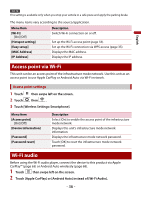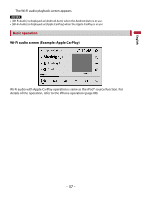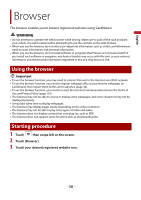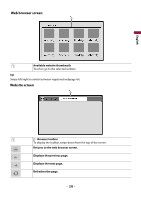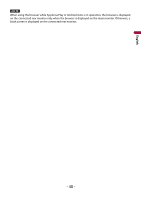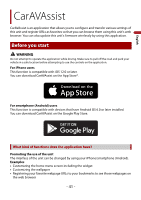Pioneer DMH-W4600NEX Owners Manual - Page 36
Access point via Wi-Fi, Wi-Fi audio
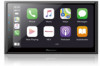 |
View all Pioneer DMH-W4600NEX manuals
Add to My Manuals
Save this manual to your list of manuals |
Page 36 highlights
NOTE This setting is available only when you stop your vehicle in a safe place and apply the parking brake. The menu items vary according to the source/application. Menu Item [Wi-Fi] [On] [Off] [Hotspot setting] [Easy setup] [MAC Address] [IP Address] Description Switch Wi-Fi connection on or off. Set up the Wi-Fi access point (page 33). Set up the Wi-Fi connection via WPS access (page 35). Displays the MAC address. Displays the IP address. English Access point via Wi-Fi This unit can be an access point of the infrastructure mode network. Use this unit as an access point to use Apple CarPlay or Android Auto via Wi-Fi network. Access point settings 1 Touch then swipe left on the screen. 2 Touch then . 3 Touch [Wireless Settings: Smartphone]. Menu Item [Access point] [On] [Off] [Device Information] [Password] [Password reset] Description Select [On] to enable the access point of the infrastructure mode network. Displays this unit's infrastructure mode network information. Displays the infrastructure mode network password. Touch [OK] to reset the infrastructure mode network password. Wi-Fi audio Before using the Wi-Fi audio player, connect the device to this product via Apple CarPlay™ (page 65) or Android Auto wirelessly (page 68). 1 Touch then swipe left on the screen. 2 Touch [Apple CarPlay] or [Android Auto] instead of [Wi-Fi Audio]. - 36 -