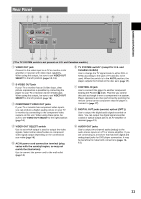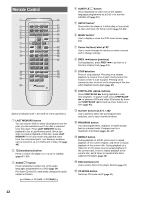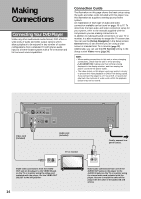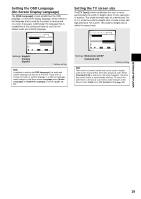Pioneer DV-C503 Operating Instructions - Page 16
Video Connections
 |
View all Pioneer DV-C503 manuals
Add to My Manuals
Save this manual to your list of manuals |
Page 16 highlights
Video Connections This player features S-video, composite, and component video output possibilities. Check the manual supplied with your TV or monitor to determine the best possible connection for your system. In addition to making physical connections to your TV or monitor, it is also necessary to assign the TV screen size. You can use the [Setup Navigator] in the Setup screen General to set whether you are using a wide screen or standard size TV or monitor (page 19). Additionally, you can use the [TV Screen] setting in the Setup screen Video menu (page 30). S-VIDEO OUT • Make S-video connections to a TV or monitor with S- video input to produce a high quality video image. • Use an S-video cable (not supplied) to connect the S- VIDEO OUT jack on the player to S-video input on the TV or monitor. • When using this jack, be sure to set VIDEO OUT SELECT to the left position. VIDEO OUT S-VIDEO OUT COMPONENT VIDEO OUT Y PB PR VIDEO OUT SELECT AUDIO OUT R L 1 2 DIGITAL OUT OPT. CONTROL TV SYSTEM PAL NTSC AUTO AC IN S-VIDEO OUT VIDEO OUT SELECT TV or monitor COMPONENT VIDEO OUT • Make component video connections to a TV or monitor with component inputs to produce a higher quality video image. • Use a component video cable or 3 video cords (not supplied) to connect the COMPONENT VIDEO OUT jacks on the player to the component jacks on the monitor. • When making component video connections, make sure to set the VIDEO OUT SELECT switch on the rear panel of the player to the right to assign component video output. VIDEO OUT S-VIDEO OUT COMPONENT VIDEO OUT Y PB PR VIDEO OUT SELECT AUDIO OUT R L 1 2 DIGITAL OUT OPT. CONTROL TV SYSTEM PAL NTSC AUTO AC IN COMPONENT VIDEO OUT Y PB PR VIDEO OUT SELECT TV or monitor COMPONENT VIDEO IN Y PB PR S-VIDEO IN VIDEO OUT • Make composite video connections to a standard TV or monitor with a video input jack. • Use the supplied video cable to connect the VIDEO OUT jack on the player to the video input on the TV or monitor. • Be sure to match the color of the plug with the color of the jack (yellow). • When using this jack, be sure to set VIDEO OUT SELECT to the left position. VIDEO OUT S-VIDEO OUT COMPONENT VIDEO OUT Y PB PR VIDEO OUT SELECT AUDIO OUT R L 1 2 DIGITAL OUT OPT. CONTROL TV SYSTEM PAL NTSC AUTO AC IN VIDEO OUT VIDEO OUT SELECT TV or monitor VIDEO IN 16