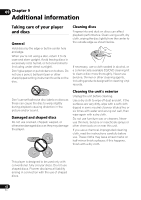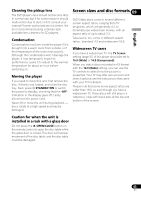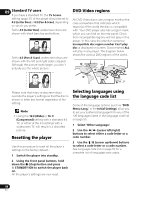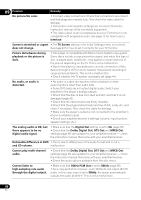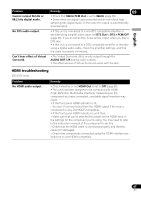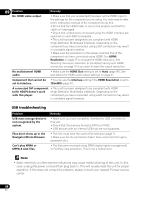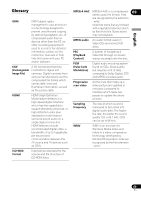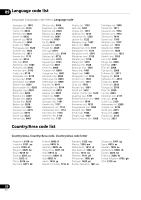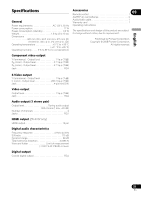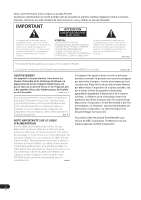Pioneer DV410E Owner's Manual - Page 47
English, HDMI troubleshooting
 |
UPC - 012562893457
View all Pioneer DV410E manuals
Add to My Manuals
Save this manual to your list of manuals |
Page 47 highlights
Problem Cannot output 96 kHz or 88.2 kHz digital audio. No DTS audio output. Can't hear effect of Virtual Surround. Remedy 09 • Check that 96kHz PCM Out is set to 96kHz (page 36). • Some discs are digital copy protected and do not output high sampling rate digital audio. In this case the output is automatically downsampled. English • If this unit is connected to a non-DTS compatible amplifier or decoder using a digital audio cable, set DTS Out to DTS > PCM/Off (page 36). If you do not do this, noise will be output when you play a DTS disc. • If this unit is connected to a DTS-compatible amplifier or decoder using a digital audio cable, check the amplifier settings, and that the cable is properly connected. • The Virtual Surround effect is only output through the AUDIO OUT L/R analog audio outputs. • The effectiveness of Virtual Surround varies with the disc. HDMI troubleshooting (DV-410V only) Problem No HDMI audio output. Remedy • Check whether or not HDMI Out is set to Off (page 36). • This unit has been designed to be compliant with HDMI (High-Definition Multimedia Interface). Depending on the component you have connected, unreliable signal transfers may result. • If the front panel HDMI indicator is lit: - You won't hear any sound from the HDMI output if the source component is only DVI/HDCP-compatible. • If the front panel HDMI indicator is unlit then: - Make sure that you've selected this player as the HDMI input in the settings for the component you're using. You may need to refer to the instruction manual of the component to do this. - Check that the HDMI cable is connected properly and that the cable isn't damaged. - Check that components connected using the HDMI interface are switched on and HDMI compatible. 47 En