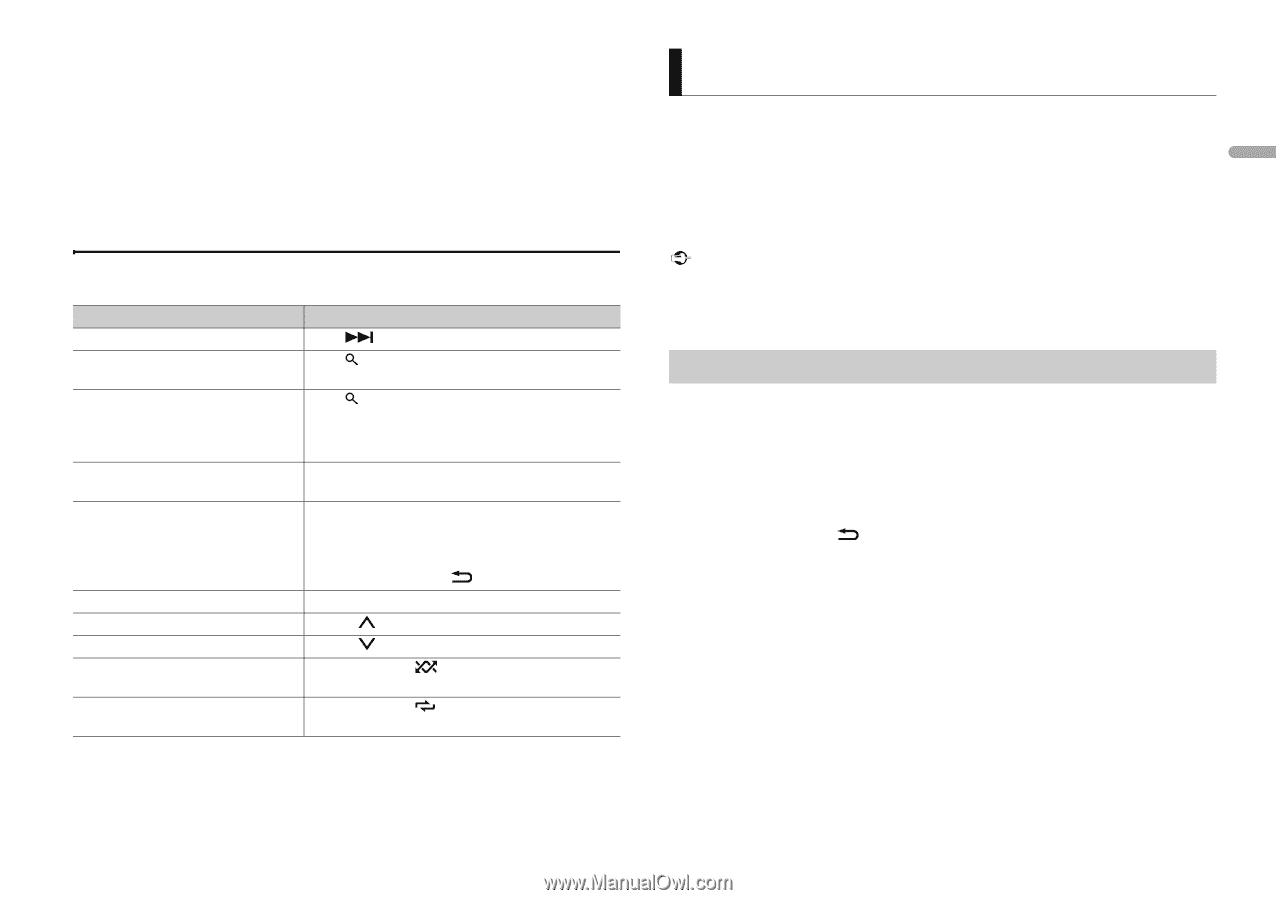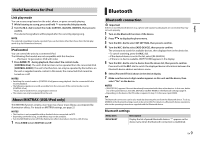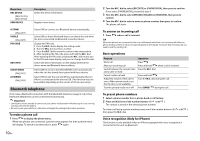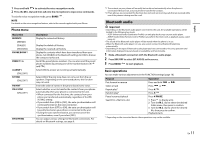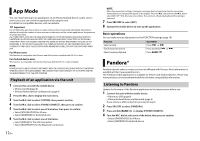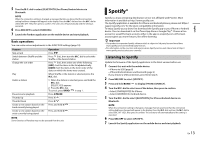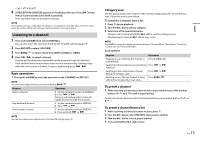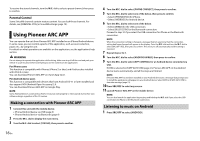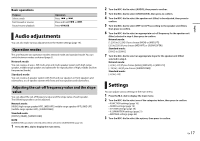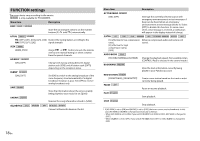Pioneer FH-X731BT Owner s Manual - Page 13
Spotify® - firmware update
 |
View all Pioneer FH-X731BT manuals
Add to My Manuals
Save this manual to your list of manuals |
Page 13 highlights
5 Turn the M.C. dial to select [BLUETOOTH] for iPhone/Android device via Bluetooth. NOTE When the connection setting is changed, a message that lets you know that the connection setting had been changed will appear in the display. Press the M.C. dial and turn the M.C. dial to select [SRC OFF :YES], then press to confirm. The unit turns off automatically and the setting is executed. 6 Press SRC/OFF to select [PANDORA]. 7 Launch the Pandora application on the mobile device and start playback. Basic operations You can make various adjustments in the FUNCTION settings (page 18). Purpose Skip a track Switch between Shuffle and the station Change the sort order Play Delete a station Pause/resume playback Thumbs Up Thumbs Down Create a new station based on the track currently being played Create a new station based on the artist currently being played Operation Press . Press (list), then turn the M.C. dial to select the Shuffle or the desired station. Press (list), then select one of the following. [ABC]: Sort the items in the list alphabetically. [DATE]: Sort the items in the list in order of the dates on which the items were created. When Shuffle or the station is selected, press the M.C. dial. 1 When the station is selected, press and hold the M.C. dial. [DELETE YES] appears. 2 Press the M.C. dial. To cancel, press BAND/ in step 1. Press 4/PAUSE. Press 1/ . Press 2/ . Press and hold 5/ . Press and hold 6/ . NOTE Some functions of Pandora may not be operated from the unit. Spotify® Spotify is a music streaming distribution service not affiliated with Pioneer. More information is available at http://www.spotify.com. The Spotify application is available for iPhone and Android phones, please visit https:// support.spotify.com/ for the latest compatibility information. To enjoy Spotify as you drive, first download the Spotify app to your iPhone or Android device. You can download it on the iTunes App Store or Google Play™. Choose a free account or a paid Premium account, either in the app or at spotify.com. A Premium account gives you more features, like offline listening. Important • This product incorporates Spotify software which is subject to 3rd party licenses found here: www.spotify.com/connect/third-party-licenses. • For information on the countries and regions where Spotify can be used, take a look at https:// www.spotify.com/us/select-your-country/. Listening to Spotify Update the firmware of the Spotify application to the latest version before use. 1 Connect this unit with the mobile device. • iPhone via USB (page 8) • iPhone/Android device via Bluetooth (page 9) If you choose a USB connection, proceed to step 6. 2 Press SRC/OFF to select [SPOTIFY]. 3 Press and hold BAND/ to display [PHONE CONNECT]. 4 Turn the M.C. dial to select one of the below, then press to confirm. • Select [IPHONE/IPOD] for iPhone. • Select [ANDROID] for Android device. 5 Turn the M.C. dial to select [BLUETOOTH] for iPhone/Android device via Bluetooth. NOTE When the connection setting is changed, a message that lets you know that the connection setting had been changed will appear in the display. Press the M.C. dial and turn the M.C. dial to select [SRC OFF :YES], then press to confirm. The unit turns off automatically and the setting is executed. 6 Press SRC/OFF to select [SPOTIFY]. 7 Launch the Spotify application on the mobile device and start playback. En 13 English