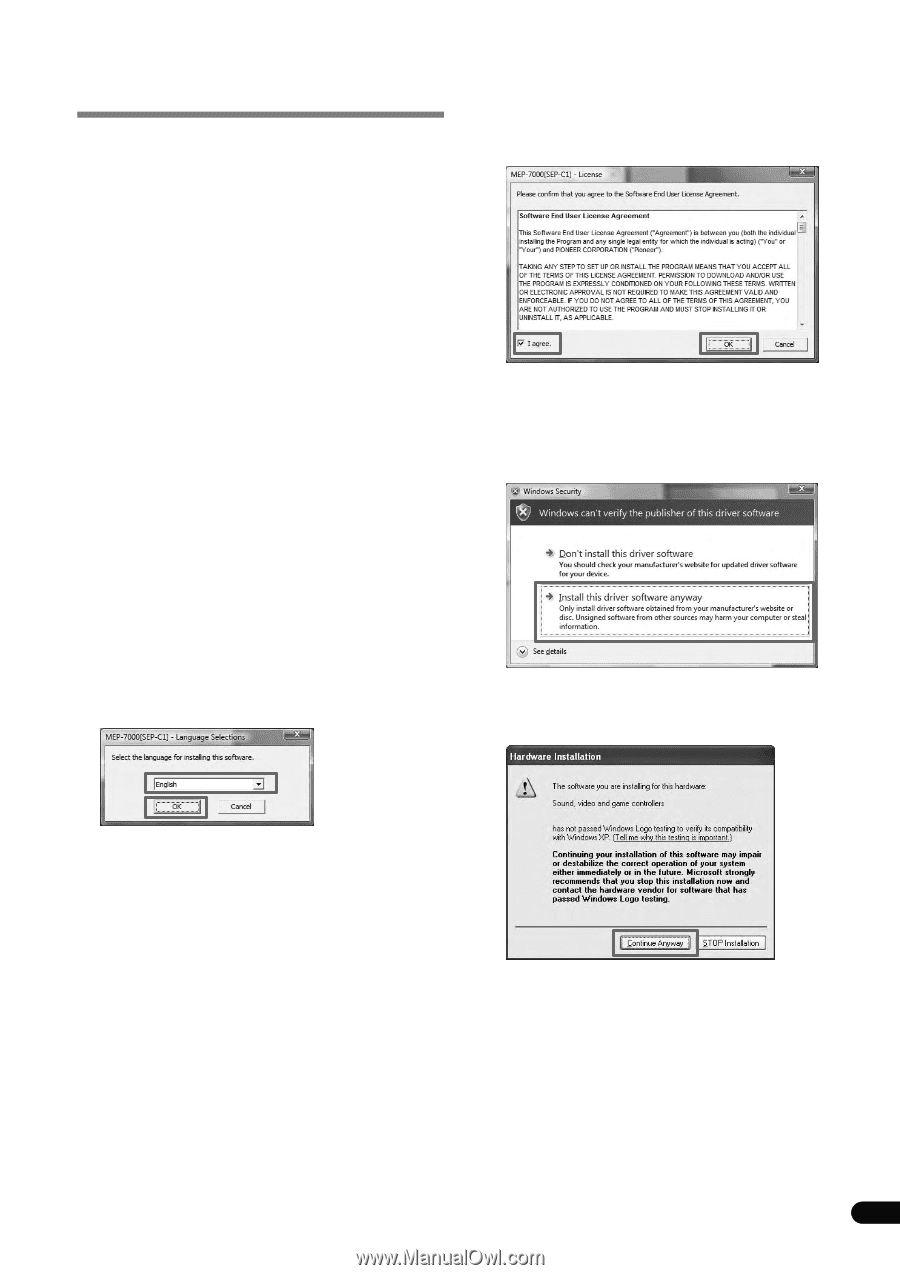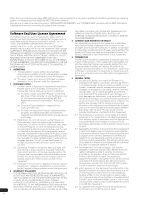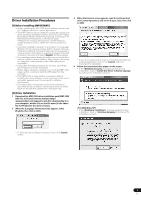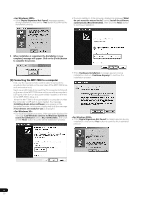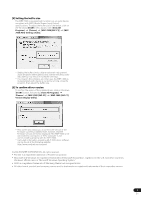Pioneer MEP-7000 Other Manual - Page 3
Driver Installation Procedures - sep c1 software
 |
UPC - 012562879185
View all Pioneer MEP-7000 manuals
Add to My Manuals
Save this manual to your list of manuals |
Page 3 highlights
Driver Installation Procedures [1] Before installing (IMPORTANT!) • Before installing the MEP-7000 driver software, please read the "Software End User License Agreement." • The MEP-7000 can be connected to a computer running one of the following operating systems: Windows Vista® Home Basic/Home Premium/Business/Ultimate, or Windows® XP Home Edition/Professional, or Windows® 2000 Professional. It may be necessary to use the Windows update facility in order to install the most recent Service Pack. • The driver installation program is provided in 10 languages (English, French, German, Italian, Dutch, Spanish, Russian, Chinese (simplified), Chinese (traditional), and Japanese). If using a version of Windows in another language, follow the onscreen instructions to select [English] as the language. • You must have administrator privileges on your computer in order to install the driver software. Log in as the user set as the computer's administrator before attempting driver installation. • If any other Windows programs are running, close them before beginning driver installation. • Before beginning driver installation, turn off the MEP-7000 power switch, and disconnect its USB cable from the computer. • If the MEP-7000 is connected to a computer without installing the driver software, errors may occur on the user's computer, depending on the computer's software environment. • If for some reason installation of the driver software is cancelled before completion, follow the procedures listed below to reinstall the software from the beginning. [2] Driver Installation 1 Download the MEP-7000 driver installation pack (MEP-7000 [SEP-C1]_#.###.exe) from the website (http:// www.prodjnet.com/support/), and after downloading it to your computer, double click on the file name (in the above, the #.### indicates the driver version). 2 When the [Language Selections] menu appears, select [English], then click on [OK]. 3 When the [License] screen appears, read the Software End User License Agreement, click on the [I agree.] box, then click on [OK]. * If you do not agree with the terms of the Software End User License Agreement, click on the [Cancel] button to terminate the installation. 4 Follow the instructions that appear on the screen. • If the [Windows Security] message appears during installation, click on [Install this driver software anyway] to continue the installation process. • If the [Hardware Installation] message appears during installation, click on [Continue Anyway] to continue the installation process. * To interrupt the installation process, click on the [Cancel] button. 3 En