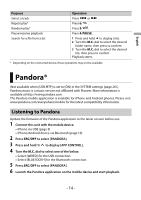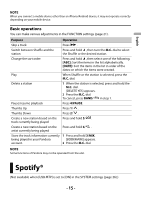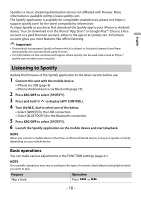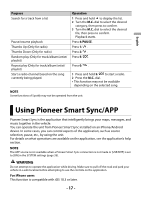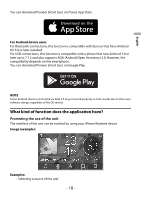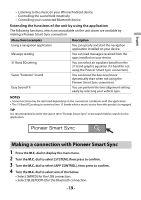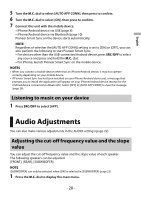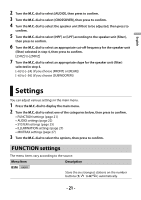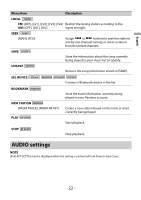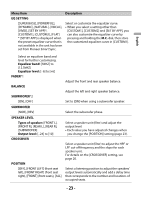Pioneer MVH-S320BT Owners Manual - Page 19
Making a connection with Pioneer Smart Sync
 |
View all Pioneer MVH-S320BT manuals
Add to My Manuals
Save this manual to your list of manuals |
Page 19 highlights
English - Listening to the music on your iPhone/Android device - Controlling the sound field intuitively - Controlling your connected Bluetooth device Extending the functions of the unit by using the application The following functions, which are unavailable on the unit alone, are available by making a Pioneer Smart Sync connection. Menu Item (example) Using a navigation application Message reading 31 Band EQ setting Super "Todoroki" Sound Easy Sound Fit Description You can specify and start the navigation application installed on your device. You can read messages received from the apps installed on your device. You can select an equalizer band from the 31-band graphic equalizer (13-band for not using the Pioneer Smart Sync connection). You can boost the bass level more dynamically than when not using the Pioneer Smart Sync connection. You can perform the time alignment setting easily by selecting your vehicle type. NOTES • Some functions may be restricted depending on the connection conditions with the application. • The 31 Band EQ setting is converted into 13 bands when a music source from this product is engaged. TIP It is recommended to enter the search term "Pioneer Smart Sync" in the search field to search for the application. Making a connection with Pioneer Smart Sync 1 Press the M.C. dial to display the main menu. 2 Turn the M.C. dial to select [SYSTEM], then press to confirm. 3 Turn the M.C. dial to select [APP CONTROL], then press to confirm. 4 Turn the M.C. dial to select one of the below. • Select [WIRED] for the USB connection. • Select [BLUETOOTH] for the Bluetooth connection. - 19 -