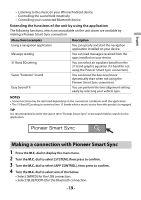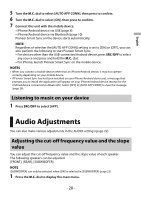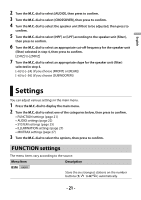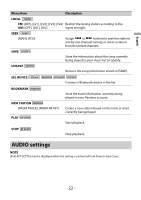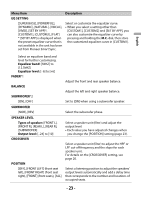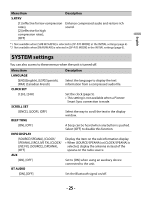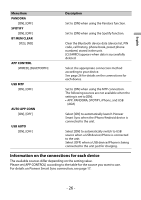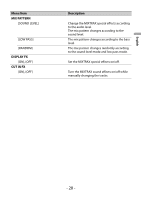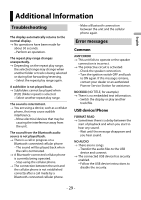Pioneer MVH-S322BT Owners Manual - Page 24
TIME ALGNMNT, Types of speaker, Speaker distance inch, SAVE SETTINGS, LOAD SETTINGS, D.BASS,
 |
View all Pioneer MVH-S322BT manuals
Add to My Manuals
Save this manual to your list of manuals |
Page 24 highlights
English Menu Item Description TIME ALGNMNT [INITIAL], [OFF], [CUSTOM] Select a type of speaker and adjust the speaker distance for further customizing in [CUSTOM]. Types of speaker: [FRONT L], [FRONT R], [REAR L], [REAR R], [SUBWOOFER] Speaker distance (inch): [140] to [0] Select or customize the time alignment settings to reflect the distance between the listener's position and each speaker. • Select [INITIAL] to initialize the setting value. • Select [OFF] to reset all setting values to 0. • The [CUSTOM] setting is available when [FRONT LEFT] or [FRONT RIGHT] is selected in [POSITION] (page 23). • The [CUSTOM] setting is not available when [OFF] is selected in [SUBWOOFER] (page 23). SAVE SETTINGS [YES], [NO] Save to later recall the following sound settings at their current values: [CROSSOVER], [SPEAKER LEVEL], [EQ SETTING], [POSITION], [TIME ALGNMNT], [D.BASS], [SUBWOOFER]. • The settings that can be saved differ when a Pioneer Smart Sync connection is made. LOAD SETTINGS Load the sound settings, when you have already performed [SAVE SETTINGS]. D.BASS [OFF], [LOW], [HI] Boost the bass level dynamically to offer an effect as if a subwoofer was added to the system. LOUDNESS [OFF], [LOW], [MID], [HI] Compensate for clear sound at low volume. SLA [+4] to [-4] Adjust the volume level for each source except FM. Each of the below combinations are set to the same setting automatically. • When making a USB connection, set USB, iPhone, PANDORA, APP, and SPOTIFY. • When making a Bluetooth connection, set BT AUDIO, iPhone, PANDORA, APP, and SPOTIFY. - 24 -