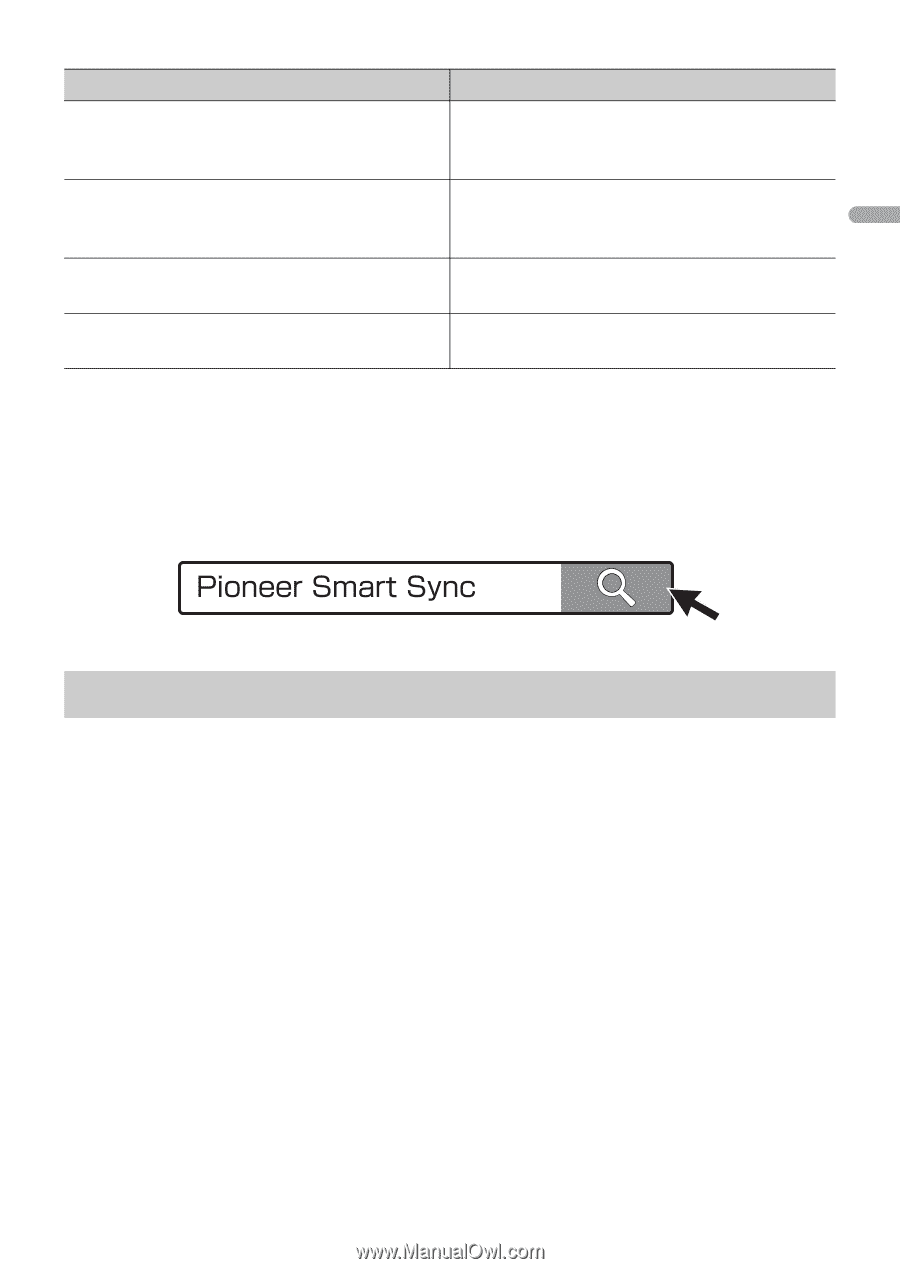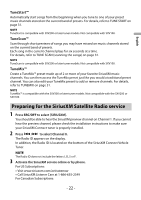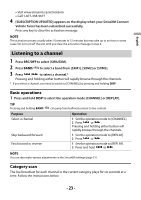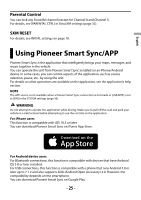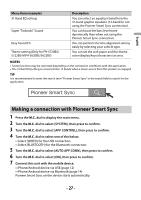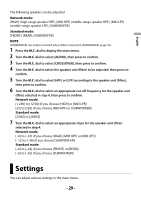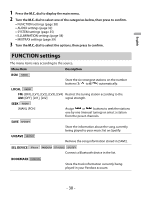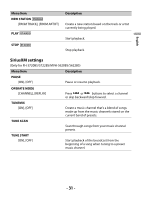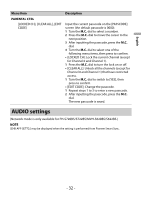Pioneer MVH-S620BS Owners Manual - Page 27
Making a connection with Pioneer Smart Sync
 |
View all Pioneer MVH-S620BS manuals
Add to My Manuals
Save this manual to your list of manuals |
Page 27 highlights
English Menu Item (example) 31 Band EQ setting Super "Todoroki" Sound Easy Sound Fit Theme setting (Only for FH-S720BS/ S722BS/MVH-S620BS/S622BS) Description You can select an equalizer band from the 31-band graphic equalizer (13-band for not using the Pioneer Smart Sync connection). You can boost the bass level more dynamically than when not using the Pioneer Smart Sync connection. You can perform the time alignment setting easily by selecting your vehicle type. You can set the wall paper and the theme color (display/keys/characters) at once. NOTES • Some functions may be restricted depending on the connection conditions with the application. • The 31 Band EQ setting is converted into 13 bands when a music source from this product is engaged. TIP It is recommended to enter the search term "Pioneer Smart Sync" in the search field to search for the application. Making a connection with Pioneer Smart Sync 1 Press the M.C. dial to display the main menu. 2 Turn the M.C. dial to select [SYSTEM], then press to confirm. 3 Turn the M.C. dial to select [APP CONTROL], then press to confirm. 4 Turn the M.C. dial to select one of the below. • Select [WIRED] for the USB connection. • Select [BLUETOOTH] for the Bluetooth connection. 5 Turn the M.C. dial to select [AUTO APP CONN], then press to confirm. 6 Turn the M.C. dial to select [ON], then press to confirm. 7 Connect this unit with the mobile device. • iPhone/Android device via USB (page 12) • iPhone/Android device via Bluetooth (page 14) Pioneer Smart Sync on the device starts automatically. - 27 -