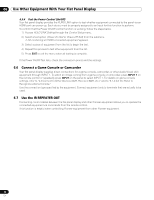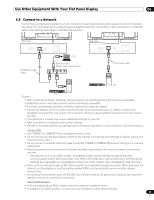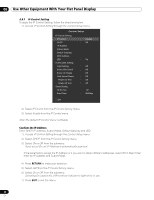Pioneer PRO-141FD Owner's Manual - Page 65
Use the Web Control System - ip control
 |
View all Pioneer PRO-141FD manuals
Add to My Manuals
Save this manual to your list of manuals |
Page 65 highlights
Use Other Equipment With Your Flat Panel Display 06 6.8.2 Use the Web Control System You can access and control the panel from the PC using a web browser. To use this option, follow the directions below. • For browsing, use the Internet Explorer. Using any other web browser can cause a distorted image or imperfect contents to appear. • From the Internet Explorer "Tools" menu, click "Internet Options" to open the General tab. Click "Settings..." in the "Temporary Internet Files" section to select "Every time you start Internet Explorer" under "Check for newer versions of stored pages:". Display Settings When switching browser screens, find the needed screen from the list on the left. Do not use browser buttons and menus, such as Previous Page, Next Page, History and Bookmark. Using these buttons and menus to switch the screens causes an imperfect screen to appear. To select a browser, follow the steps below. 1 ) Enter the obtained IP Address in the browser's address box. 2 ) Enter "admin" on the password entry screen. 3 ) Click Network to begin entering settings. ;0 Model : ****** Name : ****** Location : ****** ****** To p Detail Settings Picture Terminal Functions Network Settings Network E-mail Network Web control system NAME : Location : Installation date : DHCP : ON OFF IP address : Sub net mask : Default gateway : TCP Control Port : UDP Control Port : TCP Connection limit : OFF ON ... 5 LED : ON OFF MAC address : 00:00:00:00:00:00 minutes ISF Set 4 ) Enter information in the following fields: • NAME • Location • Installation date • LED (On/Off) Note: To change entries other than NAME, Location and Installation date, close the browser then re-open it. To change entries for IP Address, Subnet Mask or Default Gateway, close the browser, change the PC network settings then re-open it. 65 En