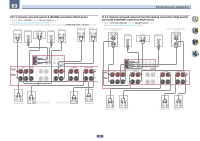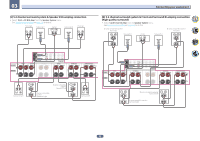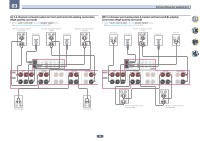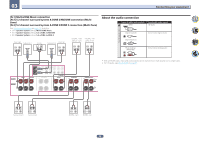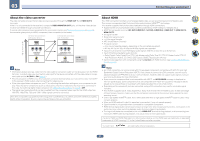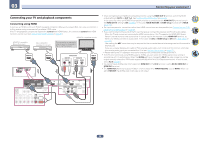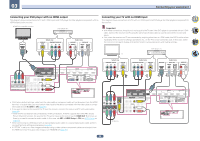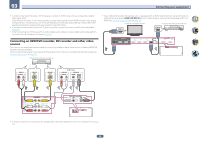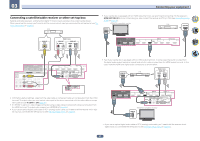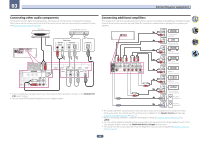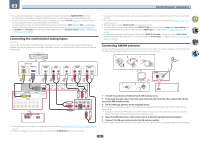Pioneer SC-97 Owner s Manual - Page 38
Control, Hdmi Out 2, Out 2, Out 1+2, Hdmi Out 3, Out 3, Main/hdzone, Zone Setup, Hdmi Out, Hdmi
 |
View all Pioneer SC-97 manuals
Add to My Manuals
Save this manual to your list of manuals |
Page 38 highlights
03 Connecting your equipment Connecting your TV and playback components Connecting using HDMI If you have an HDMI or DVI (with HDCP) equipped component (Blu-ray Disc player (BD), etc.), you can connect it to this receiver using a commercially available HDMI cable. If the TV and playback components support the Control with HDMI feature, the convenient Control with HDMI functions can be used (see Control with HDMI function on page 84) . HDMI/DVI-compatible monitor HDMI/DVI-compatible Blu-ray Disc player Other HDMI/DVIequipped component This connection is required in order to listen to the sound of the TV over the receiver. HDMI OUT MONITOR OUT HDMI OUT 1 2 MAIN 3 (HDZONE) 1 (DVD) ARC CONTROL VIDEO/AUDIO SELECTABLE ASSIGNABLE 1 SIGNAL GND ZONE 2 ZONE 3 SAT/CBL DVR/BDR PRE OUT PRE OUT IN OUT IN IN 1 PHONO (CD) IN L R HDMI IN ASSIGNABLE 1 - 7 BD 2 3 4 6 (SAT/CBL) (DVR/BDR) 7 //MHL DIGITAL AUDIO ASSIGNABLE 1 - 2 COAXIAL IN 1 IN 2 (SAT/CBL) (DVD) IN 1 IN 2 OPTICAL (TV) (DVR/BDR) ( 5 V 0.9 A ) OUT HDMI OUT Select one AUDIO OUT DIGITAL OUT R ANALOG L OPTICAL COAXIAL HDMI IN ! When connecting to an HDMI/DVI-compatible monitor using the HDMI OUT 2 terminal, switch the HDMI output setting to OUT 2 or OUT 1+2. See Switching the HDMI output on page 94 . In the same way, when an HDMI/DVI-compatible monitor is connected to the HDMI OUT 3 terminal, switch the HDMI OUT 3 setting to ON (page 94 ). In this case, MAIN/HDZONE at ZONE Setup must be set to MAIN (page 117 ). ! For input components, connections other than HDMI connections are also possible (see Connecting your DVD player with no HDMI output on page 39 ). ! If you want to listen to the sound of the TV over the receiver, connect the receiver and TV with audio cables. - When the TV and receiver are connected by HDMI connections, if the TV supports the HDMI ARC (Audio Return Channel) function, the sound of the TV can be input to the receiver via the HDMI OUT terminal, so there is no need to connect an audio cable. In this case, set ARC at HDMI Setup to ON (see HDMI Setup on page 85 ). After setting the ARC, some time may be required for the connected device to be recognized and the sound to be produced. - If you use a coaxial digital audio cable or RCA (analog) audio cable, you'll need to tell the receiver which digi- tal or analog audio input you connected the TV to (see The Input Setup menu on page 61 ). - Please refer to the TV's operation manual for directions on connections and setup for the TV. ! If the TV to be connected using HDMI supports 4K/60p, you can switch the 4K/60p signal input setting in accordance with TV performance. When the 4K/60p setting is changed to 4:4:4, the video image may not be output normally unless the HDMI cable supports 4K/60p 4:4:4 24 bit (18 Gbps transmission). In such a case, select 4:2:0 (page 94 ). ! You cannot input 4K/60p 4:4:4 24 bit video from HDMI IN 3 to the IN 6 terminal. Use the BD IN, HDMI IN 1 or HDMI IN 2 terminal. ! The HDMI OUT 3 terminal outputs 4K/60p 4:4:4 24 bit video when MAIN/HDZONE is set to MAIN. When it is set to HDZONE, the 4K/60p 4:4:4 24 bit video is not output. MONITOR OUT HDMI OUT 1 2 MAIN 3 (HDZONE) 1 (DVD) ARC CONTROL VIDEO/AUDIO SELECTABLE ASSIGNABLE 1 SIGNAL GND ZONE 2 ZONE 3 SAT/CBL DVR/BDR PRE OUT PRE OUT IN OUT IN IN 1 PHONO (CD) IN L R HDMI IN ASSIGNABLE 1 - 7 BD 2 3 4 6 (SAT/CBL) (DVR/BDR) 7 //MHL DIGITAL AUDIO ASSIGNABLE 1 - 2 COAXIAL IN 1 IN 2 (SAT/CBL) (DVD) IN 1 IN 2 OPTICAL (TV) (DVR/BDR) ( 5 V 0.9 A ) OUT 38