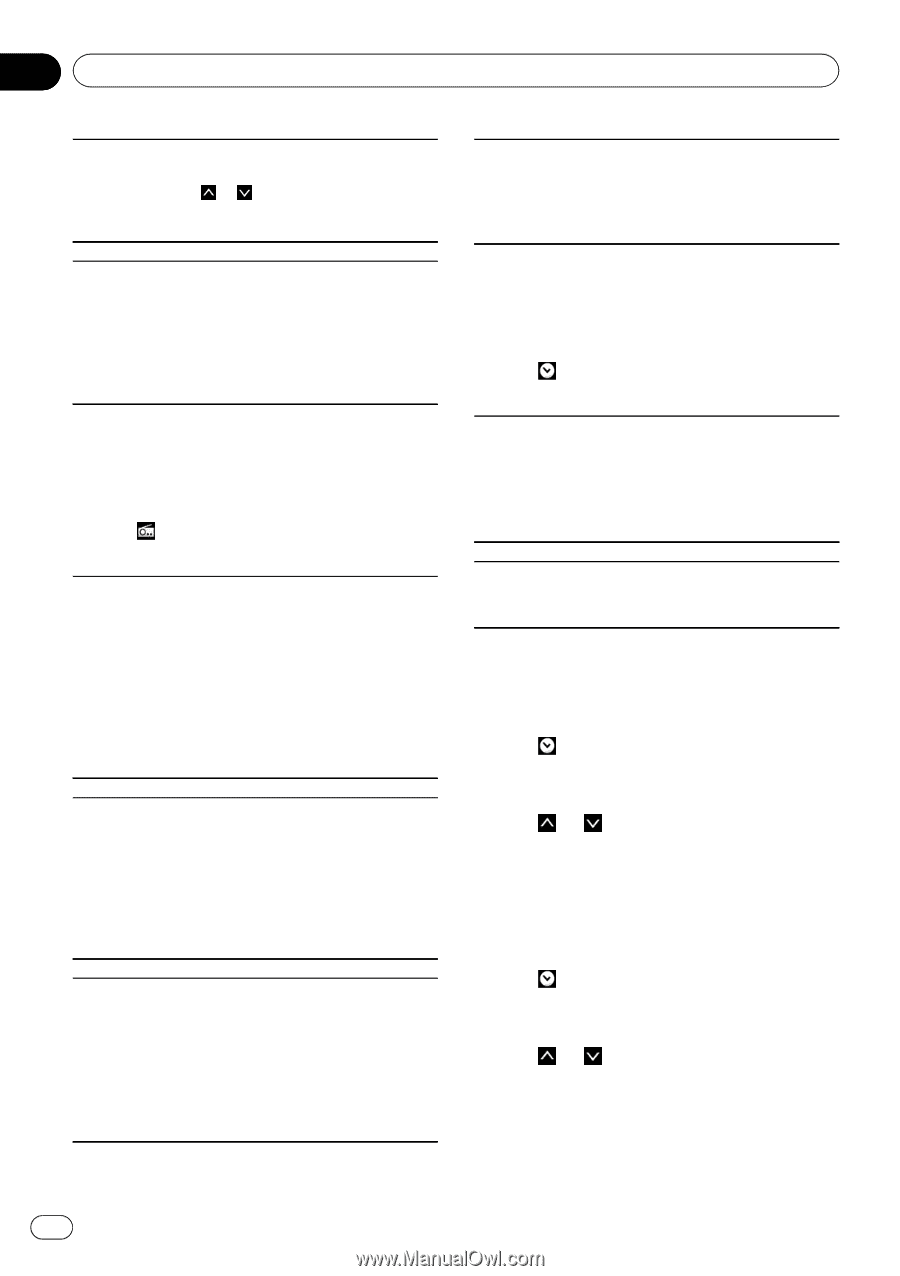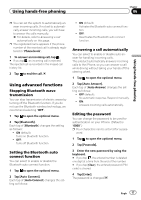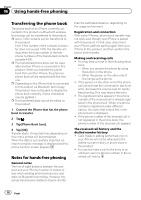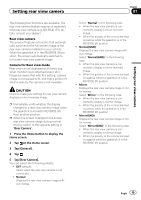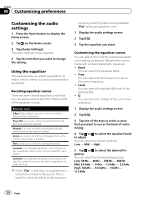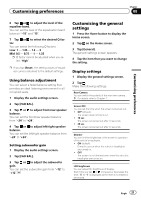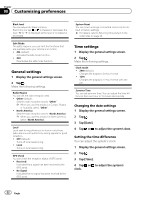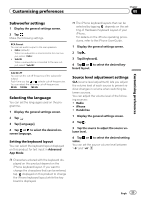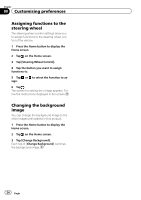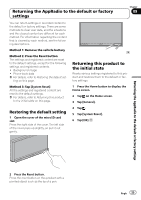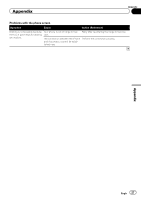Pioneer SPH-DA01 User Manual - Page 22
Customising preferences
 |
View all Pioneer SPH-DA01 manuals
Add to My Manuals
Save this manual to your list of manuals |
Page 22 highlights
Chapter 08 Customising preferences Black level You can adjust the black intensity. Each time you tap or increases or decreases the level. "5" to "1" is displayed as the level is increased or decreased. Safe Mode For safety reasons, you can limit the functions that are available while your vehicle is in motion. ! ON (default): Activates the safe mode function. ! OFF: Deactivates the safe mode function. General settings 1 Display the general settings screen. 2 Tap . Make the following settings. Radio Region You can set the radio reception area. ! Other (default): Sets the radio reception area to "Other". p When you use this product in Europe, Russia or Australia, select "Other". ! North America: Sets the radio reception area to "North America". p When you use this product in North America, select "North America". Local Local seek tuning allows you to tune in only those radio stations with sufficiently strong signals for good reception. ! OFF (default): Turns off local seek tuning. ! Local: Turns on local seek tuning. GPS Check You can check the reception status of GPS aerial. ! Received: Indicates that a signal has been received by the GPS aerial. ! No Signal: Indicates that no signal has been received by the GPS aerial. System Reset You can return settings or recorded content to the default or factory settings. = For details, refer to Returning this product to the initial state on page 25. Time settings 1 Display the general settings screen. 2 Tap . Make the following settings. Clock mode ! 24Hr (default): Changes the display to 24-hour format. ! 12Hr: Changes the display to 12-hour format with am/ pm. Summer Time You can set summer time. You can adjust the time difference from one hour in 15-minute decrements. Changing the date settings 1 Display the general settings screen. 2 Tap . 3 Tap [Date]. 4 Tap or to adjust the system's date. Setting the time difference You can adjust the system's clock. 1 Display the general settings screen. 2 Tap . 3 Tap [Time]. 4 Tap or to adjust the system's clock. 22 Engb