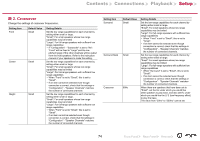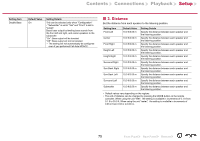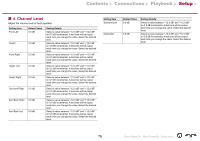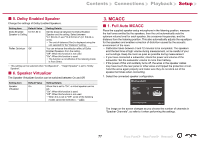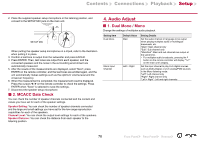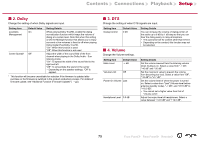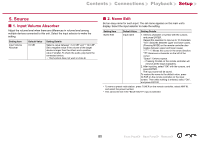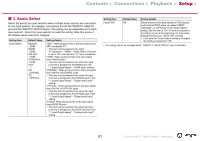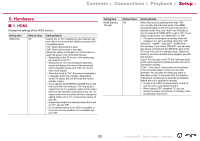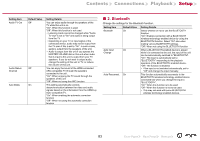Pioneer VSX-834 Instruction Manual English - Page 78
Audio Adjust, MCACC Data Check, Dual Mono / Mono
 |
View all Pioneer VSX-834 manuals
Add to My Manuals
Save this manual to your list of manuals |
Page 78 highlights
Contents ≫ Connections ≫ Playback ≫ Setup ≫ 2. Place the supplied speaker setup microphone in the listening position, and connect to the SETUP MIC jack on the main unit. SETUP MIC When putting the speaker setup microphone on a tripod, refer to the illustration when putting it in place. 3. Confirm a test tone is output from the subwoofer and press ENTER. 4. Press ENTER. Then, test tones are output from each speaker, and the connected speakers and the noise in the surrounding environment are automatically measured. 5. After the results of the measurements are displayed, select "Next", press ENTER on the remote controller, and the test tones are emitted again, and the unit automatically makes settings such as the optimum volume level and the crossover frequency. 6. When the measurement is completed, the measurement result is displayed. Press the cursors / on the remote controller to check the settings. Press ENTER when "Save" is selected to save the settings. 7. Disconnect the speaker setup microphone. „„2. MCACC Data Check You can check the number of speaker channels connected and the content and values you have set for each of the speaker settings. Speaker Setting: You can check the number of speaker channels connected and the large and small settings you have set for the low range reproduction capabilities for each of the speakers. Channel Level: You can check the output level settings for each of the speakers. Speaker Distance: You can check the distance from each speaker to the listening position. 4. Audio Adjust „„1. Dual Mono / Mono Change the settings of multiplex audio playback. Setting Item Dual Mono Mono Input Channel Default Value Main Left + Right Setting Details Set the audio channel or language to be output when playing multiplex audio or multilingual broadcasts, etc. "Main": Main channel only "Sub": Sub channel only "Main/Sub": Main and sub channels are output at the same time. • For multiplex audio broadcasts, pressing the button on the remote controller will display "1+1" on the main unit's display. Set the input channel to play 2-ch digital sources such as Dolby Digital, or 2-ch analog/PCM sources in the Mono listening mode. "Left": Left channel only "Right": Right channel only "Left + Right": Left and right channels 78 Front Panel≫ Rear Panel≫ Remote≫