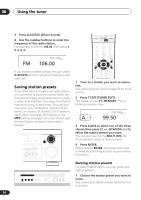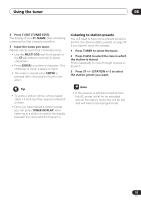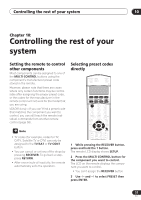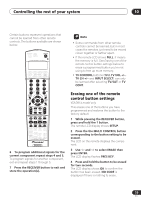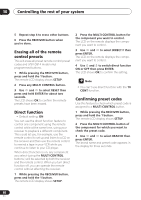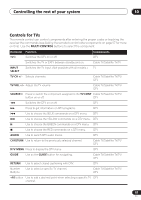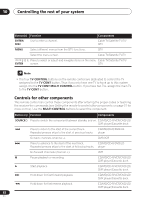Pioneer VSX-D914-K Installation Manual - Page 57
Controlling the rest of your, system
 |
UPC - 012562675947
View all Pioneer VSX-D914-K manuals
Add to My Manuals
Save this manual to your list of manuals |
Page 57 highlights
Controlling the rest of your system 10 Chapter 10: Controlling the rest of your system Setting the remote to control other components Most components can be assigned to one of the MULTI CONTROL buttons using the component's manufacturer preset code stored in the remote. However, please note that there are cases where only certain functions may be controllable after assigning the proper preset code, or the codes for the manufacturer in the remote control will not work for the model that you are using. VSX-D914 only - If you can't find a preset code that matches the component you want to control, you can still teach the remote individual commands from another remote control (page 58). • TV codes (for example, codes for TV, CATV, Satellite TV or DTV) can only be assigned to the TV/SAT or TV CONT button. • You can cancel or exit any of the steps by pressing RECEIVER. To go back a step, press RETURN. • After one minute of inactivity, the remote automatically exits the operation. Selecting preset codes directly RECEIVER INPUT SELECT SOURCE DVD/LD TV/SAT DVR/VCR TVCONT MULTI CONTROL CD CD-R/TAPE TUNER RECEIVER INPUT ATT FL DIMMER +10 D.ACCESS TOP MENU SETUP SR DISC ENTER CLASS MENU DTV MENU T.EDIT ENTER MCACC SETUP BAND GUIDE TV CONTROL RETURN TV VOL INPUT SELECT TV CH VOL 1 While pressing the RECEIVER button, press and hold the 1 button. The remote LCD display shows SETUP. 2 Press the MULTI CONTROL button for the component you want to control. The LCD on the remote displays the component you want to control. • You can't assign the RECEIVER button. 3 Use and to select PRESET then press ENTER. 57 En