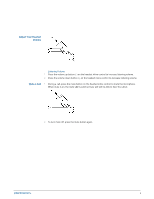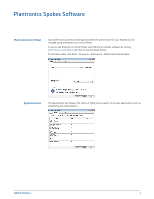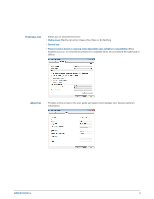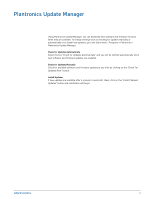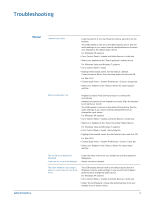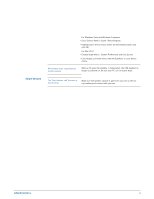Plantronics Blackwire 500 Blackwire C510/C520 User Guide - Page 13
Smart Sensors, Choose Apple menu > System Preferences and click Sound.
 |
View all Plantronics Blackwire 500 manuals
Add to My Manuals
Save this manual to your list of manuals |
Page 13 highlights
Smart Sensors For Windows Vista and Windows 7 systems • Go to Control Panel > Sound > Recording tab. • Highlight your device choice, select the Set Default button and click OK. For Mac OS X • Choose Apple menu > System Preferences and click Sound. • Click Output, and then select "Internal Speakers" or your device choice. My headset stops responding to button presses. When a PC goes into standby or hibernation, the USB headset no longer is powered on. Be sure your PC is in an active state. The "Auto Answer call" function is not working. Make sure the speaker capsule is placed on your ear so the ear cup makes good contact with your ear. 13

For Windows Vista and Windows 7 systems
•
Go to Control Panel > Sound > Recording tab.
•
Highlight your device choice, select the Set Default button and
click OK.
For Mac OS X
•
Choose Apple menu > System Preferences and click Sound.
•
Click Output, and then select “Internal Speakers” or your device
choice.
My headset stops responding to
button presses.
When a PC goes into standby or hibernation, the USB headset no
longer is powered on. Be sure your PC is in an active state.
The "Auto Answer call" function is
not working.
Make sure the speaker capsule is placed on your ear so the ear
cup makes good contact with your ear.
Smart Sensors
13