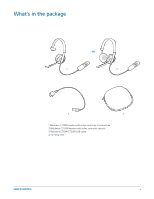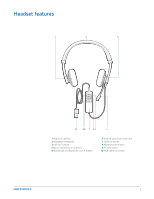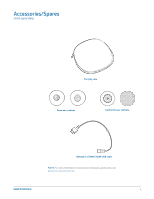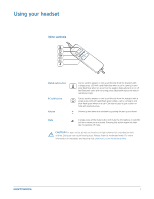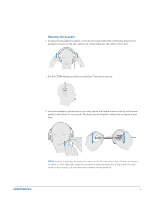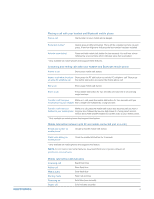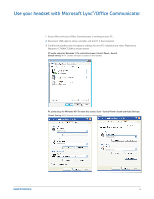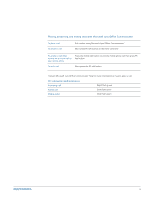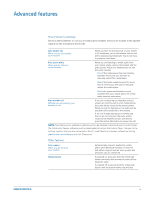Plantronics Blackwire 710/720 Blackwire 710-M/720-M User Guide - Page 9
Connect, charge, and make a mobile phone call
 |
View all Plantronics Blackwire 710/720 manuals
Add to My Manuals
Save this manual to your list of manuals |
Page 9 highlights
Connect, charge, and make a mobile phone call Connect headset to PC 1 Connect the USB cable to the PC and the inline controller. The first time you connect your headset to the PC, the mobile talk button on the headset will flash red and blue indicating the initial pairing process of your mobile phone. NOTE If you do not want to pair your mobile phone now, press and hold the mobile talk button more than five seconds to power off the bluetooth radio. The LED will turn solid red for two seconds. See Other features for more information. Charge your headset NOTE Your new headset has enough power to make a few mobile calls before charging is needed. When your headset is connected to the PC the mobile talk button will be solid red when charging and off when fully charged. 1 Plug in your headset and place on a flat non-metallic surface. The sensors in your headset fully calibrate while charging. A full charge will take approximately two hours. When fully charged the LED goes off. NOTE Always charge at near room temperatures; never charge battery at temperatures below 0º C (32ºF) or above 40º C (104ºF). Headset battery levels With Plantronics Spokes® software installed, a headset icon will appear in your system tray, displaying battery status. The plantronics battery status will notify you of four different battery levels (25%, 50%, 75% and 100%). Fully charge the headset at least once to properly calibrate the battery status. Make a mobile phone call 1 Activate the Bluetooth feature on your phone, then use the phone's settings to add/search/ discover new Bluetooth devices. BlackBerry® Settings/options > Bluetooth: On > Search for devices. iPhone Settings > General > Bluetooth > On (starts the search for devices) Android™ Phone Settings > Wireless > Bluetooth: On > Scan for devices. Other Consult phone manual 9