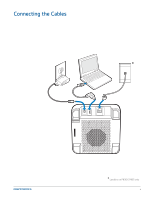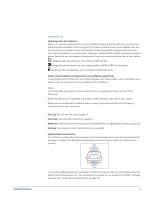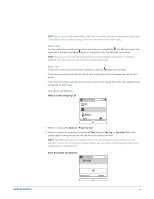Plantronics Calisto 800 User Guide - Page 7
Mobile phone setup optional, Bluetooth headset setup optional, Settings, Bluetooth Setup
 |
View all Plantronics Calisto 800 manuals
Add to My Manuals
Save this manual to your list of manuals |
Page 7 highlights
Mobile phone setup (optional): When you connect your Calisto to a mobile phone that supports Bluetooth, call audio from that phone is automatically routed to your Calisto. To connect to a mobile phone, do the following: 1 On the Mobile Phone setup screen, make sure Yes is highlighted, and press OK. NOTE Do not press Next/Skip (right softkey). This skips the phone setup process. 2 Follow the onscreen instructions. If prompted, enter 0000 as the passkey on your phone. NOTE To access mobile phone setup later-for example, if you want to pair with a second mobile phone-select Menu > Settings > Bluetooth Setup. Bluetooth headset setup (optional): When you connect your Calisto to a Bluetooth headset, you can route call audio to the headset directly from your Calisto. This lets you use your Bluetooth headset for landline, mobile, and softphone calls. To connect to a mobile phone, do the following: 1 On the Headset setup screen, make sure Yes is highlighted, and press OK. NOTE Do not press Next/Skip (right softkey). This skips the phone setup process. 2 Follow the onscreen instructions. NOTE To access Bluetooth headset setup later, select Menu > Settings > Bluetooth Setup. Mobile Phone Do you want to setup a mobile phone to use with Calisto? Yes(Press OK) BACK NEXT SKIP Bluetooth Headset Do you want to setup a Bluetooth headset to use with Calisto? Yes(Press OK) BACK NEXT SKIP Setup Complete You are now ready to make and receive calls. FINISH After setup, call audio from any phone line you have connected to your Calisto-mobile, softphone, or analog landline (P830 & P835 models only)-is automatically routed to your Calisto speakerphone. If you connected a headset to your Calisto, you can route the audio from any call connect to the speakerphone from the headset and back via the Audio Key . 7