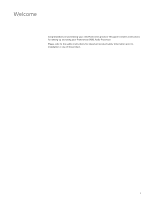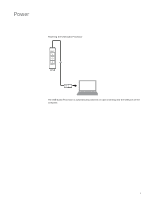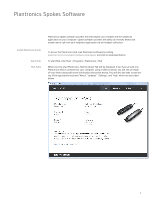Plantronics DA80 DA80 User guide - Page 7
Use your headset - compatibility
 |
View all Plantronics DA80 manuals
Add to My Manuals
Save this manual to your list of manuals |
Page 7 highlights
Use your headset Answer, end and make calls with Spokes Put a call on hold Adjust volume To make a call: dial the number via your softphone application. To answer or end a call: press the answer/end button For softphones not compatible with Spokes: check the Spokes compatibility list at www.plantronics.com/media/downloads/SoftphoneCompatibility.pdf for the most current information. If your softphone is not currently supported by Spokes, answer/end via pressing the call button on the headset will not function; you must answer the call from the softphone. If your softphone has this feature, holding down the answer/end button for 2 seconds will place the call on hold. Refer to your phone's user guide for additional features available while on hold. Pressing the answer/end button will take the call off hold. To increase listening volume, press the upper end (+) of the volume button. To decrease the listening volume, press the lower end (-). Mute a call To adjust the listen or speak volume of the softphone, please refer to the softphones user documentation. To adjust the listen or speak volume of the audio device on the computer, use the Sound and Audio Device section of the control panel. During a call, briefly press the mute button to mute the microphone. When muted, the mute indicator light will be lit. To unmute press the button again. 7