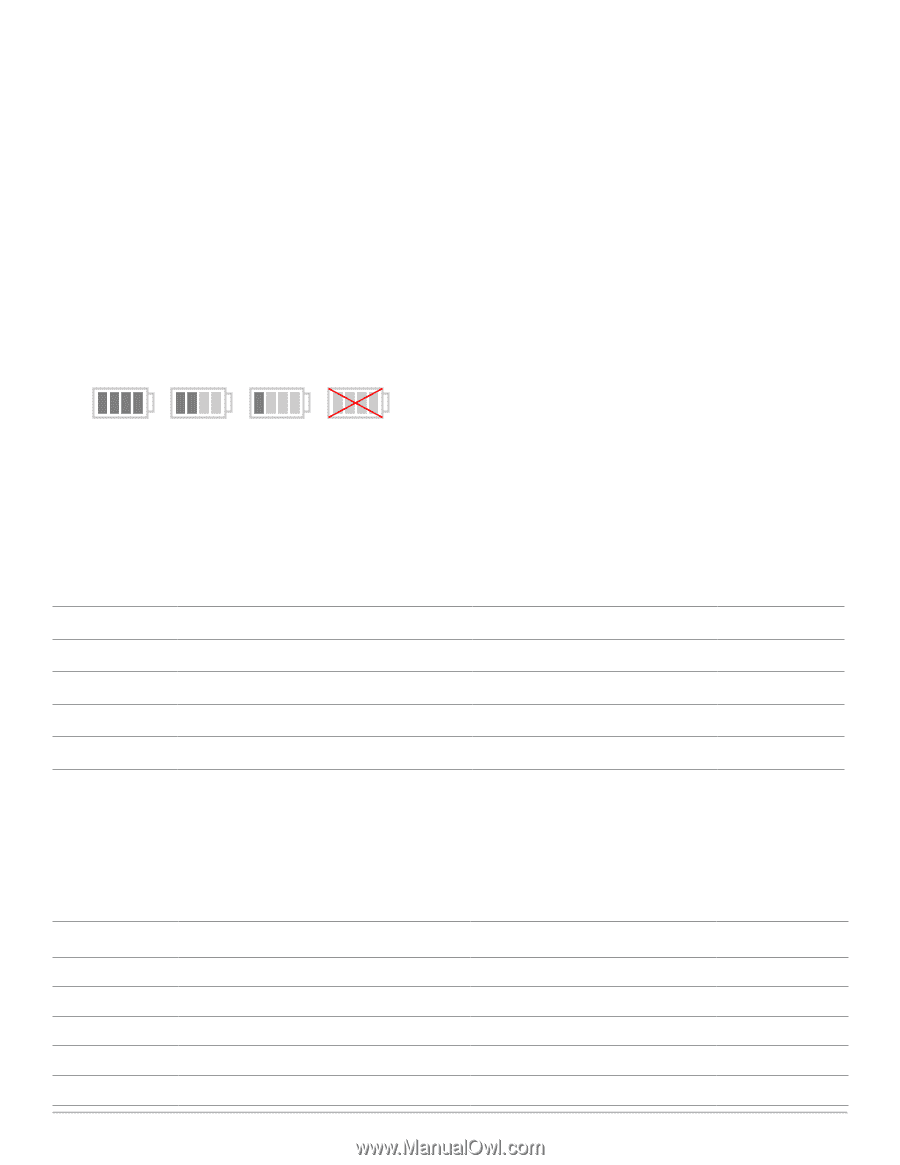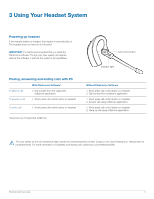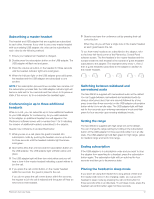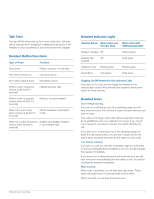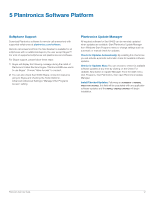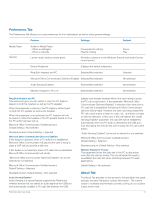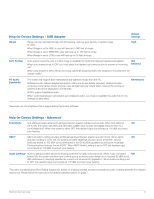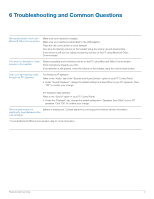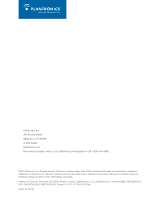Plantronics Savi 430 User Guide - Page 13
Plantronics Control Panel
 |
View all Plantronics Savi 430 manuals
Add to My Manuals
Save this manual to your list of manuals |
Page 13 highlights
Plantronics Control Panel User preferences and various device settings can be changed using the Plantronics Control Panel. To start this program, click Start>Programs>Plantronics then open Plantronics Control Panel. Battery Life At the lower left corner of the screen (and for all software screens), you will see one of the following icons indicating the approximate charge left in the headset battery. 100% 50% 25% Less than 5 Mins Devices Tab To configure your settings, select Plantronics D100 from the pull down menu and click the Device Settings box. Below are the setting options and defaults for the USB adapter and headset. NOTE Some parameters that do not apply to a particular Plantronics device may appear grayed out. Device Settings - USB Adapter Feature General Range Auto Answer Audio PC Audio Bandwidth* Feature Set Lock (See Device Settings - Security) Settings High/Med/Low Selected/Not selected Wideband/Narrowband Default High Not selected Narrowband *The system will support both narrowband and wideband audio from the PC. Wideband audio delivers heightened speech clarity and lifelike fidelity. However, wideband audio consumes more battery power and has more stringent access criteria which reduces the number of systems that can be deployed in a small area. All PCs support wideband audio. When switching between narrowband and wideband audio, you must re-establish the audio link for the changes to take effect. Device Settings - Headset Feature General Mute Tone Ringtone PC Volume System Tones Second Inbound Call Plantronics Savi User Guide Settings Standard/Low/Off Sound 1/Sound 2/Sound 3 Standard/Low/Off Standard/Low/Off Ring Continuously/Ring Once/Ignore Default Standard Sound 2 Standard Standard Ring Continuously 13