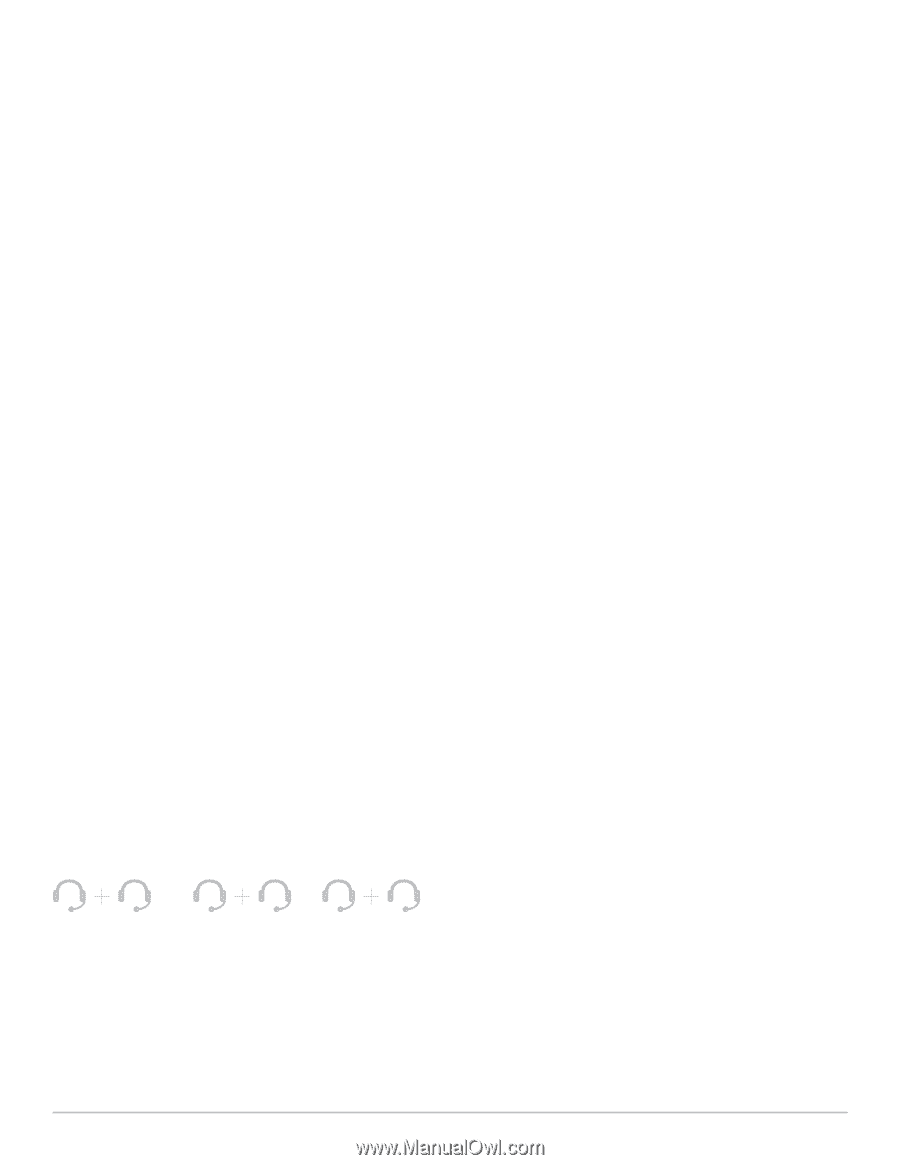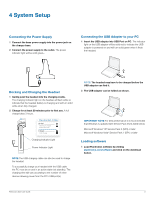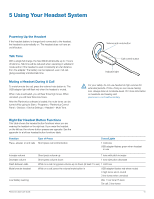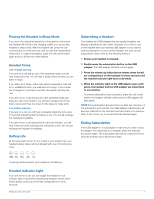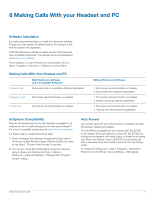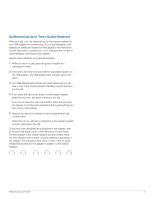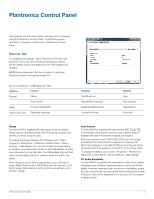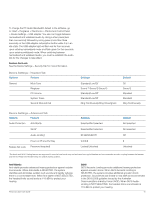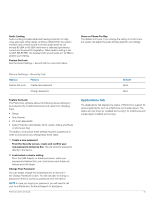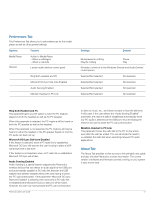Plantronics Savi 440 User Guide - Page 13
Conferencing Up to Three Guest Headsets - usb
 |
View all Plantronics Savi 440 manuals
Add to My Manuals
Save this manual to your list of manuals |
Page 13 highlights
Conferencing Up to Three Guest Headsets While on a call, you can subscribe up to three guest headsets to your USB adapter for conferencing. As you add headsets to the adapter, an additional headset icon will appear in the Plantronics Control Panel with a number from 1 to 3 indicating the number of guest headsets subscribed to the adapter. Guests may conference in as described below: 1 While you are on a call, place the guest's headset into subscription mode. 2 Short press (less than one second) the subscription button on the USB adapter. The USB adapter light will flash yellow and green. 3 The USB adapter light will then turn solid yellow and you will hear a tone in the master headset indicating a guest wishes to join the call. 4 If you press the call control button on the master headset within five seconds, the guest is joined to the call. If you do not press the call control button within five seconds, the request to join the call is rejected and the guest will hear an error tone in their headset. 5 Guests may leave the conference call by pressing their call control button. When they do you will hear a single tone in the master headset as each guest leaves the call. To see how many headsets are subscribed to the adapter, refer to the lower left-hand corner of the Plantronics Control Panel. The first headset is the master headset and the number inside the next headset is the number of guest headsets subscribed to the adapter. The examples below show 1, then 2, then 3 guest headsets subscribed to the adapter in addition to the master headset. 1 2 3 Plantronics Savi User Guide 13