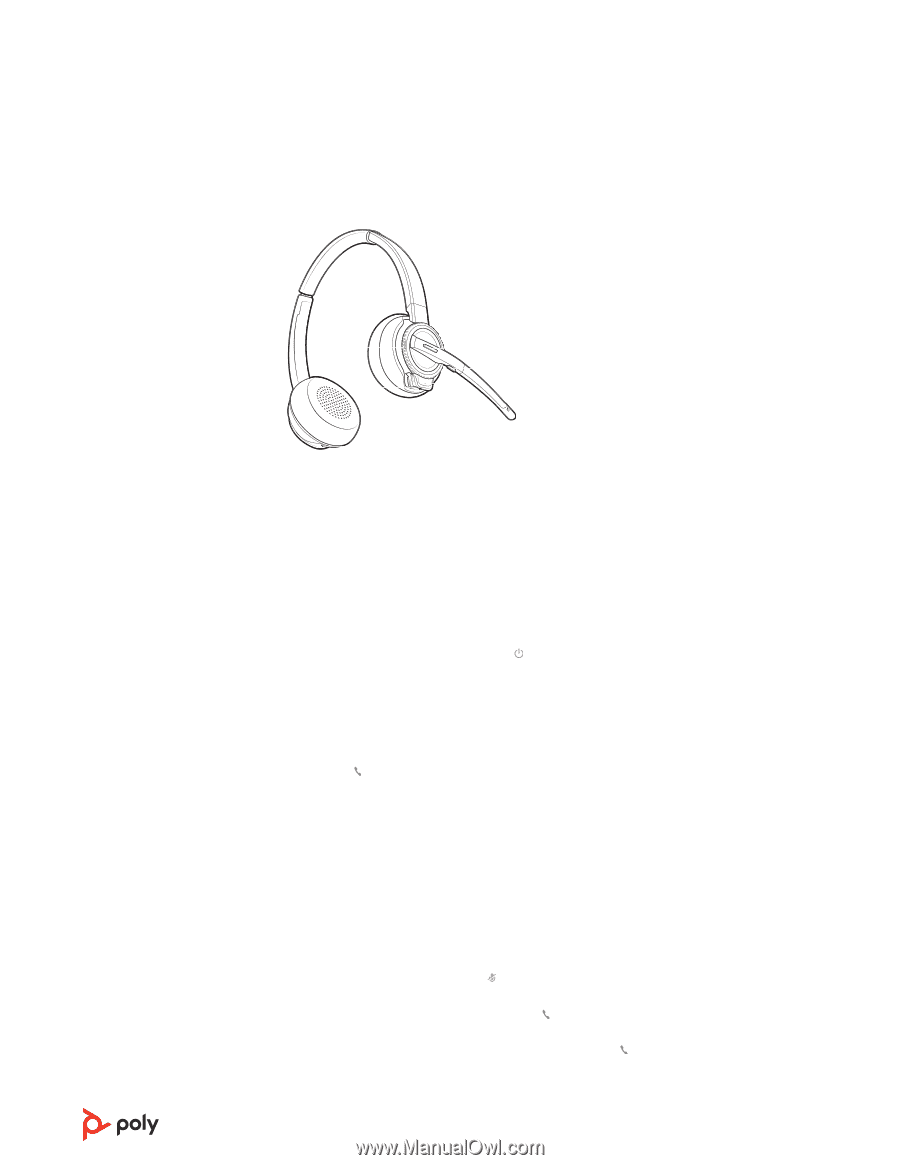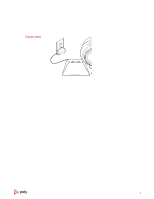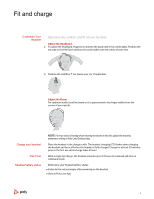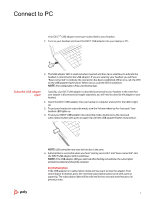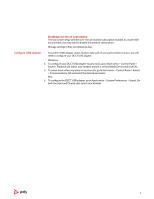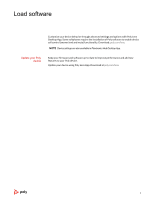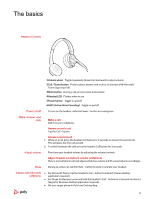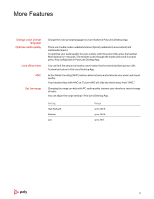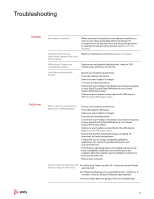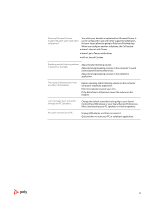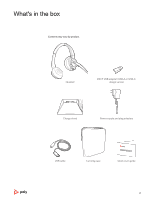Plantronics Savi 8200 Office and UC User Guide - Page 10
The basics
 |
View all Plantronics Savi 8200 Office and UC manuals
Add to My Manuals
Save this manual to your list of manuals |
Page 10 highlights
The basics Headset Controls 1 2 3 5 4 6 1Volume wheel Toggle repeatedly forward or backward to adjust volume 2Call / Teams button Press to place, answer, end a call or to interact with Microsoft Teams (app required) 3Mute button During a call, press to mute and unmute 4Headset LED Flashes when in use 5Power button Toggle on and off 6ANC (Active Noise Canceling) Toggle on and off Power on/off To turn on the headset, slide the Power button to reveal green. Make, answer, end calls Make a call Dial from your softphone. Answer or end a call Tap the Call button. Answer a second call 1 While on a call, press the headset Call button for 2 seconds to answer the second call. This will place the first call on hold. 2 To switch between the calls, press the headset Call button for 2 seconds. Adjust volume Fine-tune your headset volume by adjusting the volume controls. Adjust headset microphone volume (softphone) Place a test softphone call and adjust softphone volume and PC sound volume accordingly. Mute During an active call, tap the Mute button to mute or unmute your headset. Interact with Microsoft softphone • For Microsoft Teams, tap the headset's Call button to interact (Teams desktop application required). • For Skype for Business, press and hold the headset's Call button for 2 seconds to interact (Skype for Business desktop application required). • Set your target phone in Poly Lens Desktop App. 10