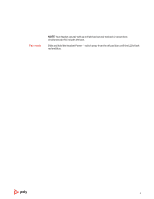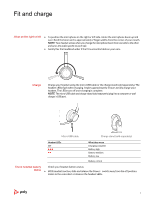Plantronics Voyager Focus 2 User Guide - Page 11
Siri, Google Assistant, Cortana
 |
View all Plantronics Voyager Focus 2 manuals
Add to My Manuals
Save this manual to your list of manuals |
Page 11 highlights
Play or pause audio Voice assistant Tap the Call button. Track selection Double-tap the Call button to skip to the next track or triple-tap the Call button to play the previous track. NOTE Functionality varies by application. May not function with web-based apps. Fast forward/rewind Double-tap and hold the Call button to fast-forward. Triple-tap and hold the Call button to rewind. NOTE Functionality varies by application. May not function with web-based apps. Siri, Google Assistant™, Cortana Press and hold the Call button for 2 seconds to activate your phone's default voice assistant. Wait for the phone prompt to activate voice dialing, search, and other smartphone voice controls. 11

Tap the Call
button.
Track selection
Double-tap the Call
button to skip to the next track or triple-tap the Call
button to play
the previous track.
NOTE
Functionality varies by application. May not function with web-based apps.
Fast forward/rewind
Double-tap and hold the Call
button to fast-forward. Triple-tap and hold the Call
button to rewind.
NOTE
Functionality varies by application. May not function with web-based apps.
Siri, Google Assistant
™
, Cortana
Press and hold the Call button for 2 seconds to activate
your phone's default voice assistant. Wait for the phone prompt to activate voice dialing,
search, and other smartphone voice controls.
Play or pause audio
Voice assistant
11