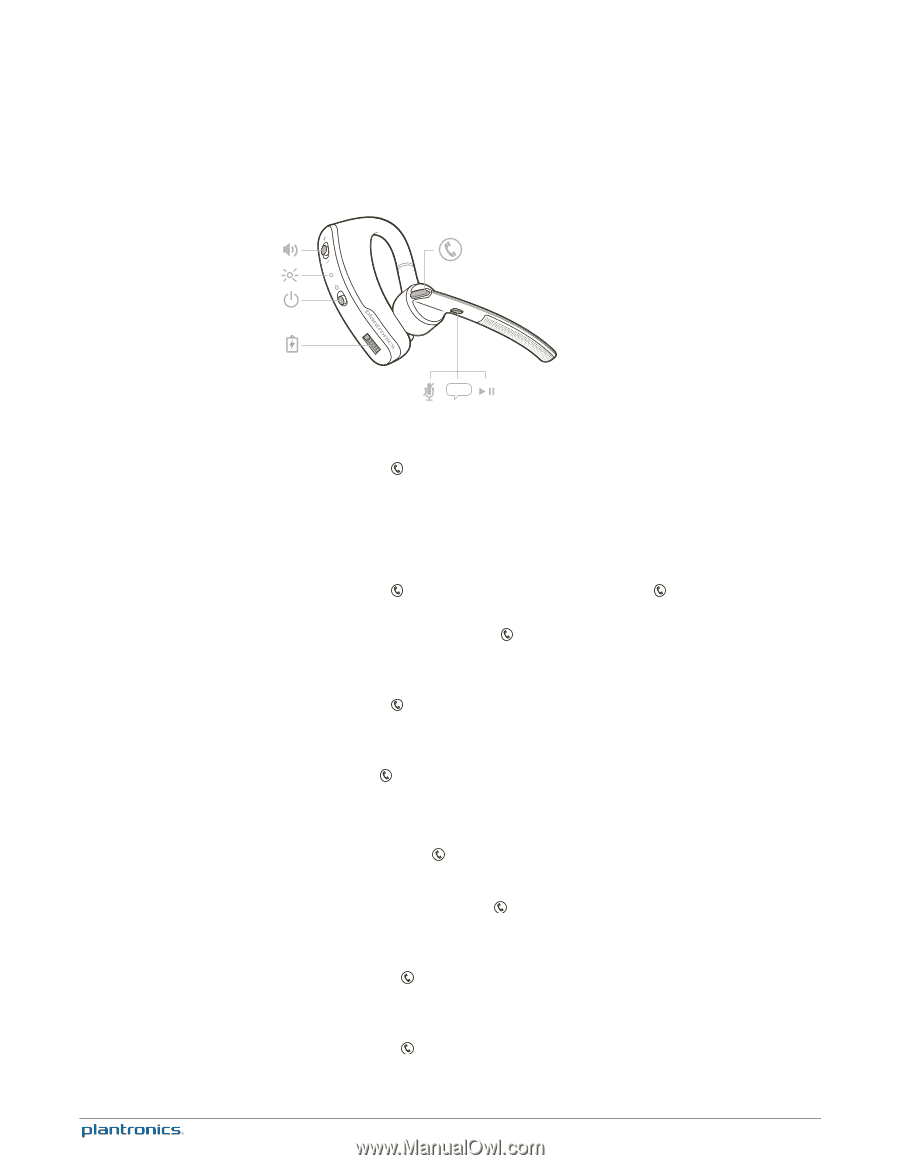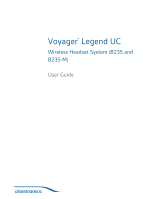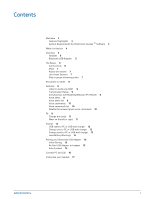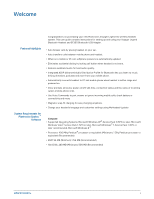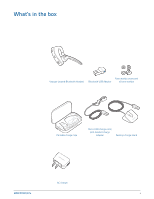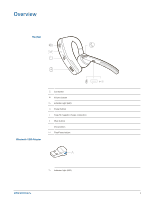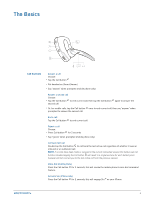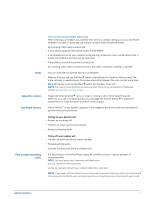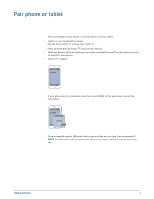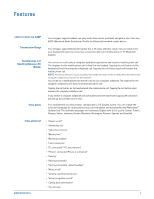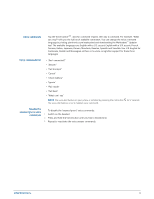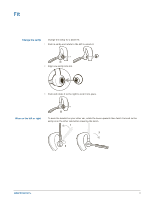Plantronics Voyager Legend UC User Guide - Page 6
The Basics - - headset
 |
View all Plantronics Voyager Legend UC manuals
Add to My Manuals
Save this manual to your list of manuals |
Page 6 highlights
The Basics voice Call Controls Answer a call Choose: • Tap the Call button • Put headset on (Smart Sensor) • Say "answer" when prompted (mobile phone only) Answer a second call Choose: • Tap the Call button to end current call, then tap the Call button second call. again to answer the • Or, for mobile calls, tap the Call button once to end current call, then say "answer" when prompted to answer the second call. End a call Tap the Call button to end current call. Reject a call Choose: • Press Call button for 2 seconds • Say "ignore" when prompted (mobile phone only) Call back last call Double-tap the Call button to call back the last active call regardless of whether it was an inbound or an outbound call. NOTE If no calls have been made or received in the current connected session this feature will not function. Double-tapping the Call button will result in a single low tone for each button press; however will not connect you to the last active call from the previous session. Voice dial (mobile phone) Press the Call button for 2 seconds, this will invoke the mobile phone's voice dial command feature. Activate Siri (iPhone only) Press the Call button for 2 seconds, this will engage Siri ® on your iPhone. 6