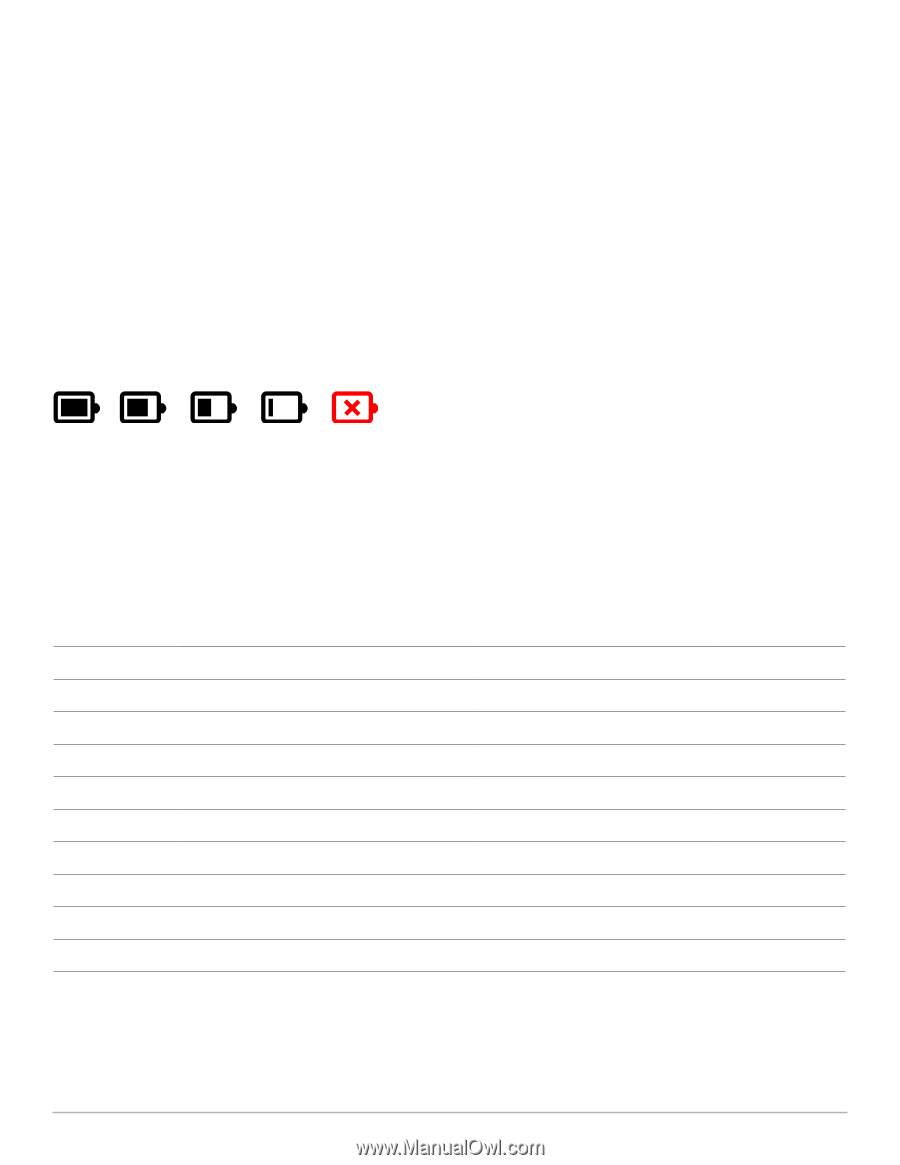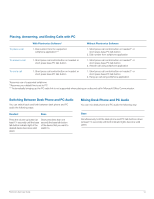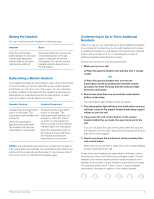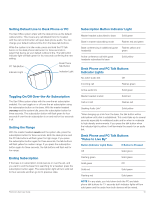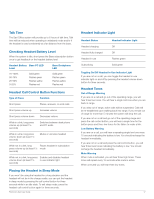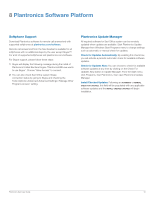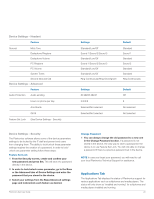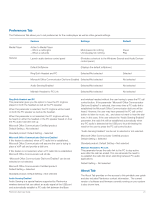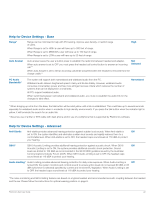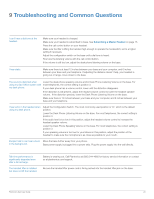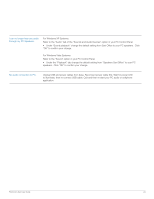Plantronics WO200 User Guide - Page 19
Plantronics Control Panel - support
 |
View all Plantronics WO200 manuals
Add to My Manuals
Save this manual to your list of manuals |
Page 19 highlights
Plantronics Control Panel User preferences and various device settings can be changed using the Plantronics Control Panel. To start this program, click Start>Programs>Plantronics then open Plantronics Control Panel. Battery Life At the lower left corner of the screen (and for all software screens), you will see one of the following icons indicating the approximate charge left in the headset battery. 100% 75% 50% 25% 0% Devices Tab To configure your settings, select Savi Office from the pull down menu and click the Device Settings button. Below are the setting options and defaults for the base and headset. NOTE Some parameters that do not apply to a particular Plantronics device may appear grayed out. Device Settings - Base Feature General Default Line Range Auto Answer Over-the-Air Subscription Audio Deskphone Audio Bandwidth PC Audio Bandwidth* Settings Deskphone/PC High/Med/Low Selected/Not selected Selected/Not selected Wideband/Narrowband Wideband/Narrowband Default Deskphone High Not selected Selected Narrowband Narrowband Feature Set Lock Deskphone Tone Control PC Tone Control (See Device Settings - Security) Variable Bass to Treble Variable Bass to Treble Midrange Midrange *The system will support both narrowband and wideband audio from the PC. Wideband audio delivers heightened speech clarity and lifelike fidelity. However, wideband audio consumes more battery power and has more stringent access criteria which reduces the number of systems that can be deployed in a small area. All PCs support wideband audio. When switching between narrowband and wideband audio, you must re-establish the audio link for the changes to take effect. Plantronics Savi User Guide 19