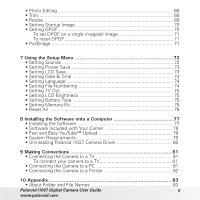5
Polaroid i1037 Digital Camera User Guide
www.polaroid.com
• Photo Editing
........................................................................................
66
• Trim
.......................................................................................................
68
• Resize
...................................................................................................
69
• Setting Startup Image
...........................................................................
70
• Setting DPOF
........................................................................................
70
To set DPOF on a single image/all image
..........................................
71
To reset DPOF
...................................................................................
71
• PictBridge
.............................................................................................
71
7 Using the Setup Menu
...............................................................
72
• Setting Sounds
....................................................................................
72
• Setting Power Save
..............................................................................
73
• Setting LCD Save
..................................................................................
73
• Setting Date & Time
............................................................................
74
• Setting Language
.................................................................................
74
• Setting File Numbering
........................................................................
74
• Setting TV Out
......................................................................................
75
• Setting LCD Brightness
.......................................................................
75
• Setting Battery Type
............................................................................
75
• Setting Memory Kit
..............................................................................
75
• Reset All
..............................................................................................
76
8 Installing the Software onto a Computer
......................................
77
• Installing the Software
..........................................................................
77
• Software Included with Your Came
r
...................................................
78
• Fast and Easy YouTube™ Upload
.......................................................
79
• System Requirements
.........................................................................
79
• Uninstalling Polaroid i1037 Camera Driver
...........................................
80
9 Making Connections
.................................................................
81
• Connecting the Camera to a TV
..........................................................
81
To connect your camera to a TV
.......................................................
81
• Connecting the Camera to a PC
.........................................................
81
• Connecting the Camera to a Printer
...................................................
82
10 Appendix
...............................................................................
83
• About Folder and File Names
.............................................................
83