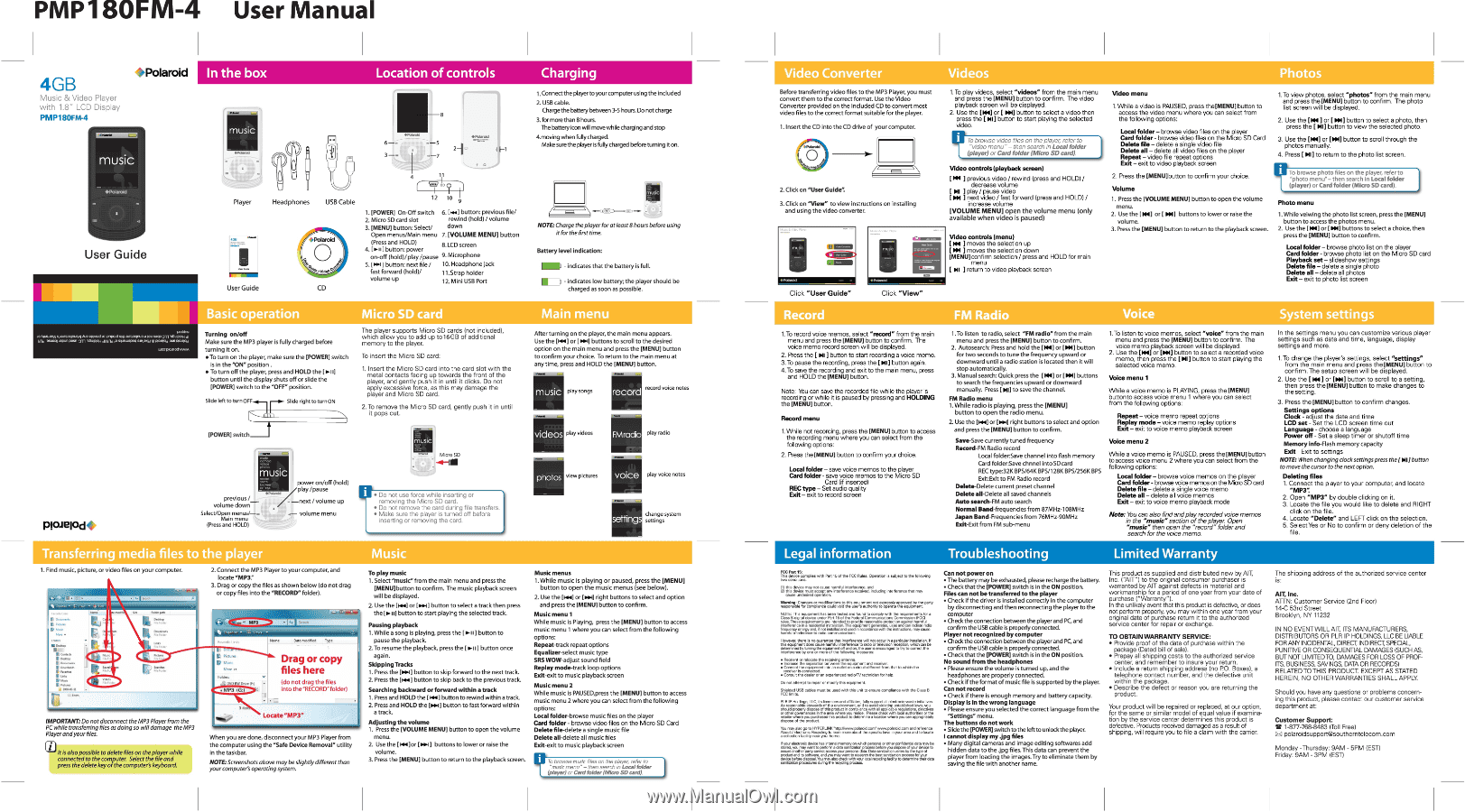Polaroid PMP180FM-BK Polaroid PMP180FM Music & Video MP3 Player Manual - Page 1
Polaroid PMP180FM-BK Manual
 |
View all Polaroid PMP180FM-BK manuals
Add to My Manuals
Save this manual to your list of manuals |
Page 1 highlights
PMP180FM-4 User Manual 4GB Music & Video Player with 1.8" LCD Display PMPUMFM-4 4*Polaroid music User Guide In the box Location of controls music Peolmoirl _8 *Pear. 6-- 21 O "-7 Player User Guide Headphones USB Cable *Polaroid 0 cif CD 11 olo I I 12 10 9 1. [POWER] On-Off switch 6. [144] button: previous file/ 2. Micro SD card slot rewind (hold) /volume 3. [MENU] button: Select/ down Open menus/Main menu 7. [VOLUME MENU] button (Press and HOLD) 4. E•iilbutton: power 8.LCD screen on-off (hold)/ play /pause 9. Microphone 5. [POI ] button: next file / 10. Headphone jack fast forward (hold)/ volume up 11.Strap holder 12. Mini USB Port Charging 1.Connect the player to your computer using the included 2. USB cable. Chargethebattery between 3-5 hours.Donot charge 3. formore than 8 hours. The batteryicon will movewhile charging andstop 4.moving when fully charged. Make sure the player is fully charged before turning it on. rcluS C NOTE: Charge theplayer foratleast 8 hours before using it for the first time. Battery level indication: IMP - indicates that the battery is full. In p - indicates low battery; the player should be charged as soon as possible. .b.sr .o sonso.0 rya rrisssorrruc.c ;cc web ',bosses, or.scri.ocu, pwr oo.yor.vie yo gesoessod p-cesththod asic operatio Turning on/off Make sure the MP3 player is fully charged before turning it on. • To turn on the player, make sure the [POWER] switch is in the "ON" position. • To turn off the player, press and HOLD the [ ii] button until the display shuts off or slide the [POWER] switch to the "OFF" position. Slide left to turnOFF Slide right to turnON Micro SD c The player supports Micro SD cards (not included), which allow you to add up to16GB of additional memory to the player. To insert the Micro SD card: 1. Insert the Micro SD card into the card slot with the metal contacts facing up towards the front of the player, and gently push it in until it clicks. Do not apply excessive force, as this may damage the player and Micro SD card. 2. To remove the Micro SD card, gently push it in until it pops out. Plcuelod• [POWER] switch MUSIC Micro SD music previous / volume down ...O /next Select/Open menus/-. Main menu (Press and HOLD) power on/off (hold) play /pause / volume up volume menu ,r• Do not use force while inserting or removing the Micro SD card. • Do not remove the card during file transfers. • Make sure the player is turned off before inserting or removing the card. After turning on the player, the main menu appears. Use the [144] or [NH] buttons to scroll to the desired option on the main menu and press the [MENU] button to confirm your choice. To return to the main menu at any time, press and HOLD the [MENU] button. music play songs record record voice notes videos play videos FMradio play radio photos view pictures voice play voice notes MY. settings change system settings Transfer 'rig media files to the play 1. Find music, picture, or video files on your computer. 2. Connect the MP3 Player to your computer, and locate "MP3' 3. Drag or copy the files as shown below (do not drag or copy files into the "RECORD" folder). ■ III enemy tmas CW•Int, 0.P aestither fn.. tees El no, .* .1 Saaab 11 items IMPORTANT:Donot disconnect theMP3Player from the PC while transferring files as doing so willdamage theMP3 Player andyour files. it is also possible to delete files on the player while connected to the computer. Select the file and press the delete key of the computer's keyboard. Prec.res musr. mem sr Ford's AWN,. (F.) • MP3 Name pate modeled Type Drag or copy files here (do not drag the files into the "RECORD"foIder) 0 rte Locate"MP3" • When you are done, disconnect your MP3 Player from the computer using the "Safe Device Removal" utility in the taskbar. NOTE: Screenshots above may be slightly different than your computer's operating system. To play musk 1. Select "music" from the main menu and press the [MENU]button to confirm. The music playback screen will be displayed. 2. Use the [144] or [NH] button to select a track then press the [p.ii] button to start playing the selected track. Pausing playback 1. While a song is playing, press the [ 10. 1I ] button to pause the playback. 2. To resume the playback, press the [►II ] button once again. Skipping Tracks 1. Press the [w] button to skip forward to the next track. 2. Press the [roe] button to skip back to the previous track. Searching backward or forward within a track 1. Press and HOLD the [i.44] button to rewind within a track. 2. Press and HOLD the [MN ] button to fast forward within a track. Adjusting the volume 1. Press the [VOLUME MENU] button to open the volume menu. 2. Use the [Hui]or boar 1 buttons to lower or raise the volume. 3. Press the [MENU] button to return to the playback screen. Music menus 1. While music is playing or paused, press the [MENU] button to open the music menus (see below). 2. Use the [144] or [pad right buttons to select and option and press the [MENU] button to confirm. Music menu 1 While music is Playing, press the [MENU] button to access music menu 1 where you can select from the following options: Repeat-track repeat options Equalizer-select music type SRS WOW-adjust sound field Replay mode-track loop options Exit-exit to music playback screen Music menu 2 While music is PAUSED,press the [MENU] button to access music menu 2 where you can select from the following options: Local folder-browse music files on the player Card folder - browse video files on the Micro SD Card Delete file-delete a single music file Delete all-delete all music files Exit-exit to music playback screen 7 to browse music files on the player, refer to "music menu"- then search inLocalfolder (player) or Card folder (Micro SD card). Video Converte Video Photo Before transferring video files to the MP3 Player, you must convert them to the correct format. Use the Video Converter provided on the included CD to convert most video files to the correct format suitable for the player. 1. Insert the CD into the CD drive of your computer O 2. Click on "User Guide". 3. Click on "View" to view instructions on Installing and using the video converter. B = 11CMCIFFMI • Pm:mid 1.To play videos, select "videos" from the main menu and press the [MENU] button to confirm. The video playback screen will be displayed. 2. Use the D44] or [ POI] button to select a video then press the [ all] button to start playing the selected video. To browse video files on the player, refer to .\ "video menu" - then search in Local folder (player) or Card folder (Micro SD card). Video controls (playback screen) [144 ] previous video / rewind (press and HOLD) / decrease volume [ MI play / pause video [ MI ] next video / fast forward (press and HOLD) / increase volume [VOLUME MENU] open the volume menu (only available when video is paused) Video controls (menu) 1144 1 moves the selection up [001 ] moves the selection down [MENU] confirm selection / press and HOLD for main menu [ NI ] return to video playback screen Video menu 1. While a video is PAUSED, press the[MENU] button to access the video menu where you can select from the following options: Local folder - browse video files on the player Card folder - browse video files on the Micro SD Card Delete file - delete a single video file Delete all - delete all video files on the player Repeat -video file repeat options Exit - exit to video playback screen 2. Press the [MENU]button to confirm your choice. Volume 1.To view photos, select "photos" from the main menu and press the [MENU] button to confirm. The photo list screen will be displayed. 2. Use the [N4 ] or [ MI] button to select a photo, then press the [ NI] button to view the selected photo. 3. Use the [I44] or [ON] button to scroll through the photos manually. 4. Press [ MI] to return to the photo list screen. IlitT-o browse photo files on the player, refer to "photo menu"- then search in Local folder (player) or Card folder (Micro SD card). 1. Press the [VOLUME MENU] button to open the volume menu. 2. Use the [NC or [ Pal] buttons to lower or raise the volume. 3. Press the [MENU] button to return to the playback screen. Photo menu 1. While veiwing the photo list screen, press the [MENU] button to access the photos menu. 2. Use the [NC or [POI] buttons to select a choice, then press the [MENU] button to confirm. Local folder - browse photo list on the player Card folder - browse photo list on the Micro SD card Playback set - slideshow settings Delete file - delete a single photo Delete all - delete all photos Exit - exit to photo list screen Click "User Guide" Click "View" Record 1.To record voice memos, select "record" from the main menu and press the [MENU] button to confirm. The voice memo record screen will be displayed. 2. Press the [ NI ] button to start recording a voice memo. 3. To pause the recording, press the [ MI] button again. 4. To save the recording and exit to the main menu, press and HOLD the [MENU] button. Note: You can save the recorded file while the player is recording or while it is paused by pressing and HOLDING the [MENU] button. Record menu 1. While not recording, press the [MENU] button to access the recording menu where you can select from the following options: 2. Press the [MENU) button to confirm your choice. Local folder - save voice memos to the player Card folder - save voice memos to the Micro SD Card (if inserted) REC type - Set audio quality Exit - exit to record screen FM Radio Voice 1.To listen to radio, select "FM radio" from the main menu and press the [MENU] button to confirm. 2. Autosearch: Press and hold the [1441 or [MI] button for two seconds to tune the frequency upward or downward until a radio station is located then it will stop automatically. 3. Manual search: Quick press the [NC or [MN] buttons to search the frequencies upward or downward manually. Press [ Nil to save the channel. FM Radio menu 1. While radio is playing, press the [MENU] button to open the radio menu. 2. Use the [r44] or [NH] right buttons to select and option and press the [MENU] button to confirm. Save-Save currently tuned frequency Record-FM Radio record Local folder:Save channel into flash memory Card folder:Save chnnel into SDcard REC type:32K BPS/64K BPS/128K BPS/256K BPS Exit:Exit to FM Radio record Delete-Delete current preset channel Delete all-Delete all saved channels Auto search-FM auto search Normal Band-frequencies from 87MHz-108MHz Japan Band-Frequencies from 76MHz-90MHz Exit-Exit from FM sub-menu 1.To listen to voice memos, select "voice" from the main menu and press the [MENU] button to confirm. The voice memo playback screen will be displayed. 2. Use the [144] or [Pal] button to select a recorded voice memo, then press the [Ni] button to start playing the selected voice memo. Voice menu 1 While a voice memo is PLAYING, press the [MENU] buttonto access voice menu 1 where you can select from the following options: Repeat - voice memo repeat options Replay mode - voice memo replay options Exit - exit to voice memo playback screen Voice menu 2 While a voice memo is PAUSED, press the[MENU]button to access voice menu 2 where you can select from the following options: Local folder - browse voice memos on the player Card folder - browse voice memos on the Micro SD card Delete file - delete a single voice memo Delete all - delete all voice memos Exit - exit to voice memo playback mode Note: You can also findandplay recorded voice memos in the "music" section of the player. Open "music" then open the "record" folder and search for the voice memo. System settings In the settings menu you can customize various player settings such as date and time, language, display settings and more. 1. To change the player's settings, select "settings" from the main menu and press the [MENU] button to confirm. The setup screen will be displayed. 2. Use the [144 ] or fooll button to scroll to a setting, then press the [MENU] button to make changes to the setting. 3. Press the [MENU] button to confirm changes. Settings options Clock - adjust the date and time LCD set - Set the LCD screen time out Language - choose a language Power off - Set a sleep timer or shutoff time Memory Info-Flash memory capacity Exit - Exit to settings NOTE: When changing clock settingspress the1NJbutton to move the cursor to the next option. Deleting files 1. Connect the player to your computer, and locate "MP3": 2. Open "MP3" by double clicking on it. 3. Locate the file you would like to delete and RIGHT click on the file. 4. Locate "Delete" and LEFT click on the selection. 5. Select Yes or No to confirm or deny deletion of the file. Legal information Troubleshooting Limited Warranty FCC Part IS: This derce empires with Part IS of the FCC Rube. Operarion is authect to the toll:wing two ocndthons. III this devth may not oats. harmful interference. and al this device must accept arty interference received. including interference that rev cause undesired operation. r..1"'„Wf===r:::111:u°41`.".1in,104,",==p,b,",: Psty NOTE: This oquirment has been tested and bond to comply with the requirements fa a coot 8 dgital device tesder Part IS of the Federal Communcasons Comm,. (FCCI rules. These requvements are interded to provide reasonable protection against harmful interference in a resiebntiel nstalloton.This ectupment gentnaleS, uses and thn merino radio frecueney energy end if not installed and tresel to earcedenes With the 'rem otions. may cause harmfulrmerferethe to redo communIcatkos. However, there e no guarantee that interference vol not come n a perlicAer hstalation If this equprnent does ceuee harmful nterference to Wk., tebviston ramose% whkhCat be detennnedby mmHg the el:repine. off endon trouser a=ganged to try to =the, the interference by lone or more of the following measures: • Reorient or relocate the receiving anterna. • Increase the seperaticn between the equpment and recehrer. • Cconect the equipment into an outlet on a then thflerent from that to ethers the receiver is connected • Consult the dean or en erthenenced redio/N techricen for hero Do nee attempt to repair or merely this equipment. Welded USB cables must be used with this unit to ensure oxrpliarbe warn the Class B FCC limits. PLR IP Wrings, LLC. its Icaneees and attlistes, fully support all electrons...este initebves. As responsble stewards of the environment, and to eyed violating astablshed Sews, you should moody depose of this product n ccendiances Withal apericable reveller's. &actives ce other govemanoes n the area where yes reeds Please cluXICensillOalauthoelbes or the veiare you puthaded ths ptoduct to dateanine bration ethane you can apprwiettaly depose of the product_ You nsayabo eD to liePERLINIChnthrkeerw.polerobborn. verwspokeed.com andreference About / ElaCtreelb ReGYdirq fo bare, repro oboN the spoofs toss thyme area and to locate a corrosion facility neer your horns. dance Ms internalmoney on whithoartheal cc ocher ethfidanbaldatamaybe stored you may went to performa data sanitised:a process tefcee you depose ot sax ensiCe10 amens Data sariticetien varies by the wpeol pecduct andits software. and you may want 10mead, to best can cationprocess km., deuce bathre disposal.thumay also check meth ses. Welrecydng featly to *stemma crier data sardine. procerthee during the recycing meths. Can not power on • The battery may be exhausted, please recharge the battery. • Check that the [POWER] switch is in the ON position. Files can not be transferred to the player • Check If the driver Is installed correctly in the computer by disconnecting and then reconnecting the player to the computer • Check the connection between the player and PC, and confirm the USB cable is properly connected. Player not recognized by computer • Check the connection between the player and PC, and confirm the USB cable is properly connected. • Check that the [POWER] switch is in the ON position. No sound from the headphones • Please ensure the volume is turned up, and the headphones are properly connected. • Check if the format of music file is supported by the player. Can not record • Check if there is enough memory and battery capacity. Display is in the wrong language • Please ensure you selected the correct language from the "Settings" menu. The buttons do not work • Slide the [POWER] switch to the left to unlock the player. I cannot display my Jog files • Many digital cameras and image editing softwares add hidden data to the .jpg files. This data can prevent the player from loading the images. Try to eliminate them by saving the file with another name. This product as supplied and distributed new by AIT, Inc. ("AIT") to the original consumer purchaser is warranted by AIT against defects in material and workmanship for a period of one year from your date of purchase ("Warranty"). In the unlikely event that this product is defective, or does not perform properly, you may within one year from your original date of purchase return it to the authorized service center for repair or exchange. TO OBTAIN WARRANTY SERVICE: • Provide proof of the date of purchase within the package (Dated bill of sale). • Prepay all shipping costs to the authorized service center, and remember to insure your return. • Include a return shipping address (no P.O. Boxes), a telephone contact number, and the defective unit within the package. • Describe the defect or reason you are returning the product. Your product will be repaired or replaced, at our option, for the same or similar model of equal value if examination by the service center determines this product is defective. Products received damaged as a result of shipping, will require you to file a claim with the carrier. The shipping address of the authorized service center is: AM Inc. ATTN: Customer Service (2nd Floor) 14-C 53rd Street Brooklyn, NY 11232 IN NO EVENT WILL AIT, ITS MANUFACTURERS, DISTRIBUTORS OR PLR IP HOLDINGS, LLC BE LIABLE FOR ANY INCIDENTAL, DIRECT, INDIRECT SPECIAL PUNITIVE OR CONSEQUENTIAL DAMAGES (SUCH AS, BUT NOT LIMITEDTO, DAMAGES FOR LOSS OF PROF- rrS, BUSINESS, SAVINGS, DATA OR RECORDS) RELATED TO THIS PRODUCT. EXCEPT AS STATED HEREIN, NO OTHER WARRANTIES SHALL APPLY. Should you have any questions or problems concerning this product, please contact our customer service department at: Customer Support: 1-877-768-8483 (Toll Free) [email protected] Monday -Thursday: 9AM - 5PM (EST) Friday: 9AM - 3PM (EST)