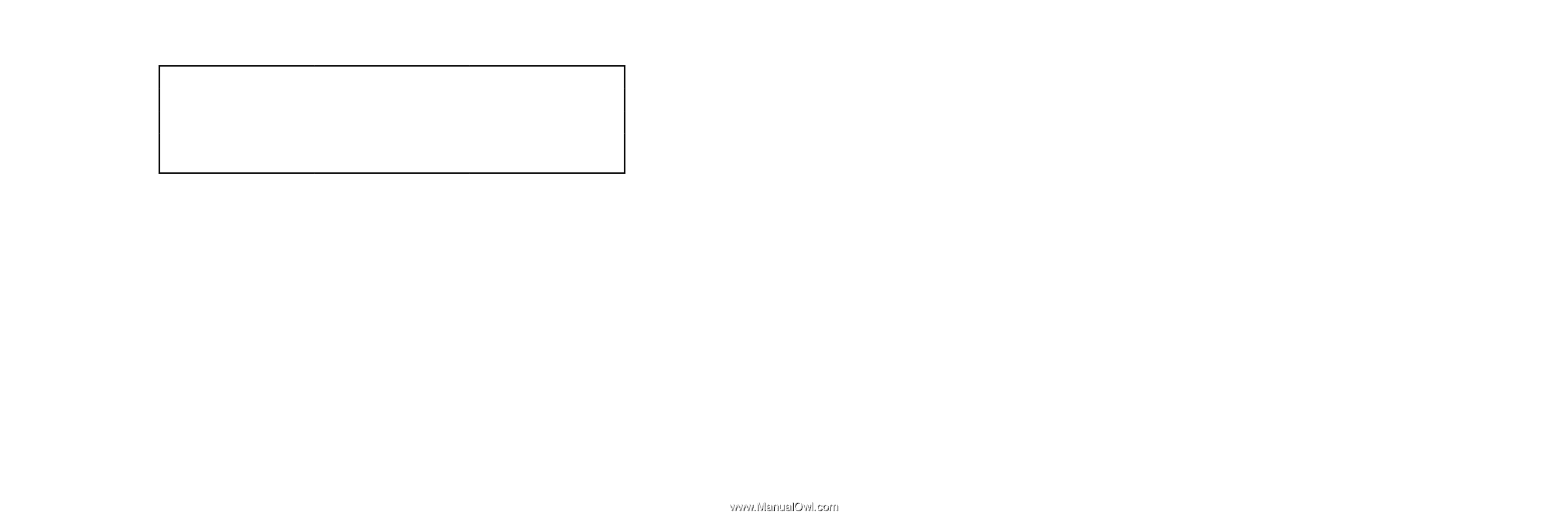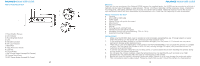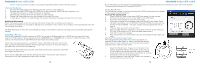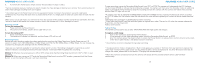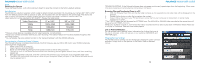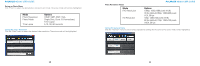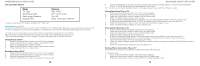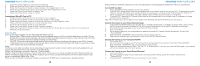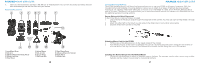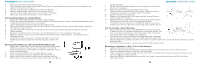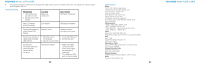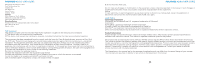Polaroid XS100i User Guide - Page 7
TV Type, PAL, NTSC, Auto Power Off, Off, 1-min, 3-min, Auto Image Rotation, On, Off, Date & Time
 |
View all Polaroid XS100i manuals
Add to My Manuals
Save this manual to your list of manuals |
Page 7 highlights
POLAROID XS100i USER GUIDE User Selectable Options Mode TV Type Auto Power Off Auto Image Rotation Date & Time Options PAL, NTSC Off, 1-min, 3-min On, Off Date, Time, Sync with PC To reset the camera to the default settings, click "Reset All." Connecting to an HDTV Connect your XS100i camera to an HDTV with the HDMI to mini HDMI cable. When you are successfully connected, the TV menu will pop up. You can preview, playback, and delete files or format the MicroSD card through your TV screen *In order to turn off the camera, you will first need to disconnect the camera from the HDTV. *Be sure there is a MicroSD card in the camera or no card will be displayed on the TV screen. *No files will be displayed on the TV screen if you don't have any files in the MicroSD card Taking Photos with TV 1. Press and hold the Power Button until the TV menu appears. 2. Press the Power Button briefly to select the Preview mode. 3. Slide the Recording Slide Switch to STOP. 4. Press the Power Button twice to enter Photo Preview mode. 5. Press the Power Button to take photos. Recording Video with TV 1. Press and hold the Power Button until the TV menu appears. 2. Press the Power Button briefly to select the Preview mode. 3. Slide the Recording Slide Switch to REC. 4. Press the Power Button twice to enter Video Preview mode. 12 POLAROID XS100i USER GUIDE 5. Press the Power Button to start recording; press it again to stop recording videos, or slide the Recording Slide Switch to STOP. The camera will then enter the Photo mode. Hint: You can use the Recording Slide Switch to change between Video and Photo Preview mode. Playing Back Photo Files w/TV 1. Press and hold the Power Button until the TV menu appears. 2. Press the Power Button briefly to select the Play Photo mode. 3. Press the Power Button twice to enter the Play Photo mode. 4. Select the desired photo file you want to view: a) Move the Recording Slide Switch to REC and press the Power Button briefly to view the previous file. b) Move the Recording Slide Switch to STOP and press Power Button briefly to view the next file. 5. Press the Power Button twice to start the slide show and press it again to stop. 6. Press and hold the Power Button to enter to Edit menu. Playing Back Video Files w/TV 1. Press and hold the Power Button until the TV menu appears. 2. Press the Power Button briefly to select the Play Video mode. 3. Press the Power Button twice to enter the Play Video mode. 4. Select the desired video file you want to view: a) Slide the Recording Slide Switch to REC and press Power Button briefly to view the previous file. b) Slide the Recording Slide Switch to STOP and press the Power Button briefly to view the next file. 5. Press the Power Button twice to start playing the video. 6. When the video is playing, press the Power Button briefly one time to pause and press the Power Button twice to continue. 7. Press and hold the Power Button to enter the Edit menu Deleting Photo and/or Video Files w/TV You can delete a single file or all photo and video files on the MicroSD card. To delete the files: 1. Press and hold the Power Button until the TV menu appears. 2. Press the Power Button briefly to select Play Photo or Video mode. 3. Press the Power Button twice to enter the Photo or Video Playback mode. 13